FreeIPAは、Linux / Unix環境向けのオープンソースID管理システムであり、MicrosoftActiveDirectoryやLDAPなど、一元化されたアカウント管理と認証を提供します。 。
FreeIPA 389 Directory Server、MIT Kerberos、 Apache HTTP Serverの組み合わせです。 、NTP、 DNS 、Dogtag(証明書システム)、およびSSSDは、ID、ポリシーを管理し、監査証跡を実行するための単一の統合セキュリティソリューションとして機能します。
アイデンティティ: (マシン、ユーザー、仮想マシン、グループ、認証資格情報 )
ポリシー: (構成設定、アクセス制御情報 )
監査証跡: (イベント、ログ、分析 )
FreeIPAには、管理タスクを実行するためのWebUIおよびコマンドラインツールが付属しています。
ここでは、 FreeIPAをインストールします CentOS 7 / RHEL 7 サーバーを作成し、クライアントマシン( CentOS )でFreeIPAクライアントを構成します /Ubuntu /Debian )ユーザーが自分の資格情報を使用してログインできるようにします。
前提条件
まず、システムに静的IPアドレスを設定する必要があります。
読む : CentOS 7 /RHEL7で静的IPアドレスを設定する方法
DNSが統合されたFreeIPAをインストールする場合は、DNS1=127.0.0.1がイーサネット構成ファイルに含まれていることを確認してください。
/etc/resolv.confを確認します 以下の値があります。
nameserver 127.0.0.1
次に、ホスト名を設定 (FQDN)。
hostnamectl set-hostname ipa.itzgeek.local
3番目に、サーバーにホストエントリを追加して、システムのホスト名を解決します。
echo "192.168.1.10 ipa.itzgeek.local ipa" >> /etc/hosts
第4に、DNSサーバーでサーバーホスト名のレコードを構成します(オプション)。
ホスト名の解決には、BINDDNSサーバーまたは統合DNSISCバインドのいずれかを使用できます。
読む : CentOS 7 /RHEL7でDNSサーバーをセットアップする方法
注: ここでは、FreeIPAのセットアップに統合DNSISCバインドを使用します。
さらに、RHEL 7では、システムをオプションチャネルと補足チャネルにサブスクライブします。
subscription-manager repos --enable rhel-7-server-optional-rpms
FreeIPAをインストールする
FreeIPAパッケージは、OSベースリポジトリにあります。したがって、YUMコマンドを使用できます CentOS 7 / RHEL 7 FreeIPAサーバーをインストールするには 。
bind-dyndb-ldapパッケージをインストールすると、FreeIPAが統合DNSを管理できるようになります。
yum install -y ipa-server ipa-server-dns bind-dyndb-ldap
バインド(DNS)を開始します サービスを提供し、システム起動時に自動起動できるようにします。 これは当面の間、FreeIPAのインストール後にサービスを無効にすることができます。
systemctl start named systemctl enable named
次に、次のコマンドを使用してFreeIPAサーバーをインストールします。
ipa-server-install
構成中にインストーラーがプロンプトを表示するすべての質問に答えます。
The log file for this installation can be found in /var/log/ipaserver-install.log
==============================================================================
This program will set up the IPA Server.
This includes:
* Configure a stand-alone CA (dogtag) for certificate management
* Configure the Network Time Daemon (ntpd)
* Create and configure an instance of Directory Server
* Create and configure a Kerberos Key Distribution Center (KDC)
* Configure Apache (httpd)
* Configure DNS (bind)
* Configure the KDC to enable PKINIT
To accept the default shown in brackets, press the Enter key.
WARNING: conflicting time&date synchronization service 'chronyd' will be disabled
in favor of ntpd
Do you want to configure integrated DNS (BIND)? [no]: yes << To use integrated DNS with FreeIPA
Enter the fully qualified domain name of the computer
on which you're setting up server software. Using the form
.
Example: master.example.com.
Server host name [ipa.itzgeek.local]: ipa.itzgeek.local << Enter the Hostname
Warning: skipping DNS resolution of host ipa.itzgeek.local
The domain name has been determined based on the host name.
Please confirm the domain name [itzgeek.local]: itzgeek.local << Enter the domain name
The kerberos protocol requires a Realm name to be defined.
This is typically the domain name converted to uppercase.
Please provide a realm name [ITZGEEK.LOCAL]: ITZGEEK.LOCAL << Type the REALM
Certain directory server operations require an administrative user.
This user is referred to as the Directory Manager and has full access
to the Directory for system management tasks and will be added to the
instance of directory server created for IPA.
The password must be at least 8 characters long.
Directory Manager password: xxxx << Enter Directory manager password
Password (confirm): xxxx << Re-Enter Ditectory manager password
The IPA server requires an administrative user, named 'admin'.
This user is a regular system account used for IPA server administration.
IPA admin password: xxxx << Enter IPA admin password - Used for Web UI and other administrative tasks
Password (confirm): xxxx << Re-Enter IPA admin password
Checking DNS domain itzgeek.local., please wait ...
Do you want to configure DNS forwarders? [yes]: yes << Type yes to configure DNS forwarder Zone
Following DNS servers are configured in /etc/resolv.conf: 127.0.0.1, 192.168.1.1
Do you want to configure these servers as DNS forwarders? [yes]: yes << Type yes to use the existing name server from resolv.conf file
All DNS servers from /etc/resolv.conf were added. You can enter additional addresses now:
Enter an IP address for a DNS forwarder, or press Enter to skip: 8.8.8.8 << Add aditional name servers
DNS forwarder 8.8.8.8 added. You may add another.
Enter an IP address for a DNS forwarder, or press Enter to skip: Press Enter << Press Enter to complete adding name servers
Checking DNS forwarders, please wait ...
Do you want to search for missing reverse zones? [yes]: yes << Type yes to search for reverse zone
Do you want to create reverse zone for IP 192.168.1.10 [yes]: yes << Type yes to create PTR for IPA server
Please specify the reverse zone name [1.168.192.in-addr.arpa.]: Press enter << to use the reverse zone name
Using reverse zone(s) 1.168.192.in-addr.arpa.
The IPA Master Server will be configured with:
Hostname: ipa.itzgeek.local
IP address(es): 192.168.1.10
Domain name: itzgeek.local
Realm name: ITZGEEK.LOCAL
BIND DNS server will be configured to serve IPA domain with:
Forwarders: 127.0.0.1, 192.168.1.1, 8.8.8.8
Forward policy: only
Reverse zone(s): 1.168.192.in-addr.arpa.
Continue to configure the system with these values? [no]: yes << Type yes to confirm the inputs
The following operations may take some minutes to complete.
Please wait until the prompt is returned.
Configuring NTP daemon (ntpd)
[1/4]: stopping ntpd
[2/4]: writing configuration
[3/4]: configuring ntpd to start on boot
[4/4]: starting ntpd
Done configuring NTP daemon (ntpd).
Configuring directory server (dirsrv). Estimated time: 30 seconds
[1/45]: creating directory server instance
[2/45]: enabling ldapi
[3/45]: configure autobind for root
[4/45]: stopping directory server
[5/45]: updating configuration in dse.ldif
[6/45]: starting directory server
[7/45]: adding default schema
[8/45]: enabling memberof plugin
[9/45]: enabling winsync plugin
[10/45]: configuring replication version plugin
[11/45]: enabling IPA enrollment plugin
[12/45]: configuring uniqueness plugin
[13/45]: configuring uuid plugin
[14/45]: configuring modrdn plugin
[15/45]: configuring DNS plugin
[16/45]: enabling entryUSN plugin
[17/45]: configuring lockout plugin
[18/45]: configuring topology plugin
[19/45]: creating indices
[20/45]: enabling referential integrity plugin
[21/45]: configuring certmap.conf
[22/45]: configure new location for managed entries
[23/45]: configure dirsrv ccache
[24/45]: enabling SASL mapping fallback
[25/45]: restarting directory server
[26/45]: adding sasl mappings to the directory
[27/45]: adding default layout
[28/45]: adding delegation layout
[29/45]: creating container for managed entries
[30/45]: configuring user private groups
[31/45]: configuring netgroups from hostgroups
[32/45]: creating default Sudo bind user
[33/45]: creating default Auto Member layout
[34/45]: adding range check plugin
[35/45]: creating default HBAC rule allow_all
[36/45]: adding entries for topology management
[37/45]: initializing group membership
[38/45]: adding master entry
[39/45]: initializing domain level
[40/45]: configuring Posix uid/gid generation
[41/45]: adding replication acis
[42/45]: activating sidgen plugin
[43/45]: activating extdom plugin
[44/45]: tuning directory server
[45/45]: configuring directory to start on boot
Done configuring directory server (dirsrv).
Configuring Kerberos KDC (krb5kdc)
[1/10]: adding kerberos container to the directory
[2/10]: configuring KDC
[3/10]: initialize kerberos container
[4/10]: adding default ACIs
[5/10]: creating a keytab for the directory
[6/10]: creating a keytab for the machine
[7/10]: adding the password extension to the directory
[8/10]: creating anonymous principal
[9/10]: starting the KDC
[10/10]: configuring KDC to start on boot
Done configuring Kerberos KDC (krb5kdc).
Configuring kadmin
[1/2]: starting kadmin
[2/2]: configuring kadmin to start on boot
Done configuring kadmin.
Configuring certificate server (pki-tomcatd). Estimated time: 3 minutes
[1/29]: configuring certificate server instance
[2/29]: exporting Dogtag certificate store pin
[3/29]: stopping certificate server instance to update CS.cfg
[4/29]: backing up CS.cfg
[5/29]: disabling nonces
[6/29]: set up CRL publishing
[7/29]: enable PKIX certificate path discovery and validation
[8/29]: starting certificate server instance
[9/29]: configure certmonger for renewals
[10/29]: requesting RA certificate from CA
[11/29]: setting up signing cert profile
[12/29]: setting audit signing renewal to 2 years
[13/29]: restarting certificate server
[14/29]: publishing the CA certificate
[15/29]: adding RA agent as a trusted user
[16/29]: authorizing RA to modify profiles
[17/29]: authorizing RA to manage lightweight CAs
[18/29]: Ensure lightweight CAs container exists
[19/29]: configure certificate renewals
[20/29]: configure Server-Cert certificate renewal
[21/29]: Configure HTTP to proxy connections
[22/29]: restarting certificate server
[23/29]: updating IPA configuration
[24/29]: enabling CA instance
[25/29]: migrating certificate profiles to LDAP
[26/29]: importing IPA certificate profiles
[27/29]: adding default CA ACL
[28/29]: adding 'ipa' CA entry
[29/29]: configuring certmonger renewal for lightweight CAs
Done configuring certificate server (pki-tomcatd).
Configuring directory server (dirsrv)
[1/3]: configuring TLS for DS instance
[2/3]: adding CA certificate entry
[3/3]: restarting directory server
Done configuring directory server (dirsrv).
Configuring ipa-otpd
[1/2]: starting ipa-otpd
[2/2]: configuring ipa-otpd to start on boot
Done configuring ipa-otpd.
Configuring ipa-custodia
[1/5]: Generating ipa-custodia config file
[2/5]: Making sure custodia container exists
[3/5]: Generating ipa-custodia keys
[4/5]: starting ipa-custodia
[5/5]: configuring ipa-custodia to start on boot
Done configuring ipa-custodia.
Configuring the web interface (httpd)
[1/22]: stopping httpd
[2/22]: setting mod_nss port to 443
[3/22]: setting mod_nss cipher suite
[4/22]: setting mod_nss protocol list to TLSv1.0 - TLSv1.2
[5/22]: setting mod_nss password file
[6/22]: enabling mod_nss renegotiate
[7/22]: disabling mod_nss OCSP
[8/22]: adding URL rewriting rules
[9/22]: configuring httpd
[10/22]: setting up httpd keytab
[11/22]: configuring Gssproxy
[12/22]: setting up ssl
[13/22]: configure certmonger for renewals
[14/22]: importing CA certificates from LDAP
[15/22]: publish CA cert
[16/22]: clean up any existing httpd ccaches
[17/22]: configuring SELinux for httpd
[18/22]: create KDC proxy config
[19/22]: enable KDC proxy
[20/22]: starting httpd
[21/22]: configuring httpd to start on boot
[22/22]: enabling oddjobd
Done configuring the web interface (httpd).
Configuring Kerberos KDC (krb5kdc)
[1/1]: installing X509 Certificate for PKINIT
Done configuring Kerberos KDC (krb5kdc).
Applying LDAP updates
Upgrading IPA:. Estimated time: 1 minute 30 seconds
[1/9]: stopping directory server
[2/9]: saving configuration
[3/9]: disabling listeners
[4/9]: enabling DS global lock
[5/9]: starting directory server
[6/9]: upgrading server
[7/9]: stopping directory server
[8/9]: restoring configuration
[9/9]: starting directory server
Done.
Restarting the KDC
Configuring DNS (named)
[1/12]: generating rndc key file
[2/12]: adding DNS container
[3/12]: setting up our zone
[4/12]: setting up reverse zone
[5/12]: setting up our own record
[6/12]: setting up records for other masters
[7/12]: adding NS record to the zones
[8/12]: setting up kerberos principal
[9/12]: setting up named.conf
[10/12]: setting up server configuration
[11/12]: configuring named to start on boot
[12/12]: changing resolv.conf to point to ourselves
Done configuring DNS (named).
Restarting the web server to pick up resolv.conf changes
Configuring DNS key synchronization service (ipa-dnskeysyncd)
[1/7]: checking status
[2/7]: setting up bind-dyndb-ldap working directory
[3/7]: setting up kerberos principal
[4/7]: setting up SoftHSM
[5/7]: adding DNSSEC containers
[6/7]: creating replica keys
[7/7]: configuring ipa-dnskeysyncd to start on boot
Done configuring DNS key synchronization service (ipa-dnskeysyncd).
Restarting ipa-dnskeysyncd
Restarting named
Updating DNS system records
Configuring client side components
Using existing certificate '/etc/ipa/ca.crt'.
Client hostname: ipa.itzgeek.local
Realm: ITZGEEK.LOCAL
DNS Domain: itzgeek.local
IPA Server: ipa.itzgeek.local
BaseDN: dc=itzgeek,dc=local
Skipping synchronizing time with NTP server.
New SSSD config will be created
Configured sudoers in /etc/nsswitch.conf
Configured /etc/sssd/sssd.conf
trying https://ipa.itzgeek.local/ipa/json
[try 1]: Forwarding 'schema' to json server 'https://ipa.itzgeek.local/ipa/json'
trying https://ipa.itzgeek.local/ipa/session/json
[try 1]: Forwarding 'ping' to json server 'https://ipa.itzgeek.local/ipa/session/json'
[try 1]: Forwarding 'ca_is_enabled' to json server 'https://ipa.itzgeek.local/ipa/session/json'
Systemwide CA database updated.
Adding SSH public key from /etc/ssh/ssh_host_rsa_key.pub
Adding SSH public key from /etc/ssh/ssh_host_ecdsa_key.pub
Adding SSH public key from /etc/ssh/ssh_host_ed25519_key.pub
[try 1]: Forwarding 'host_mod' to json server 'https://ipa.itzgeek.local/ipa/session/json'
SSSD enabled
Configured /etc/openldap/ldap.conf
Configured /etc/ssh/ssh_config
Configured /etc/ssh/sshd_config
Configuring itzgeek.local as NIS domain.
Client configuration complete.
The ipa-client-install command was successful
==============================================================================
Setup complete
Next steps:
1. You must make sure these network ports are open:
TCP Ports:
* 80, 443: HTTP/HTTPS
* 389, 636: LDAP/LDAPS
* 88, 464: kerberos
* 53: bind
UDP Ports:
* 88, 464: kerberos
* 53: bind
* 123: ntp
2. You can now obtain a kerberos ticket using the command: 'kinit admin'
This ticket will allow you to use the IPA tools (e.g., ipa user-add)
and the web user interface.
Be sure to back up the CA certificates stored in /root/cacert.p12
These files are required to create replicas. The password for these
files is the Directory Manager password
ファイアウォール
事後設定として、必要なポートを許可するようにファイアウォールを構成します。
for SER in ntp http https ldap ldaps kerberos kpasswd; do firewall-cmd --permanent --add-service=$SER; done firewall-cmd --permanent --add-port=53/udp firewall-cmd --permanent --add-port=53/tcp firewall-cmd --reload
FreeIPAサーバーを確認する
FreeIPAのインストール後、Kerberosレルムに対して認証して、管理者が正しく構成されていることを確認します。
kinit admin
FreeIPAが正常に機能している場合、上記のコマンドはIPA管理者パスワードの入力を求めます。インストールプロセス中に設定したIPA管理者パスワードを入力し、Enterキーを押します。
パスワードを入力すると、シェルプロンプトが表示されます。
次に、IPAユーザーを検索してFreeIPAサーバーの機能を確認します。
ipa user-find admin
出力:
-------------- 1 user matched -------------- User login: admin Last name: Administrator Home directory: /home/admin Login shell: /bin/bash Principal alias: [email protected] UID: 382200000 GID: 382200000 Account disabled: False ---------------------------- Number of entries returned 1 ----------------------------
FreeIPAWebインターフェースへのアクセス
お気に入りのブラウザを開きます 次のURLにアクセスしてください。
https://ipa.itzgeek.localまたは
https://your.free.ipa自己署名証明書が原因で、FreeIPAWebインターフェイスにアクセスするときにSSL例外が発生する場合があります。そのため、ブラウザに永続的な例外を追加して、FreeIPAWebインターフェイスにアクセスします。
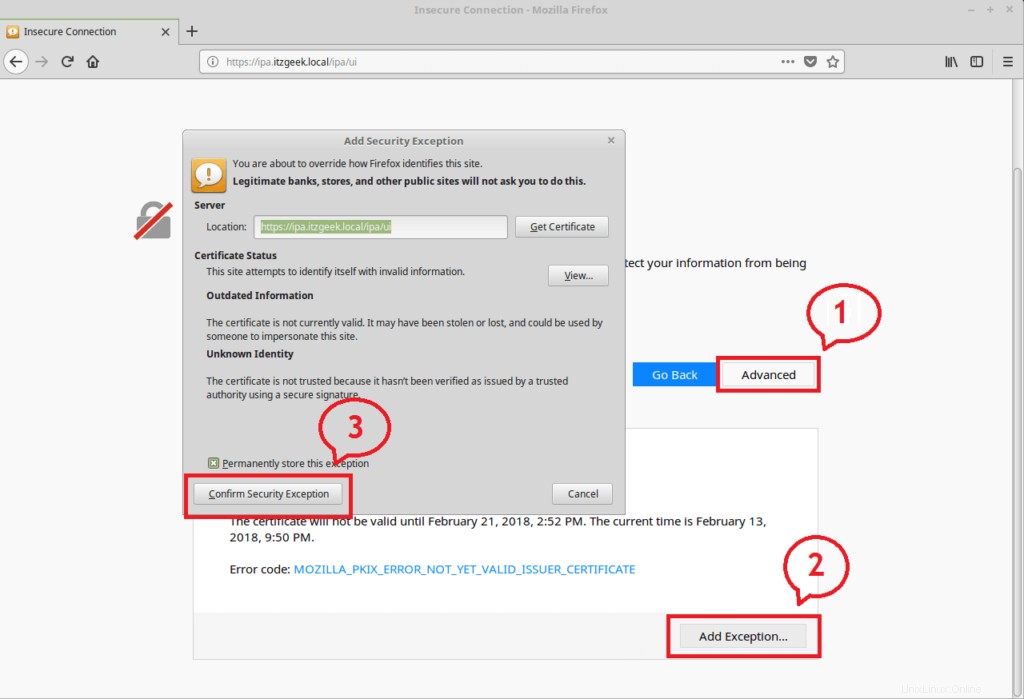
でログイン
ユーザー名: 管理者
パスワード: 以前に設定したIPA管理者のパスワード。
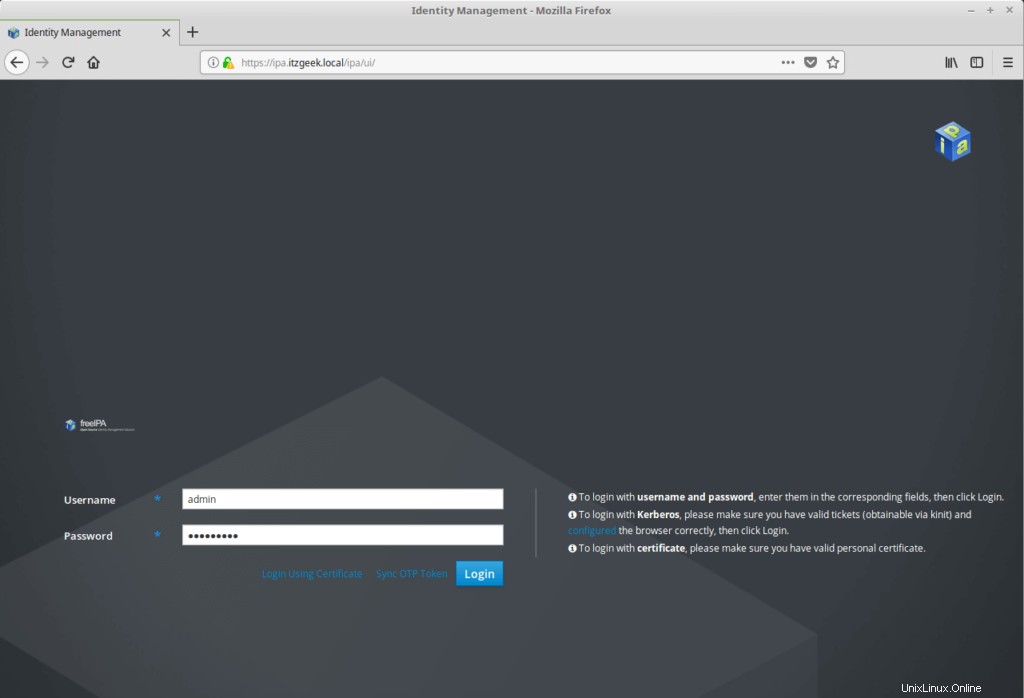
成功したログインを投稿します。次のようなIPAのメインページが表示されます。
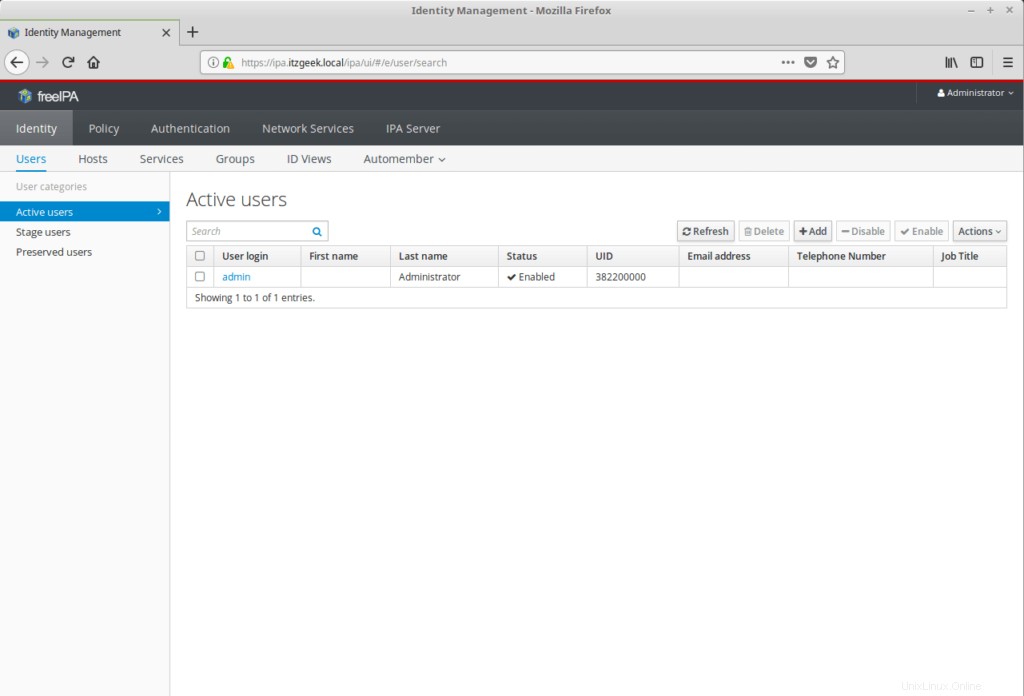
FreeIPAの構成
すべての新規ユーザーのデフォルトシェルを/bin / bashに設定します IPAサーバーに移動します>>構成 。デフォルトのユーザーグループと新しいユーザーのホームディレクトリベースを設定することもできます。
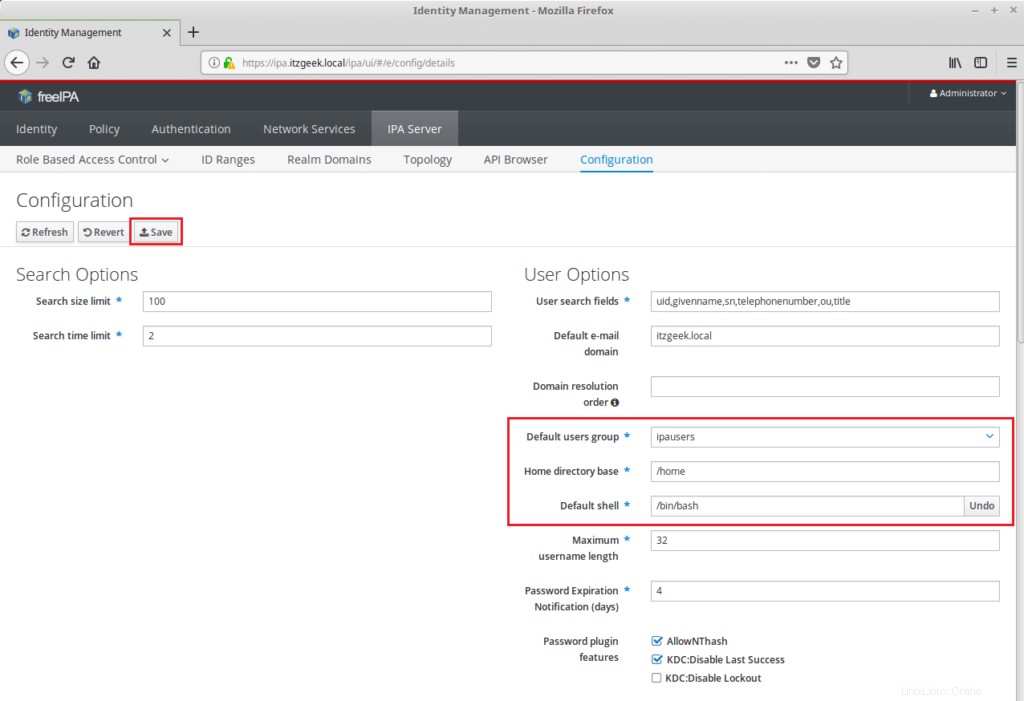
[保存]をクリックして変更を更新します。
それで全部です。次の記事では、集中認証用にFreeIPAクライアントを構成します。