HAProxyまたは高可用性プロキシは、オープンソースのTCPおよびHTTPロードバランサーおよびプロキシサーバーソフトウェアです。 HAProxyはCでWillyTarreauによって作成されており、SSL、圧縮、キープアライブ、カスタムログ形式、およびヘッダーの書き換えをサポートしています。 HAProxyは、メモリフットプリントが小さく、CPU使用率が低い、高速で軽量のプロキシサーバーおよびロードバランサーです。 Github、StackOverflow、Reddit、Tumblr、Twitterなどの大規模なサイトで使用されています。過去数年間で最も人気のあるソフトウェアロードバランサーおよびプロキシサーバーになりました。
このチュートリアルでは、RHEL 8 / CentOS 8でのHAProxyのインストールと構成について説明します。単一のサーバーにHAProxyをインストールしてから、他のサーバーにNginxWebサーバーをインストールします。 HAProxyは、NginxWebサーバーのロードバランサーとして機能します。
このチュートリアルでは、次のことを学びます。
- HAProxyのアーキテクチャと概念
- 名前解決のためにhostsファイルを構成する
- HAProxyのインストールと構成
- Nginxのインストールと構成
- 負荷分散機能のテスト
- HAProxyStatsURLにアクセスします
<中央>
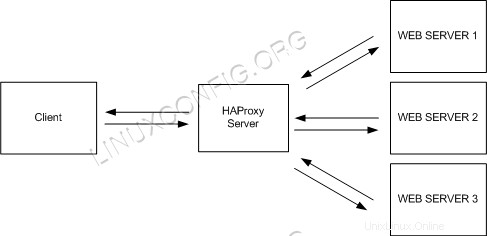 HAProxyアーキテクチャ。
HAProxyアーキテクチャ。
使用されるソフトウェア要件と規則
| カテゴリ | 使用する要件、規則、またはソフトウェアバージョン |
|---|---|
| RHEL 8 / CentOS 8 | |
| HAProxy、Nginx | |
rootまたはsudoを介したLinuxシステムへの特権アクセス コマンド。 | |
# –指定されたLinuxコマンドは、rootユーザーとして直接、またはsudoを使用して、root権限で実行する必要があります。 コマンド$ –特定のLinuxコマンドを通常の非特権ユーザーとして実行する必要があります |
HAProxyのアーキテクチャと概念
HAProxyは、TCPモードのレイヤー4とHTTPモードのレイヤー7の2つのモードで実行できます。レイヤー4 TCPモードでは、HAProxyはRAWTCPパケットをクライアントからアプリケーションサーバーに転送します。レイヤー7HTTPモードでは、HAProxyはHTTPヘッダーを解析してからアプリケーションサーバーに転送します。このチュートリアルでは、レイヤー7HTTPモードをサポートするWebサーバーとしてNginxを使用します。
<中央>
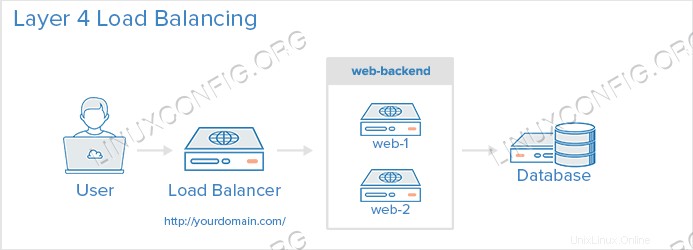 レイヤー4の負荷分散。
レイヤー4の負荷分散。 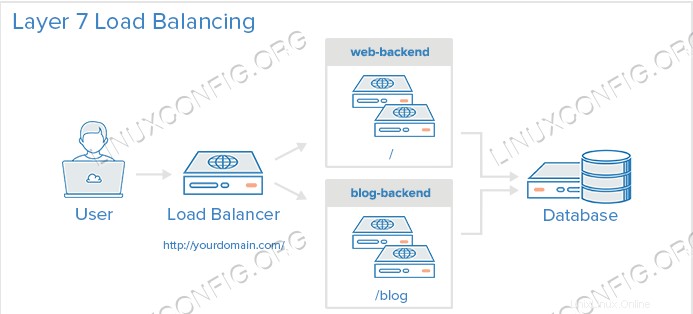 レイヤー7の負荷分散。
レイヤー7の負荷分散。
バランスアルゴリズムは、負荷分散を行うときにサーバーを選択するためにHAProxyによって使用されるアルゴリズムです。次のモードを使用できます。
ラウンドロビン
これは最も単純なバランスアルゴリズムです。新しい接続ごとに、次のバックエンドサーバーによって処理されます。リストの最後のバックエンドサーバーに到達すると、バックエンドリストの先頭から再起動します。
Leastconn
新しい接続は、接続数が最も少ないバックエンドサーバーによって処理されます。これは、リクエストの時間と負荷が大きく異なる場合に役立ちます。
出典
これはスティッキーセッション用です。クライアントIPはハッシュされ、このIPから最後のリクエストを受信したバックエンドサーバーを判別します。したがって、IP Aは常にバックエンド1によって処理され、IPBは常にbanckend2によって処理されてセッションを中断しません。
名前解決のためにhostsファイルを構成する
ロードバランサーサーバーにログインし、/etc/hostsを編集します ファイルとHAProxyロードバランサー、nginx1、nginx2ホスト名。同じファイルを他の2つのnginxノードにコピーし、pingコマンドを介してネットワーク接続を確認します。
# vim /etc/hosts
192.168.1.108 loadbalancer.example.com
192.168.1.104 nginx1.example.com
192.168.1.105 nginx2.example.com
HAProxyのインストールと設定
HAProxyはRHEL8/ CentOS 8リポジトリで利用できるため、ロードバランサーサーバーにログインし、このyumコマンドを使用してパッケージHAProxyをインストールします。
# yum install haproxy
正常にインストールされたら、以下のコマンドを使用してインストールを確認できます。
# yum info haproxy
# yum info haproxy
Updating Subscription Management repositories.
Updating Subscription Management repositories.
Last metadata expiration check: 0:06:03 ago on Sat 16 Mar 2019 11:40:24 PM +04.
Installed Packages
Name : haproxy
Version : 1.8.14
Release : 1.el8
Arch : x86_64
Size : 4.1 M
Source : haproxy-1.8.14-1.el8.src.rpm
Repo : @System
From repo : rhel-8-for-x86_64-appstream-beta-rpms
Summary : HAProxy reverse proxy for high availability environments
URL : http://www.haproxy.org/
License : GPLv2+
Description : HAProxy is a TCP/HTTP reverse proxy which is particularly suited for high
: availability environments. Indeed, it can:
: - route HTTP requests depending on statically assigned cookies
: - spread load among several servers while assuring server persistence
: through the use of HTTP cookies
: - switch to backup servers in the event a main one fails
: - accept connections to special ports dedicated to service monitoring
: - stop accepting connections without breaking existing ones
: - add, modify, and delete HTTP headers in both directions
: - block requests matching particular patterns
: - report detailed status to authenticated users from a URI
: intercepted from the application
インストールが完了したら、/etc/haproxy/に移動します ディレクトリを作成し、元の構成ファイルをバックアップします。
# cd /etc/haproxy/ # cp haproxy.cfg haproxy.cfg.orig
次に、HAProxy構成ファイルhaproxy.cfgで以下の変更を行います。 いずれかのエディターで。
#---------------------------------------------------------------------
# Example configuration for a possible web application. See the
# full configuration options online.
#
# https://www.haproxy.org/download/1.8/doc/configuration.txt
#
#---------------------------------------------------------------------
#---------------------------------------------------------------------
# Global settings
#---------------------------------------------------------------------
global
# to have these messages end up in /var/log/haproxy.log you will
# need to:
#
# 1) configure syslog to accept network log events. This is done
# by adding the '-r' option to the SYSLOGD_OPTIONS in
# /etc/sysconfig/syslog
#
# 2) configure local2 events to go to the /var/log/haproxy.log
# file. A line like the following can be added to
# /etc/sysconfig/syslog
#
# local2.* /var/log/haproxy.log
#
log 127.0.0.1 local2
chroot /var/lib/haproxy
pidfile /var/run/haproxy.pid
maxconn 4000
user haproxy
group haproxy
daemon
# turn on stats unix socket
stats socket /var/lib/haproxy/stats
# utilize system-wide crypto-policies
ssl-default-bind-ciphers PROFILE=SYSTEM
ssl-default-server-ciphers PROFILE=SYSTEM
#---------------------------------------------------------------------
# common defaults that all the 'listen' and 'backend' sections will
# use if not designated in their block
#---------------------------------------------------------------------
defaults
mode http
log global
option httplog
option dontlognull
option http-server-close
option forwardfor except 127.0.0.0/8
option redispatch
retries 3
timeout http-request 10s
timeout queue 1m
timeout connect 10s
timeout client 1m
timeout server 1m
timeout http-keep-alive 10s
timeout check 10s
maxconn 3000
#---------------------------------------------------------------------
# HAProxy Monitoring Config
#---------------------------------------------------------------------
listen stats
bind loadbalancer.example.com:8080 # HAProxy Monitoring run on port 8080
mode http
option forwardfor
option httpclose
stats enable
stats show-legends
stats refresh 5s
stats uri /stats # URL for HAProxy monitoring
stats realm Haproxy\ Statistics
stats auth admin:admin # User and Password for login to the monitoring dashboard
#stats admin if TRUE
default_backend loadbalancer # This is optionally for monitoring backend
#---------------------------------------------------------------------
# main frontend which proxys to the backends
#---------------------------------------------------------------------
frontend loadbalancer
bind loadbalancer.example.com:80
#acl url_static path_beg -i /static /images /javascript /stylesheets
#acl url_static path_end -i .jpg .gif .png .css .js
#use_backend static if url_static
option http-server-close
option forwardfor
default_backend loadbalancer
#---------------------------------------------------------------------
# static backend for serving up images, stylesheets and such
#---------------------------------------------------------------------
#backend static
# balance roundrobin
# server static 127.0.0.1:4331 check
#---------------------------------------------------------------------
# round robin balancing between the various backends
#---------------------------------------------------------------------
backend loadbalancer
balance roundrobin # Balance algorithm
option httpchk HEAD / HTTP/1.1\r\nHost:\ localhost # Check the server application is up and healty - 200 status code
server nginx1.example.com 192.168.1.104:80 check # NGINX Server1
server nginx2.example.com 192.168.1.105:80 check # NGNIX Server2
この構成ファイルを保存して終了します。
次に、HAProxy統計をログに記録するようにrsyslogデーモンを構成します。 rsyslog.confを編集します UDPポート514をrsyslogで使用できるようにするファイル。 rsyslog構成ファイルを開き、行のコメントを解除してUDP接続を有効にします。
# vim /etc/rsyslog.conf
module(load="imudp") # needs to be done just once input(type="imudp" port="514")
上記の変更を加えてファイルを保存し、終了します。次に、rsyslog用の新しいHAProxy構成ファイルを作成し、そのファイルに以下のエントリを追加します。
# cd /etc/rsyslog.d/ # vi haproxy.conf
local2.=info /var/log/haproxy-access.log # For Access Log local2.notice /var/log/haproxy-info.log # For Service Info - Backend, loadbalancer
次に、rsyslogを再起動してから、HAProxyサービスを開始し、起動時に開始するHAProxyを追加します。
# systemctl restart rsyslog # systemctl start haproxy # systemctl enable haproxy
Nginxのインストールと構成
Nginxはすでに既存のRHEL8/ CentOS 8リポジトリの一部であり、次のコマンドでインストールできます。
# yum install nginx
インストールしたら、このコマンドを使用してインストールを確認できます。
# yum info nginx
# yum info nginx
Updating Subscription Management repositories.
Updating Subscription Management repositories.
Last metadata expiration check: 0:06:14 ago on Sat 16 Mar 2019 11:40:24 PM +04.
Installed Packages
Name : nginx
Epoch : 1
Version : 1.14.0
Release : 3.el8+1631+ba902cf0
Arch : x86_64
Size : 568 k
Source : nginx-1.14.0-3.el8+1631+ba902cf0.src.rpm
Repo : rhel-8-for-x86_64-appstream-beta-rpms
Summary : A high performance web server and reverse proxy server
URL : http://nginx.org/
License : BSD
Description : Nginx is a web server and a reverse proxy server for HTTP, SMTP, POP3 and
: IMAP protocols, with a strong focus on high concurrency, performance and low
: memory usage.
Nginxがインストールされたら、Webディレクトリに移動し、index.htmlを変更します。 それに応じてファイルします。 nginx1およびnginx2サーバーで以下の手順を実行していることを確認してください。
# cd /usr/share/nginx/html # ls -lrth total 20K -rw-r--r--. 1 root root 2.8K Oct 31 2016 poweredby.png -rw-r--r--. 1 root root 368 Oct 31 2016 nginx-logo.png -rw-r--r--. 1 root root 3.7K Mar 16 20:39 50x.html -rw-r--r--. 1 root root 3.6K Mar 16 20:39 404.html -rw-r--r--. 1 root root 3.7K Mar 16 20:42 index.html
次に、起動時に起動するNginxを追加してから、以下のコマンドでデーモンを起動します。
# systemctl enable nginx # systemctl start nginx
負荷分散機能のテスト
テストは、ロードバランサーIP 192.168.1.108(私の場合)を参照してアクセスすることで実行できます。1回目はNginx Node1に移動し、2回目はラウンドロビン方式でNginxNode2に移動します。
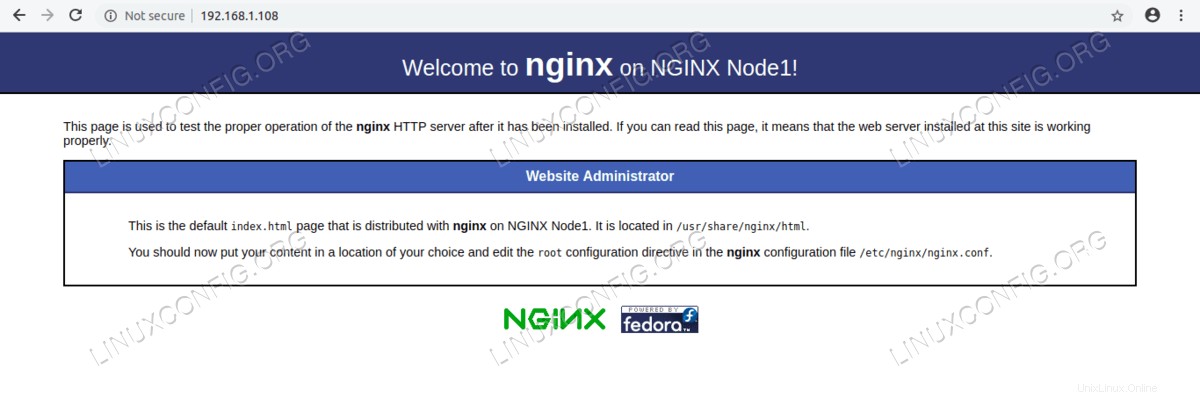 NGINXNode1のWebページ。
NGINXNode1のWebページ。 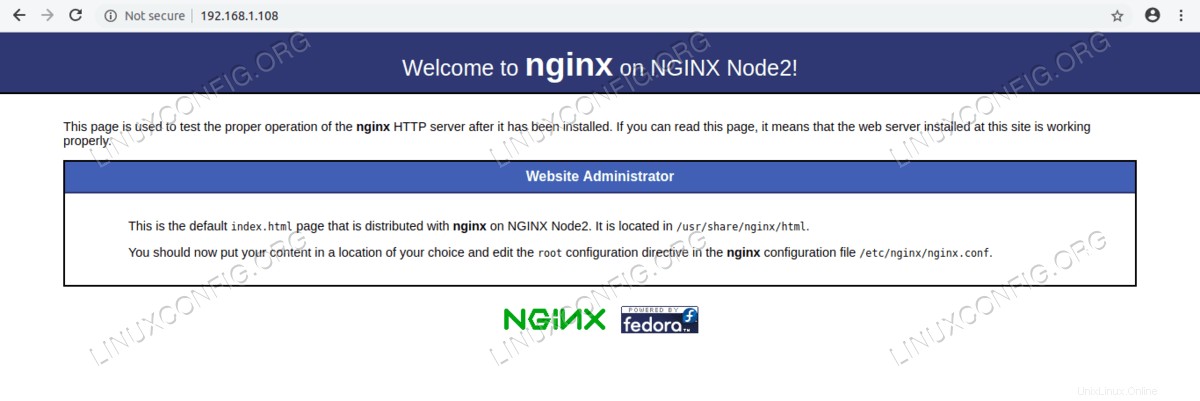 NGINXNode2のWebページ。
NGINXNode2のWebページ。
/var/log/haproxy-access.logを確認することもできます 負荷分散に関する詳細情報を取得します。
HAProxyStatsURLにアクセスする
haproxy.cfgで定義されたユーザー名とパスワードを使用して、ポート8080で実行されているHAProxy統計レポートのダッシュボードにアクセスします。 ファイル。
http://192.168.1.108:8080/stats
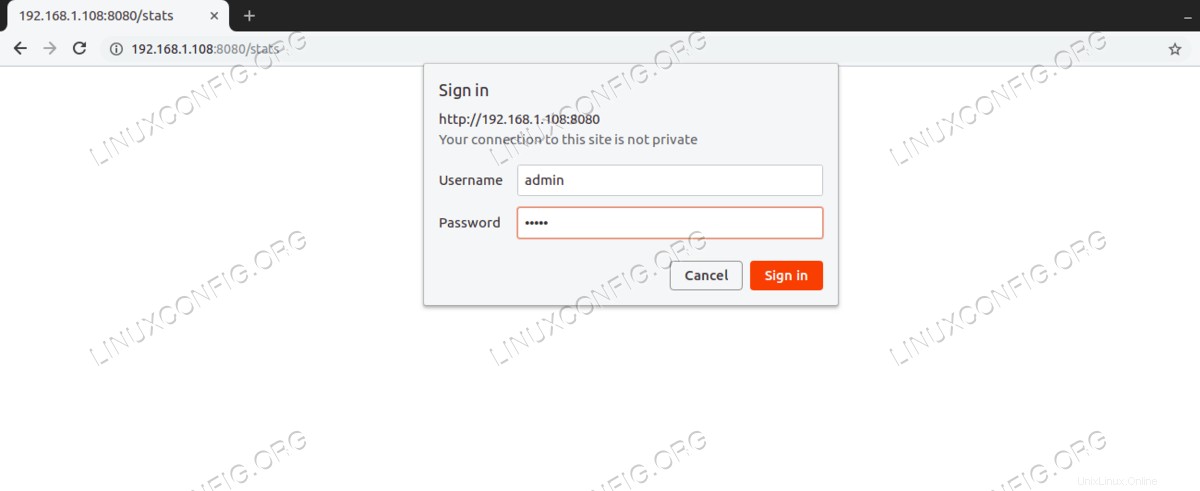 HAProxy統計URLにアクセスします。
HAProxy統計URLにアクセスします。 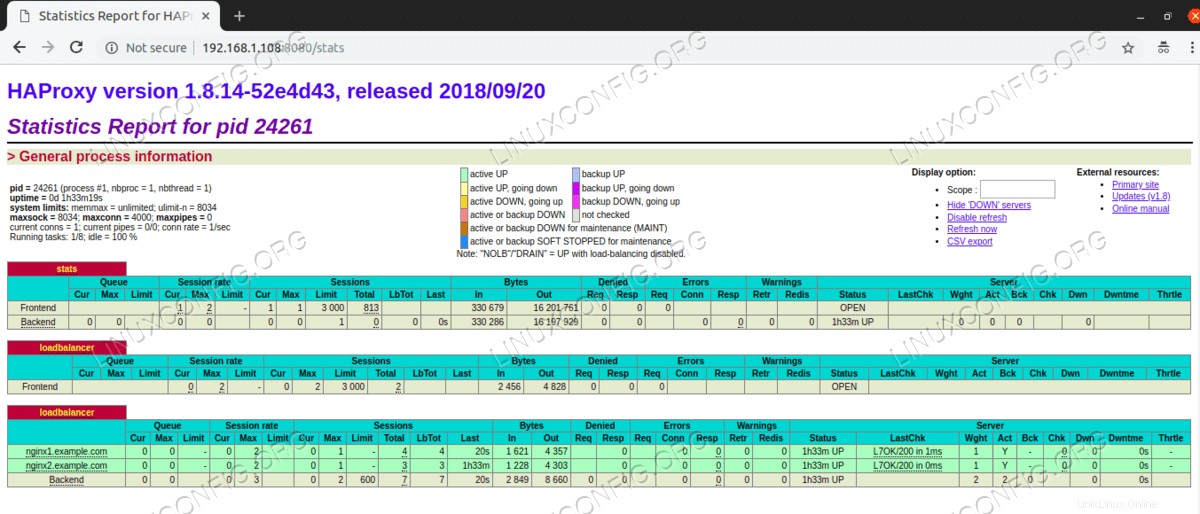 HAProxy統計ダッシュボード。
HAProxy統計ダッシュボード。 HAProxyは正常に機能しており、2つのNginxWebサーバーのロードバランサーとして機能します。
結論
HAProxyまたは高可用性プロキシは、TCPベースのサービスに高可用性を提供するオープンソースソフトウェアであり、HTTPロードバランサーおよびプロキシサーバーとして動作します。このソフトウェアはCで記述されており、SSL、キープアライブ、および圧縮をサポートしています。 HAProxyは、メモリフットプリントが小さく、CPU使用率が低く、高速で軽量なロードバランサーとプロキシサーバーを必要とするすべての人に最適です。 Haproxyは、レイヤー4TCPモードとレイヤー7HTTPモードで実行できます。 Nginxは、HAProxyを使用したレイヤー7HTTPモードのみをサポートします。レイヤー4TCPモードを使用する場合は、Apacheなどの他のWebサーバーを使用できます。 RHEL 8 / CentOS 8 Linuxでは、HAProxyはデフォルトのリポジトリで利用できます。インストールと構成は簡単です。