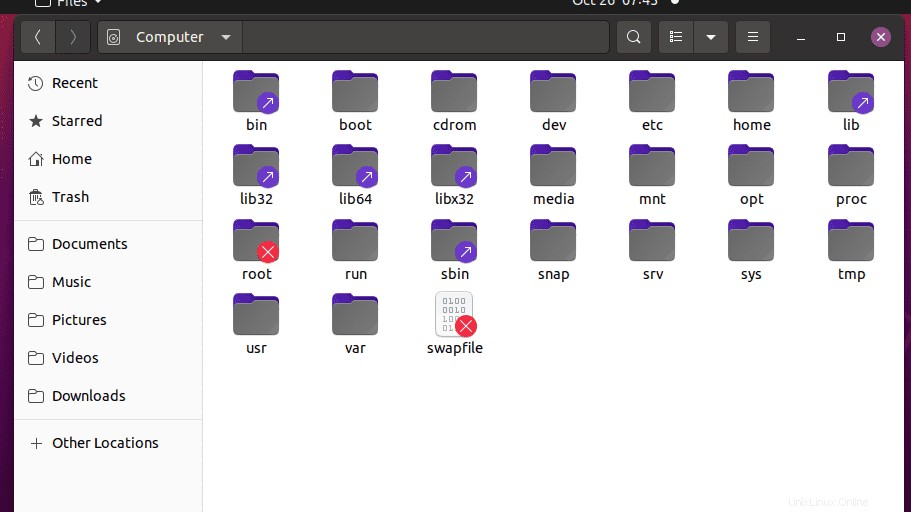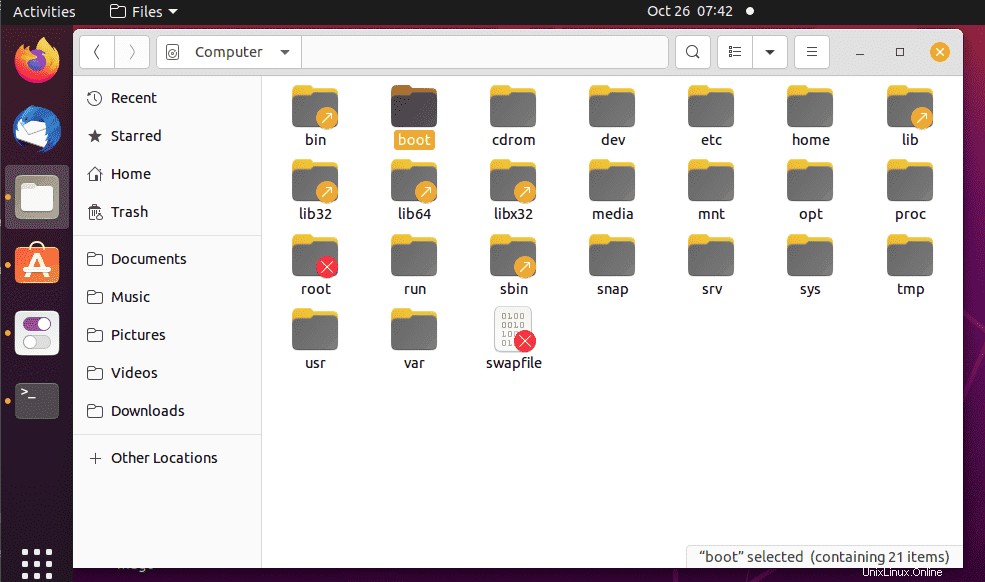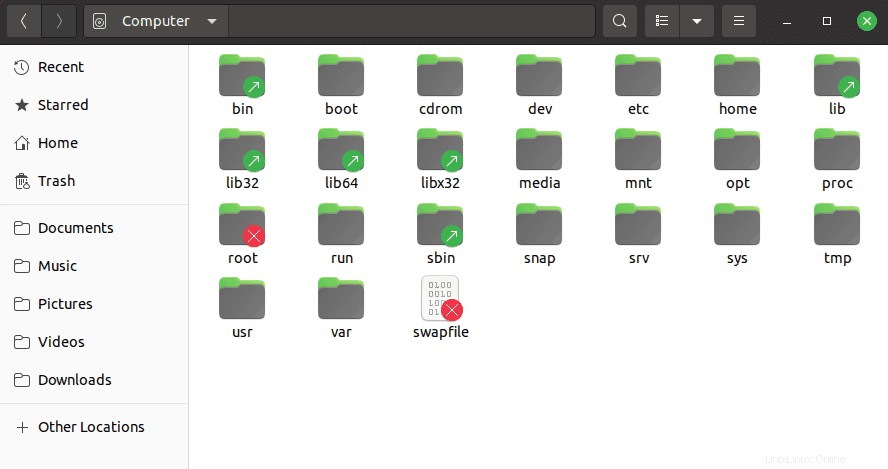Ubuntu 20.04LTSおよびその他の最近のバージョンのUbuntuLinuxには、デフォルトのテーマYaruがあります。新しい感覚を与えるために、Yaru-colorsを使用してこのデフォルトのテーマのアクセントカラーを変更できます。
Ubuntuにインストールして適用できるカスタマイズされたテーマはたくさんありますが、Linuxのデフォルトの外観を変更したくない場合はどうでしょうか。私はあなたがヤルを経由して取得するものを意味します。ただし、システムに新しいタッチ&フィールが必要です。次に、Yaru-Colorsを試してみてください。これは、UbuntuのYaruの公式テーマ(ウィジェット、色、アイコン、およびGNOME Shellのスタイル)になります。それはますます洗練されており、GNOMEによってマークされた線に厳密に従っています。しかし、誰もがこの組み合わせを好むわけではありません。正しいことを変えると、ヤルカラーは特徴的なオレンジから逃れるための理想的な補完物です。 、ただし、配布の本質を維持します。
Ubuntu 20.04 / 21.04/18.04にYaruColorsをインストールする
システムアップデートを実行する
まず、system updateコマンドを実行して、システムキャッシュリポジトリを更新し、既存のパッケージも更新します。
sudo apt update
Gnome Tweaks&Gitをインストールする
さまざまなYaru-Colorテーマのバリエーションを適用するには、デフォルトのシステムリポジトリから利用できるTweaksツールをインストールする必要があります。
sudo apt install gnome-tweaks git
ヤルカラーテーマパッケージをダウンロード
Yaru-colorテーマをインストールするためのソースコードとスクリプトはGithubで入手できます。このページに手動でアクセスして、ダウンロードすることができます。または、以下のコマンドを使用してシステムにコピーします。
git clone https://github.com/Jannomag/Yaru-Colors.git
ヤル色に切り替える
上記のコマンドを使用してリポジトリをコピーしたら、最初にリポジトリに切り替えましょう。
cd Yaru-Colors
UbuntuにYaru-Colorsをインストールする
フォルダに切り替えた後、フォルダ内のコンテンツを確認するには、次のように入力します-ls 。そこには、インストールスクリプトもあります。実行するには、次のように入力します:
./install
Yaru-Colorsインストールウィザードの手順に従ってください。
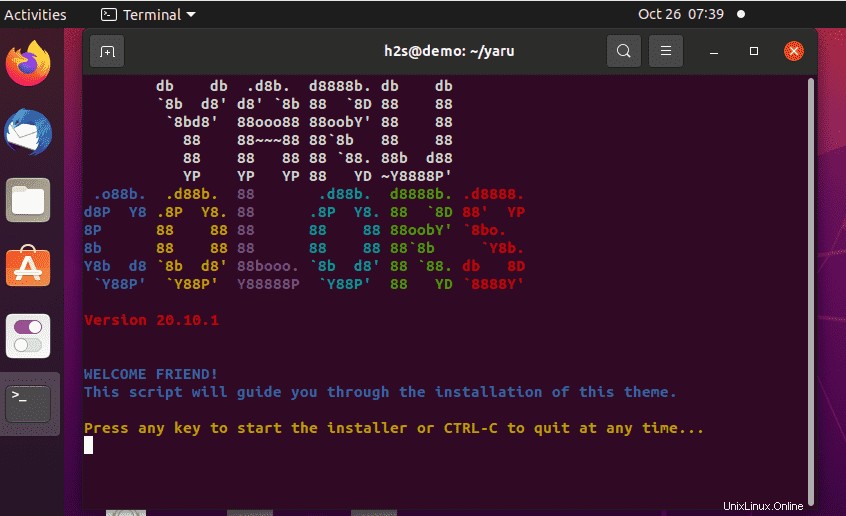
プロセスにはさらに多くのステップがありますが、非常に単純でもあります。 基本的に、インストールが完了するまで、対応する番号(1、2、3)を押して表示されるオプションから選択する必要があります。これには、ファイルを通常のディレクトリ(“〜.local / share / themes /”および“〜 .local / share / icons /”)。
ウィザード中に取得するオプションは、次の場所で確認できます:
Do you want to install the complete package? This contains all themes, icons and cursors for every color. 1) yes 2) no #? yes Please choose 1 or 2. #? 1 Okay, that should be enough for now... I'll do following for you: - Install the complete package Which includes the themes, icons and cursors of every color. Is this correct? 1) yes 2) no #? 1 Great! I'll do it! Where do you want to install the themes? Please enter your theme path [/home/h2s/.local/share/themes/]: /home/h2s/.local/share/themes/ doesn't exist, creating now Please enter your icon path [/home/h2s/.local/share/icons/]: Copying files... Done! Do you want to enable themes, icons and other stuff? 1) yes 2) no #? 1 Do you want to enable a theme, if yes, which variant? 1) light 2) normal 3) dark 4) no #? 1 Okay, which color should it be? 1) Amber 4) Brown 7) Green 10) Pink 13) Red 2) Aqua 5) Cinnamon 8) Grey 11) Purple 14) Teal 3) Blue 6) Deepblue 9) MATE 12) Orange 15) Yellow #? Amber ./install.sh: line 134: [: Amber: integer expression expected Incorrect input, please enter a number from the list! #? 1 Okay, 'Amber' is set! I just wanted to ask you if I should enable a gnome-shell theme... But the user-themes extension is not installed. Please install it to be able to set a gnome-shell theme. You can get this by using 'apt install gnome-shell-extensions' or here: https://extensions.gnome.org/extension/19/user-themes/ Do you want to enable an icon pack? 1) yes 2) no #? 1 Which icon color do you want to enable? 1) Amber 4) Brown 7) Green 10) Pink 13) Red 2) Aqua 5) Cinnamon 8) Grey 11) Purple 14) Teal 3) Blue 6) Deepblue 9) MATE 12) Orange 15) Yellow #? 1 Okay, 'Amber' is set for the icons! Do you want to enable a cursor theme? 1) yes 2) no #? 1 Which cursor theme do you want to enable? 1) Amber 4) Brown 7) Green 10) Pink 13) Red 2) Aqua 5) Cinnamon 8) Grey 11) Purple 14) Teal 3) Blue 6) Deepblue 9) MATE 12) Orange 15) Yellow #? 1 Okay, 'Amber' is set for the icons! Do you want to set a dock indicator color? 1) yes 2) no #? 1 Which color do you want for the dock indicators? 1) Amber 4) Brown 7) Green 10) Pink 13) Red 2) Aqua 5) Cinnamon 8) Grey 11) Purple 14) Teal 3) Blue 6) Deepblue 9) MATE 12) Orange 15) Yellow #? 1 Okay, 'Amber' is set for the icons! Okay, I'll do following for you: - ENABLE Yaru-Amber-light (user selected) GTK theme - ENABLE Yaru-Amber (user selected) icon pack - ENABLE Yaru-Amber (user selected) cursor theme - ENABLE Yaru-Amber (user selected) for the dock indicators Is this summary correct? 1) yes 2) no #? 1 Everything should be done! If something is missing, use gnome-tweak tool! That's it! BYE and THANK YOU!
テーマを適用するためにGnomeTweaksを実行する
インストールが完了したら、アプリケーションランチャーに移動し、そこで微調整を検索します 道具。それを開いて、アプリケーションに移動します 。 テーマの下 、目的のヤル色を選択します アプリケーション、カーソル、アイコンのテーマ。
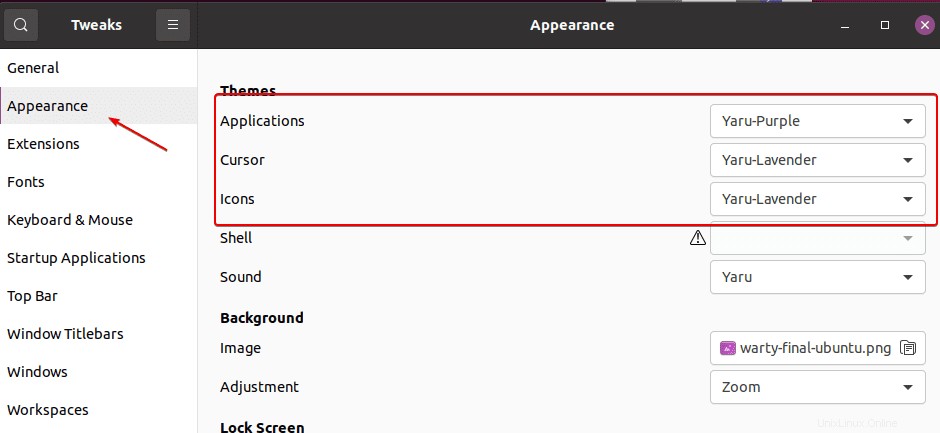
いくつかの例を次に示します。これは、YaruColorsが提供するバリアントの一部です