ラルフは、データセンターおよびバックオフィス向けの無料のオープンソースのシンプルで強力な資産管理、DCIMおよびCMDBシステムです。 Django、Python3の上に構築され、資産の購入とそのライフサイクルを追跡するために使用されます。ユーザーフレンドリーなウェブインターフェースが付属しており、柔軟で正確なコストレポートを生成できます。
このチュートリアルでは、Ubuntu20.04にDockerを使用してRalphAssetManagementSystemをインストールする方法を示します。
- Ubuntu20.04を実行しているサーバー。
- ルートパスワードがサーバーに設定されています。
開始する前に、システムのパッケージを最新バージョンに更新することをお勧めします。次のコマンドを使用して更新できます:
apt-get update -y
apt-get upgrade -y
すべてのパッケージが更新されたら、システムを再起動して変更を適用します。
DockerとDockerComposeをインストールする
デフォルトでは、DockerおよびDockerComposeの最新バージョンはUbuntu20.04サーバーのデフォルトリポジトリで利用できます。次のコマンドを実行してインストールできます:
apt-get install docker.io docker-compose -y
両方のパッケージをインストールした後、Dockerサービスを開始し、次のコマンドを使用してシステムの再起動後に開始できるようにします。
systemctl start docker
systemctl enable docker
次に、次のコマンドを使用してDockerのステータスを確認します。
systemctl status docker
次の出力が得られるはずです:
? docker.service - Docker Application Container Engine
Loaded: loaded (/lib/systemd/system/docker.service; disabled; vendor preset: enabled)
Active: active (running) since Wed 2020-04-29 08:06:11 UTC; 6s ago
TriggeredBy: ? docker.socket
Docs: https://docs.docker.com
Main PID: 3371 (dockerd)
Tasks: 10
Memory: 36.0M
CGroup: /system.slice/docker.service
??3371 /usr/bin/dockerd -H fd:// --containerd=/run/containerd/containerd.sock
Apr 29 08:06:11 ubuntu20 dockerd[3371]: time="2020-04-29T08:06:11.552343504Z" level=warning msg="Your kernel does not support swap memory limi>
Apr 29 08:06:11 ubuntu20 dockerd[3371]: time="2020-04-29T08:06:11.552406263Z" level=warning msg="Your kernel does not support cgroup blkio wei>
Apr 29 08:06:11 ubuntu20 dockerd[3371]: time="2020-04-29T08:06:11.552423110Z" level=warning msg="Your kernel does not support cgroup blkio wei>
Apr 29 08:06:11 ubuntu20 dockerd[3371]: time="2020-04-29T08:06:11.552769597Z" level=info msg="Loading containers: start."
Apr 29 08:06:11 ubuntu20 dockerd[3371]: time="2020-04-29T08:06:11.710947740Z" level=info msg="Default bridge (docker0) is assigned with an IP >
Apr 29 08:06:11 ubuntu20 dockerd[3371]: time="2020-04-29T08:06:11.793048851Z" level=info msg="Loading containers: done."
Apr 29 08:06:11 ubuntu20 dockerd[3371]: time="2020-04-29T08:06:11.819265563Z" level=info msg="Docker daemon" commit=afacb8b7f0 graphdriver(s)=>
Apr 29 08:06:11 ubuntu20 dockerd[3371]: time="2020-04-29T08:06:11.819655292Z" level=info msg="Daemon has completed initialization"
Apr 29 08:06:11 ubuntu20 systemd[1]: Started Docker Application Container Engine.
Apr 29 08:06:11 ubuntu20 dockerd[3371]: time="2020-04-29T08:06:11.874074016Z" level=info msg="API listen on /run/docker.sock"
lines 1-21/21 (END)
でリッスンします 次に、以下のコマンドを使用して、インストールされているDockerのバージョンを確認します。
docker -v
次の出力が得られるはずです:
Docker version 19.03.8, build afacb8b7f0
次に、次のコマンドを使用してDocker-composeのバージョンを確認します。
docker-compose -v
次の出力が得られるはずです:
docker-compose version 1.25.0, build unknown
Dockerを使用してRalphをインストールする
まず、次のコマンドを使用してgitパッケージをインストールします。
apt-get install git -y
次に、次のコマンドを使用して、Gitリポジトリから最新バージョンのRalphをダウンロードします。
git clone https://github.com/allegro/ralph.git
ダウンロードしたら、ディレクトリをralph / dockerに変更し、次のコマンドでRalphを初期化します。
cd ralph/docker
docker-compose run web init
次に、次のコマンドを使用してRalphのコンテナをダウンロードしてビルドします。
docker-compose up -d
すべてのコンテナがダウンロードされたら、次のコマンドで実行中のコンテナを確認できます。
docker ps
次の出力が表示されます。
CONTAINER ID IMAGE COMMAND CREATED STATUS PORTS NAMES 6d99415b9569 allegro/ralph:latest "/var/local/ralph/do…" 40 seconds ago Up 38 seconds 0.0.0.0:32771->8000/tcp docker_web_1 fcede6c8a3d3 allegro/inkpy:latest "/bin/sh -c 'supervi…" 40 seconds ago Up 38 seconds docker_inkpy_1 c93bf3a397d5 redis:3.0 "docker-entrypoint.s…" 6 minutes ago Up 6 minutes 0.0.0.0:32770->6379/tcp docker_redis_1 ac4f4c278443 mysql:5.7 "docker-entrypoint.s…" 6 minutes ago Up 6 minutes 3306/tcp, 33060/tcp docker_db_1 b0e6a7beeb61 allegro/ralph-static-nginx:latest "nginx -g 'daemon of…" 6 minutes ago Up 3 seconds 0.0.0.0:80->80/tcp docker_nginx_1
次のコマンドを使用して、実行中のすべてのコンテナのポートを確認することもできます。
docker-compose ps
次の出力が表示されます。
Name Command State Ports --------------------------------------------------------------------------------- docker_db_1 docker-entrypoint.sh mysql ... Up 3306/tcp, 33060/tcp docker_inkpy_1 /bin/sh -c supervisord -n Up docker_nginx_1 nginx -g daemon off; Up 0.0.0.0:80->80/tcp docker_redis_1 docker-entrypoint.sh redis ... Up 0.0.0.0:32770->6379/tcp docker_web_1 /var/local/ralph/docker-en ... Up 0.0.0.0:32771->8000/tcp
次に、Webブラウザーを開き、URL http://your-server-ipを入力します。ラルフのログインページが表示されます:
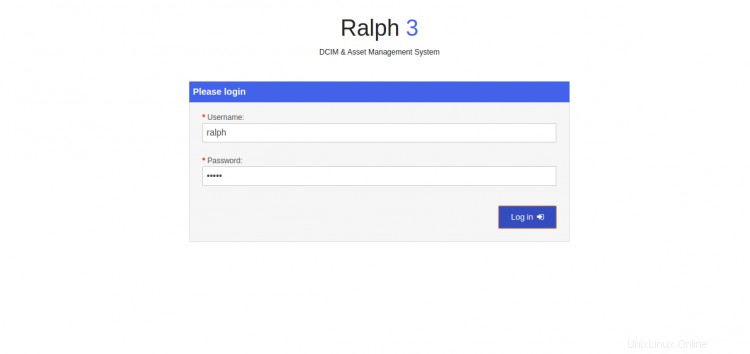
デフォルトのユーザー名をralph、パスワードをralphとして指定し、ログをクリックします。 で ボタン。次のページにラルフのデフォルトダッシュボードが表示されます。
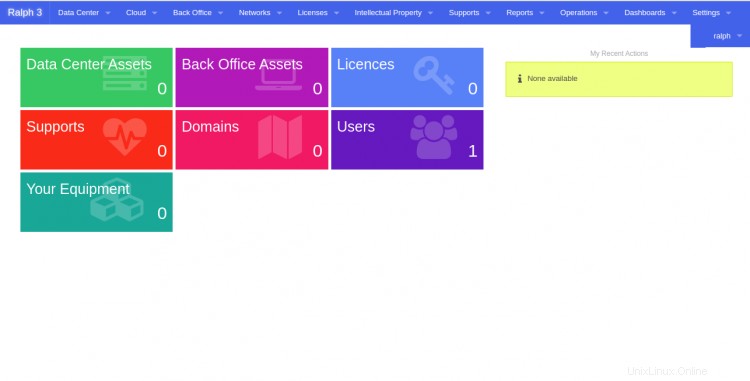
おめでとう!これで、Ubuntu20.04にDockerを使用してRalphAssetManagementSystemが正常にインストールされました。 IT資産を中央の場所から簡単に管理できるようになりました。ご不明な点がございましたら、お気軽にお問い合わせください。