Let’s Encryptは、2016年4月に開始されたTLS暗号化用の無料のSSL証明書を提供する認証局です。
Let's Encryptは、SSL証明書を提供するだけではありません。また、安全なWebサイトの証明書の作成、検証、署名、実装、および更新を自動化します。
現在、Let’s Encryptは、Apache、Nginx、Plex、およびHaproxyへの証明書の自動インストールをサポートしています。
前提条件
先に進む前に、システムにLEMPスタックを設定することをお勧めします。
読む: Debian10にLEMPスタックをインストールする方法
読む: Debian9にLEMPスタックをインストールする方法
セットアップNginxでSSL証明書を暗号化しましょう
Certbotのインストール
ドメインの証明書を生成するには、ターミナルアクセスとCertbotACMEクライアントが必要です。 Certbotクライアントは、証明書の発行とインストールをダウンタイムなしで処理します。
CertbotはDebianベースリポジトリで入手できます。したがって、以下のコマンドを使用してインストールできます。
sudo apt update sudo apt install -y certbot python-certbot-nginx
仮想ホストの作成
ここで、ドメインwww.itzgeek.netの仮想ホストを作成します。
この仮想ホストは、ドメインのHTTPバージョンを提供します。sudo nano /etc/nginx/conf.d/www.itzgeek.net.conf
以下の情報を使用してください。
server {
server_name www.itzgeek.net;
root /opt/nginx/www.itzgeek.net;
location / {
index index.html index.htm index.php;
}
access_log /var/log/nginx/www.itzgeek.net.access.log;
error_log /var/log/nginx/www.itzgeek.net.error.log;
location ~ \.php$ {
include /etc/nginx/fastcgi_params;
fastcgi_pass 127.0.0.1:9000;
fastcgi_index index.php;
fastcgi_param SCRIPT_FILENAME /opt/nginx/www.itzgeek.net$fastcgi_script_name;
}
}
HTMLファイルを保持するドキュメントルートを作成します。
sudo mkdir -p /opt/nginx/www.itzgeek.net
ディレクトリの権限を変更します。
sudo chown -R nginx:nginx /opt/nginx/www.itzgeek.net
サンプルHTMLファイルをドメインのドキュメントルートに配置します。
echo "This is a test site @ www.itzgeek.net" | sudo tee /opt/nginx/www.itzgeek.net/index.html
Nginxサービスを再起動します。
sudo systemctl restart nginx
DNSレコードの作成/更新
DNS管理ツールまたはドメインレジストラにアクセスし、ドメインのA/CNAMEレコードを作成します。例:www.itzgeek.net。

レコードが伝播するまでしばらく待ちます。
Nslookup sudo apt install-ydnsutilsユーティリティを使用してDNS伝播を確認します。
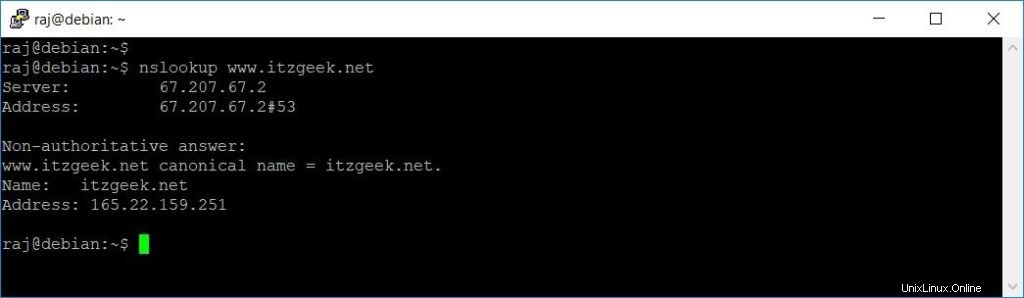
Let'sEncrypt証明書をインストールする
certbotコマンドを使用して、Let’s Encrypt証明書を作成し、証明書を使用するようにNginxを構成します。
sudo certbot --nginx
インタラクティブなプロンプトに従い、証明書をインストールします。
Saving debug log to /var/log/letsencrypt/letsencrypt.log Plugins selected: Authenticator nginx, Installer nginx Enter email address (used for urgent renewal and security notices) (Enter 'c' to cancel): [email protected] << Enter Email ID - - - - - - - - - - - - - - - - - - - - - - - - - - - - - - - - - - - - - - - - Please read the Terms of Service at https://letsencrypt.org/documents/LE-SA-v1.2-November-15-2017.pdf. You must agree in order to register with the ACME server at https://acme-v02.api.letsencrypt.org/directory - - - - - - - - - - - - - - - - - - - - - - - - - - - - - - - - - - - - - - - - (A)gree/(C)ancel: A << Agree to Terms and Conditions - - - - - - - - - - - - - - - - - - - - - - - - - - - - - - - - - - - - - - - - Would you be willing to share your email address with the Electronic Frontier Foundation, a founding partner of the Let's Encrypt project and the non-profit organization that develops Certbot? We'd like to send you email about our work encrypting the web, EFF news, campaigns, and ways to support digital freedom. - - - - - - - - - - - - - - - - - - - - - - - - - - - - - - - - - - - - - - - - (Y)es/(N)o: Y << Subscriber to Newsletter Which names would you like to activate HTTPS for? - - - - - - - - - - - - - - - - - - - - - - - - - - - - - - - - - - - - - - - - 1: www.itzgeek.net - - - - - - - - - - - - - - - - - - - - - - - - - - - - - - - - - - - - - - - - Select the appropriate numbers separated by commas and/or spaces, or leave input blank to select all options shown (Enter 'c' to cancel): 1 << Choose Site to Install Let's Encrypt Obtaining a new certificate Performing the following challenges: http-01 challenge for www.itzgeek.net Waiting for verification... Cleaning up challenges Deploying Certificate to VirtualHost /etc/nginx/conf.d/www.itzgeek.net.conf Please choose whether or not to redirect HTTP traffic to HTTPS, removing HTTP access. - - - - - - - - - - - - - - - - - - - - - - - - - - - - - - - - - - - - - - - - 1: No redirect - Make no further changes to the webserver configuration. 2: Redirect - Make all requests redirect to secure HTTPS access. Choose this for new sites, or if you're confident your site works on HTTPS. You can undo this change by editing your web server's configuration. - - - - - - - - - - - - - - - - - - - - - - - - - - - - - - - - - - - - - - - - Select the appropriate number [1-2] then [enter] (press 'c' to cancel): 2 << Redirect HTTP to HTTPS Redirecting all traffic on port 80 to ssl in /etc/nginx/conf.d/www.itzgeek.net.conf - - - - - - - - - - - - - - - - - - - - - - - - - - - - - - - - - - - - - - - - Congratulations! You have successfully enabled https://www.itzgeek.net You should test your configuration at: https://www.ssllabs.com/ssltest/analyze.html?d=www.itzgeek.net - - - - - - - - - - - - - - - - - - - - - - - - - - - - - - - - - - - - - - - - IMPORTANT NOTES: - Congratulations! Your certificate and chain have been saved at: /etc/letsencrypt/live/www.itzgeek.net/fullchain.pem Your key file has been saved at: /etc/letsencrypt/live/www.itzgeek.net/privkey.pem Your cert will expire on 2019-10-28. To obtain a new or tweaked version of this certificate in the future, simply run certbot again with the "certonly" option. To non-interactively renew *all* of your certificates, run "certbot renew" - Your account credentials have been saved in your Certbot configuration directory at /etc/letsencrypt. You should make a secure backup of this folder now. This configuration directory will also contain certificates and private keys obtained by Certbot so making regular backups of this folder is ideal. - If you like Certbot, please consider supporting our work by: Donating to ISRG / Let's Encrypt: https://letsencrypt.org/donate Donating to EFF: https://eff.org/donate-le
www以外のHTTPリクエストをNginxを使用してwwwHTTPSにリダイレクトする(オプション)
ここで、www以外のHTTPサイトからのトラフィックをWW HTTPSサイト、つまり http://itzgeek.netにリダイレクトするようにNginxサーバーを構成します。>> https://www.itzgeek.net 。
ここでは、HTTPバージョンのサイト用に作成したものと同じ構成ファイルを編集します。
sudo nano /etc/nginx/conf.d/www.itzgeek.net.conf
ファイルの最後に以下の情報を追加してください。
# Redirect NON-WWW HTTP to WWW HTTPS
server {
if ($host = itzgeek.net) {
return 301 https://www.itzgeek.net$request_uri;
}
server_name itzgeek.net;
listen 80;
return 404;
}
Nginxサービスを再起動します。
sudo systemctl restart nginx
Let'sEncrypt証明書を確認する
Webサイトにアクセスして、Let’sEncrypt証明書を確認します。
http:// your-http-web-siteまたは
https:// your-https-web-site今すぐサイトのHTTPSバージョンを入手する必要があります。
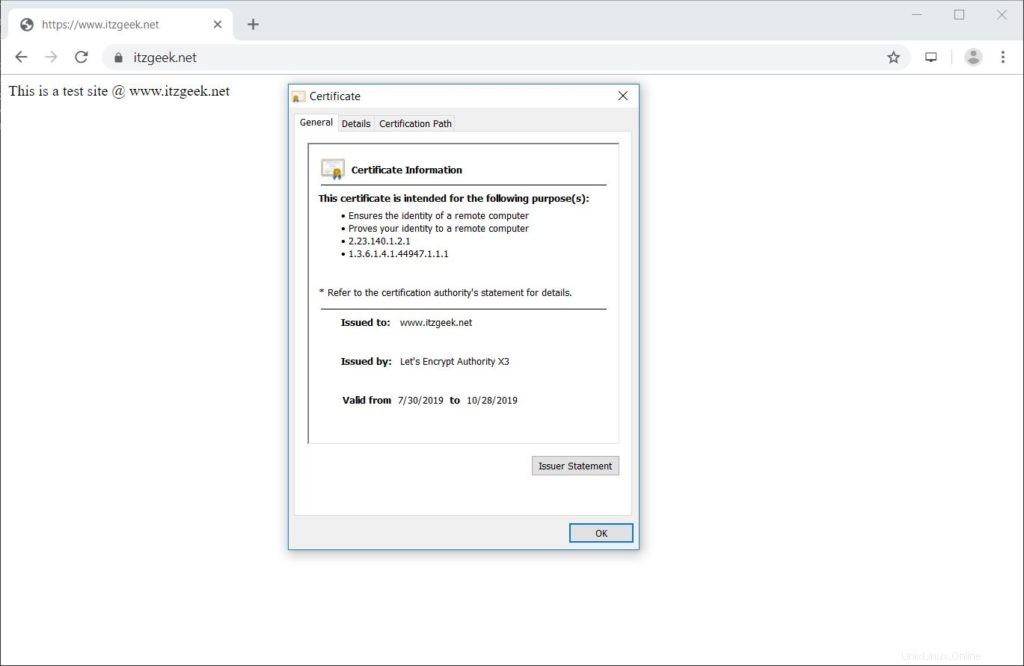
SSL証明書のテスト
以下のURLにアクセスして、SSL証明書の問題とそのセキュリティ評価をテストします。
https://www.ssllabs.com/ssltest/analyze.html?d=www.itzgeek.net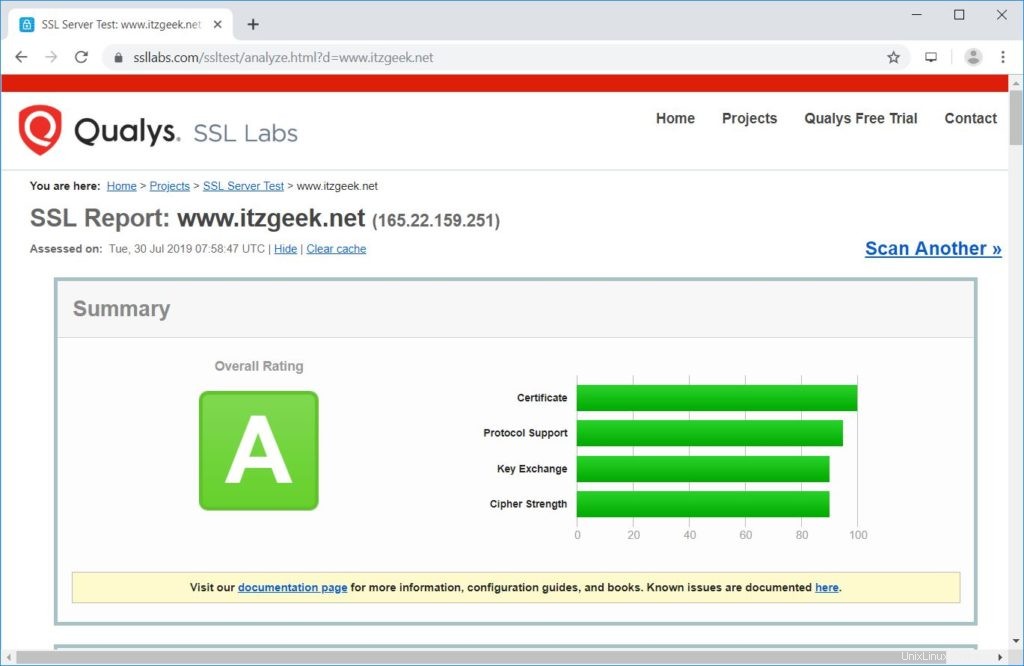
Let'sEncrypt証明書を更新する
Let's Encryptの証明書の有効期間は90日です。証明書の有効期限が切れる前に、証明書を更新することを強くお勧めします。組み込みのスケジューラエントリ/etc/cron.d/certbotのおかげで、有効期限が近づいている証明書を更新するために1日2回実行されます。
ただし、以下のコマンドを実行して、証明書の自動更新をシミュレートすることをお勧めします。
sudo certbot renew --dry-run
出力:
Saving debug log to /var/log/letsencrypt/letsencrypt.log - - - - - - - - - - - - - - - - - - - - - - - - - - - - - - - - - - - - - - - - Processing /etc/letsencrypt/renewal/www.itzgeek.net.conf - - - - - - - - - - - - - - - - - - - - - - - - - - - - - - - - - - - - - - - - Cert not due for renewal, but simulating renewal for dry run Plugins selected: Authenticator nginx, Installer nginx Renewing an existing certificate Performing the following challenges: http-01 challenge for www.itzgeek.net Waiting for verification... Cleaning up challenges - - - - - - - - - - - - - - - - - - - - - - - - - - - - - - - - - - - - - - - - new certificate deployed with reload of nginx server; fullchain is /etc/letsencrypt/live/www.itzgeek.net/fullchain.pem - - - - - - - - - - - - - - - - - - - - - - - - - - - - - - - - - - - - - - - - - - - - - - - - - - - - - - - - - - - - - - - - - - - - - - - - - - - - - - - - ** DRY RUN: simulating 'certbot renew' close to cert expiry ** (The test certificates below have not been saved.) Congratulations, all renewals succeeded. The following certs have been renewed: /etc/letsencrypt/live/www.itzgeek.net/fullchain.pem (success) ** DRY RUN: simulating 'certbot renew' close to cert expiry ** (The test certificates above have not been saved.) - - - - - - - - - - - - - - - - - - - - - - - - - - - - - - - - - - - - - - - - IMPORTANT NOTES: - Your account credentials have been saved in your Certbot configuration directory at /etc/letsencrypt. You should make a secure backup of this folder now. This configuration directory will also contain certificates and private keys obtained by Certbot so making regular backups of this folder is ideal.
更新が正しく機能していることが出力で確認された場合、自動更新は期待どおりに行われます。
結論
それで全部です。 Debian10でNginxを使用してSSL証明書を暗号化する方法を学んだことを願っています。コメントセクションでフィードバックを共有してください。