Dockerは、仮想化を使用して、明確に定義されたチャネルを介して相互に通信できるコンテナーと呼ばれるパッケージでソフトウェアを提供するサービス製品としてのプラットフォームの組み合わせです。このチュートリアルでは、Ubuntu 20.04 LTSFocalFossaに最新のDockerリリースをインストールすることに焦点を当てています。
このチュートリアルでは、次のことを学びます。
- 標準のUbuntuリポジトリからDockerをインストールする方法
- システムの再起動後にDockerを起動できるようにする方法
- 通常のユーザーがDockerを管理できるようにする方法
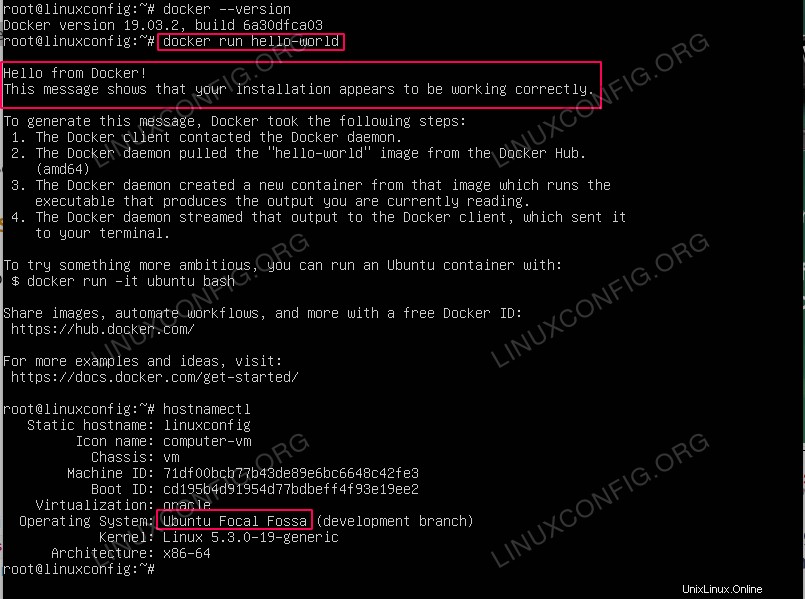 Ubuntu20.04LTSフォーカルフォッサ上のDocker
Ubuntu20.04LTSフォーカルフォッサ上のDocker 使用されるソフトウェア要件と規則
| カテゴリ | 使用する要件、規則、またはソフトウェアバージョン |
|---|---|
| Ubuntu20.04をインストールまたはUbuntu20.04FocalFossaをアップグレード | |
| Docker | |
rootまたはsudoを介したLinuxシステムへの特権アクセス コマンド。 | |
# –指定されたLinuxコマンドは、rootユーザーとして直接、またはsudoを使用して、root権限で実行する必要があります。 コマンド$ –特定のLinuxコマンドを通常の非特権ユーザーとして実行する必要があります |
Ubuntu 20.04 LTSFocalFossaにDockerをインストールする方法ステップバイステップの説明
標準のUbuntuリポジトリからDockerをインストールする
-
aptを使用しますdocker.ioをインストールするコマンド パッケージ:sudo apt install docker.io
- dockerを起動し、システムの再起動後に起動できるようにします。
$ sudo systemctl enable --now docker
- オプションで、任意のユーザー管理者権限をdockerに付与します:
$ sudo usermod -aG docker SOMEUSERNAME
変更を適用するには、ログアウトしてログインする必要があります。
- dockerバージョンを確認します:
$ docker --version
-
hello-worldを使用してDockerテストを実行します container:$ docker run hello-world Hello from Docker! This message shows that your installation appears to be working correctly. To generate this message, Docker took the following steps: 1. The Docker client contacted the Docker daemon. 2. The Docker daemon pulled the "hello-world" image from the Docker Hub. (amd64) 3. The Docker daemon created a new container from that image which runs the executable that produces the output you are currently reading. 4. The Docker daemon streamed that output to the Docker client, which sent it to your terminal. To try something more ambitious, you can run an Ubuntu container with: $ docker run -it ubuntu bash Share images, automate workflows, and more with a free Docker ID: https://hub.docker.com/ For more examples and ideas, visit: https://docs.docker.com/get-started/にアクセスしてください。
LinuxへのPuppetのインストールUbuntu14.04Trusty Tahr
Ubuntu 18.10 CosmicCuttlefishLinuxにNVIDIAドライバーをインストールする方法