はじめに
Plesk Panel は、商用Webホスティングおよびサーバーデータセンター自動化ソフトウェアです。この記事では、CentOS /RHEL8にPleskObsidianをインストールする方法を学習します。
一元化されたコントロールパネルです。
1つのダッシュボードから複数のサイトを構築および管理できます。また、更新を実行したり、パフォーマンスを監視したり、新しい見込み客をすべて同じ場所からオンボードしたりすることもできます。
最新バージョンのObsidian18.xを搭載したPleskは、次のライセンス構成で利用できます。
- Plesk Web Admin Edition: 最大10個のドメイン。拡張ツールや機能を使用せずに、単純なWebサイトの基本的な管理を行うため。
- Plesk Web Pro Edition: 最大30のドメインを管理します。フル機能のPleskWordPressToolkitも含まれています。
- Plesk Web Host Edition: 無制限のドメイン。管理者は、追加のリセラーアカウントを作成することもできます。
ライセンス価格は、ライセンスを専用サーバーと仮想化サーバーのどちらに使用できるかも区別します。専用サーバーのライセンスは通常、少し高価です。
Pleskは、3つのライセンスすべてを月額または年額で直接販売しています。 3つのエディションはすべて、公式のライセンス再販業者から入手することもできます。 Pleskの詳細な価格は、公式Webサイトで入手できます。
Linuxサーバーパッケージの更新
次のコマンドを実行して、Linuxオペレーティングシステムを更新します。
# dnf update -yCentOS8にPleskPanelをインストールする
ここでは、インストーラコンソールを使用してPlesk Panel(黒曜石)をインストールしています。
wgetコマンドでPleskObsidianインストーラをダウンロード
[root@unixcop ~]# wget https://autoinstall.plesk.com/plesk-installer
--2021-08-24 07:51:56-- https://autoinstall.plesk.com/plesk-installer
Resolving autoinstall.plesk.com (autoinstall.plesk.com)... 185.93.2.19, 185.93.2.27, 185.93.2.6, ...
Connecting to autoinstall.plesk.com (autoinstall.plesk.com)|185.93.2.19|:443... connected.
HTTP request sent, awaiting response... 200 OK
Length: 15740 (15K) [application/octet-stream]
Saving to: 'plesk-installer'
plesk-installer 100%[=======================================================================>] 15.37K --.-KB/s in 0s
2021-08-24 07:51:57 (282 MB/s) - 'plesk-installer' saved [15740/15740]
[root@unixcop ~]#ダウンロードしたファイルを実行可能にします。
# chmod +x plesk-installer次のダウンロードスクリプトを使用して、ParallelsPleskPanelおよび依存するソフトウェアコンポーネントをインストールおよび設定します。
[root@unixcop ~]# ./plesk-installer
The Plesk Installation and Upgrade Wizard will guide you through
the installation or upgrade process.
===============================================================================
------ IMPORTANT ------
* New installation of product(s) should be performed on clean servers only.
* Before upgrading Plesk, be sure to back up your data.
* By using this Wizard you agree to the terms and conditions described at
http://www.plesk.com/legal/terms/ and those of the Plesk End User
License Agreement.
Available actions:
(F) Go forward
(Q) Cancel installation
Select an action [F/q]: F
Checking for installed packages...
Downloading file products.inf3: 100% was finished.
Downloading file pool/PSA_18.0.37_6686/release.inf3: 100% was finished.
Downloading file pool/PSA_18.0.36_6324/release.inf3: 100% was finished.
Downloading file pool/PSA_18.0.35_6216/release.inf3: 100% was finished.
Downloading file pool/PSA_18.0.34_5691/release.inf3: 100% was finished.
Downloading file pool/PSA_18.0.33_5467/release.inf3: 100% was finished.
Downloading file pool/PSA_18.0.32_4963/release.inf3: 100% was finished.
Downloading file pool/PSA_18.0.31_4832/release.inf3: 100% was finished.
Downloading file plesk.inf3: 100% was finished.
Downloading file ppsmbe.inf3: 100% was finished.
Downloading file sitebuilder.inf3: 100% was finished.
Downloading file sso.inf3: 100% was finished.
Downloading file PHP80_17/release.inf3: 100% was finished.
Downloading file php80.inf3: 100% was finished.
Downloading file php72.inf3: 100% was finished.
Downloading file PHP74_17/release.inf3: 100% was finished.
Downloading file php74.inf3: 100% was finished.
Downloading file PHP73_17/release.inf3: 100% was finished.
Downloading file php73.inf3: 100% was finished.
Downloading file php71.inf3: 100% was finished.
Downloading file setemplates.inf3: 100% was finished.
Downloading file pp-sitebuilder.inf3: 100% was finished.
Downloading file billing.inf3: 100% was finished.
Downloading file mysql.inf3: 100% was finished.
Downloading file apache.inf3: 100% was finished.
Downloading file nginx.inf3: 100% was finished.
Downloading file php70.inf3: 100% was finished.
Downloading file php56.inf3: 100% was finished.
Downloading file php55.inf3: 100% was finished.
Downloading file php54.inf3: 100% was finished.
Downloading file php53.inf3: 100% was finished.
Downloading file php52.inf3: 100% was finished.
Downloading file pmm.inf3: 100% was finished.
Downloading file pool/PSA_18.0.37_6686/plesk-18.0.37-cos8-x86_64.inf3: 100% was finished.
Downloading Extensions Catalog feed...
Downloading file https://ext.plesk.com/api/v4/packages?platform=unix&version=18.0.37&ai-compatible: 0%
Downloading file pool/PHP_7.1.33_96/php71-cos8-x86_64.inf3: 100% was finished.
Downloading file pool/PHP_7.2.34_150/php72-cos8-x86_64.inf3: 100% was finished.
Downloading file PHP73_17/php73-cos8-x86_64.inf3: 100% was finished.
Downloading file PHP74_17/php74-cos8-x86_64.inf3: 100% was finished.
Downloading file PHP80_17/php80-cos8-x86_64.inf3: 100% was finished.
Downloading file SITEBUILDER_18.0.29/sitebuilder-18.0.29-rhall-all.inf3: 100% was finished.
gpg-pubkey-8483c65d-5ccc5b19 gpg(CentOS (CentOS Official Signing Key) <[email protected]>)
gpg-pubkey-914bdf7e-55c05220 gpg(Plesk Team <[email protected]>)
インストーラスクリプトは、PleskObsidianライセンスへのリンクを示しています。 Fを押します 前進するための鍵。
Select the installation type for Plesk Obsidian
===============================================================================
Installation types for the product:
1. (*) Recommended
Install typically used components. Recommended for general use.
2. ( ) Full
Install all available components.
3. ( ) Custom
Custom components selection. Recommended only for experienced users.
Available actions:
(F) Go forward
(B) Go back
(Q) Cancel installation
Select an action or a number [F/b/q/1-3]: F
gpg-pubkey-8483c65d-5ccc5b19 gpg(CentOS (CentOS Official Signing Key) <[email protected]>)
gpg-pubkey-914bdf7e-55c05220 gpg(Plesk Team <[email protected]>)
Retrieving information about the installed license key...
Launching component and product checkers...
Downloading file pool/PSA_18.0.37_6686/examiners/repository_check.sh: 100% was finished.
Downloading file pool/PSA_18.0.37_6686/examiners/disk_space_check.sh: 100% was finished.
Downloading file pool/PSA_18.0.37_6686/examiners/sh_cmd.sh: 100% was finished.
Start downloading 1 files of unknown size and 0 delta RPMs
Downloading CentOS Linux 8 - PowerTools 2105086/2451404 [total 2105086/unknown B 0/1 files]
Download CentOS Linux 8 - PowerTools 2451404B 0:00:18 [total 0/unknown B 1/1 files]
Start downloading 1 files of unknown size and 0 delta RPMs
Downloading PLESK_18_0_37 dist 0/0 [total 0/unknown B 0/1 files]
Download PLESK_18_0_37 dist 3091B 0:00:30 [total 0/unknown B 1/1 files]
Start downloading 1 files of unknown size and 0 delta RPMs
インストールタイプを選択します。デフォルトの推奨 オプションはあなたに適しています。続行するには「F」を押してください。
Preparing Your System for Product Installation
===============================================================================
There are 368 packages required for the product to function properly which
were not found in your system.
There are 0 packages that need to be upgraded
in order to install the product.
Available actions:
(F) Go forward
(B) Go back
(Q) Cancel installation
(S) Show the list of packages
Select an action [F/b/q/s]: F
Installing packages
Last metadata expiration check: 0:00:07 ago on Tue Aug 24 08:28:47 2021.
Start downloading 71 files of 61853988 size and 0 delta RPMs
Download libjpeg-turbo-1.5.3-10.el8.x86_64.rpm 159432B [total 415324/61853988B 1/71 files]
Download psmisc-23.1-5.el8.x86_64.rpm 154364B [total 437255/61853988B 2/71 files]
Download perl-libnet-3.11-3.el8.noarch.rpm 123784B [total 693470/61853988B 3/71 files]
Download libpq-13.3-1.el8_4.x86_64.rpm 201952B [total 1200486/61853988B 4/71 files]
Download plesk-libboost-1.65-1.65.1-1centos.8.191004.1513.x86_64.rpm 7934B [total 1398572/61853988B 5/71 files]
Download plesk-libboost-date-time1.65-1.65.1-1centos.8.191004.1513.x86_64.rpm 28928B [total 1614916/61853988B 6/71 files]
Download plesk-libboost-filesystem1.65-1.65.1-1centos.8.191004.1513.x86_64.rpm 59098B [total 1884686/61853988B 7/71 files]
Download sqlite-3.26.0-13.el8.x86_64.rpm 683476B 0:00:05 [total 1948721/61853988B 8/71 files]
次に、 Fを押します 上記のように前進します。
Components and product check results:
Installation is finished
Congratulations!
The installation has been finished. Plesk is now running on your server.
To complete the configuration process, browse either of URLs:
* https://recursing-mendel.156-217-118-33.plesk.page/login?secret=EuF_wUNNPilzfym-fP-Gs-Hl9eceHNG3sPbTkLUMFWrGlAnG
* https://192.168.13.131/login?secret=EuF_wUNNPilzfym-fP-Gs-Hl9eceHNG3sPbTkLUMFWrGlAnG
Use the username 'admin' to log in. To log in as 'admin', use the 'plesk login' command.
You can also log in as 'root' using your 'root' password.
Use the 'plesk' command to manage the server. Run 'plesk help' for more info.
Use the following commands to start and stop the Plesk web interface:
'service psa start' and 'service psa stop' respectively.
If you would like to migrate your subscriptions from other hosting panel
or older Plesk version to this server, please check out our assistance
options: https://www.plesk.com/professional-services/
The changes were applied successfully.
[root@unixcop ~]#これで、PleskPanelが正常にインストールされました
注
インストールの最後にある上記のURLは、PleskObsidianに初めてアクセスするために使用されます。
注
PSA serviceは起動時に問題を表す可能性があるため、systemdサービスユニットでPSAを確認する必要があります。
また、次のコマンドで起動し、 systemctl statusで実行されているかどうかを確認します コマンド。
[root@unixcop ~]# systemctl start psa.service
[root@unixcop ~]# systemctl status psa.service
● psa.service - Plesk Panel
Loaded: loaded (/usr/lib/systemd/system/psa.service; enabled; vendor preset: disabled)
Active: active (exited) since Tue 2021-08-24 09:00:58 EDT; 44min ago
Main PID: 33013 (code=exited, status=0/SUCCESS)
Tasks: 0 (limit: 6242)
Memory: 0B
CGroup: /system.slice/psa.service
Aug 24 09:00:58 recursing-mendel.156-217-118-33.plesk.page systemd[1]: Starting Plesk Panel...
Aug 24 09:00:58 recursing-mendel.156-217-118-33.plesk.page systemd[1]: Started Plesk Panel.
[root@unixcop ~]# 私にとっては問題はありません。
PSAサービスのステータスがデッドまたは非アクティブの場合 次に、PSAsystemdユニットをエディターで編集します。
# vim /etc/systemd/system/multi-user.target.wants/psa.serviceタイプをワンショットから変更します シンプル 以下に示すように。
[Unit]
Description=Plesk Panel
Wants=sw-cp-server.service sw-engine.service
Wants=mariadb.service mysql.service
After=network.target mariadb.service mysql.service
[Service]
Type=simple
RemainAfterExit=yes
ExecStart=/bin/true
[Install]
WantedBy=multi-user.target次に、デーモンをリロードして、以下のコマンドでPSAサービスを開始します。
# systemctl daemon-reload
# systemctl start psa.serviceまた、PSAサービスのステータスを再度確認してください。 PSAサービスが正常に開始されたことがわかります。
Linuxファイアウォールの構成
PleskPanelはHTTPポートで実行されます。このため、以下のコマンドを使用してLinuxファイアウォールで許可する必要があります。
[root@unixcop ~]# firewall-cmd --permanent --add-service=http
success
[root@unixcop ~]# firewall-cmd --reload
success
[root@unixcop ~]#PleskPanelにアクセス
上記で説明したPleskインストーラが提供するURLを使用 eObsidianWebインターフェースにアクセスするための注意。
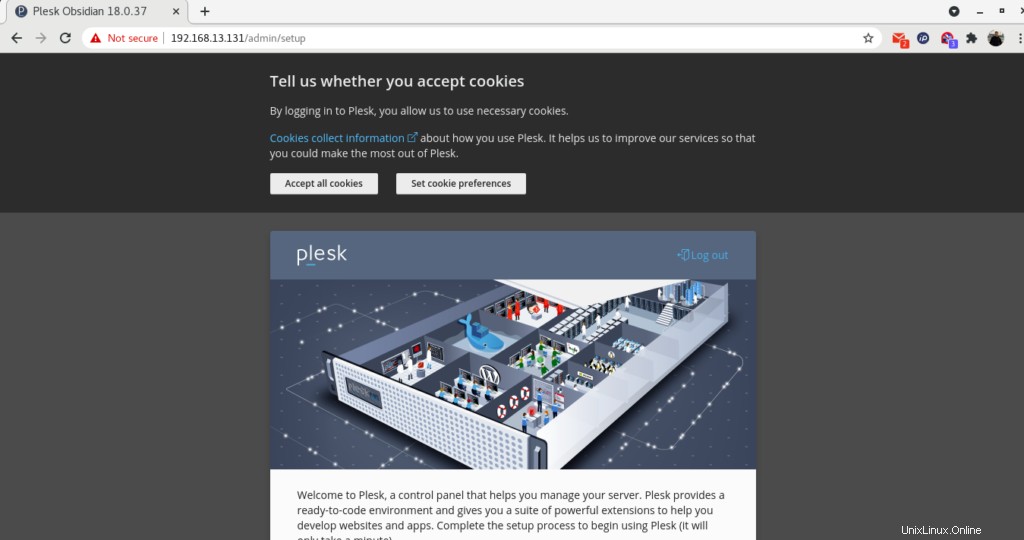
次に、連絡先情報を入力し、管理者ユーザーのパスワードを設定して、ライセンスの種類を選択します。 (オプション:フル機能の試用ライセンスを続行します) 以下に示すように。
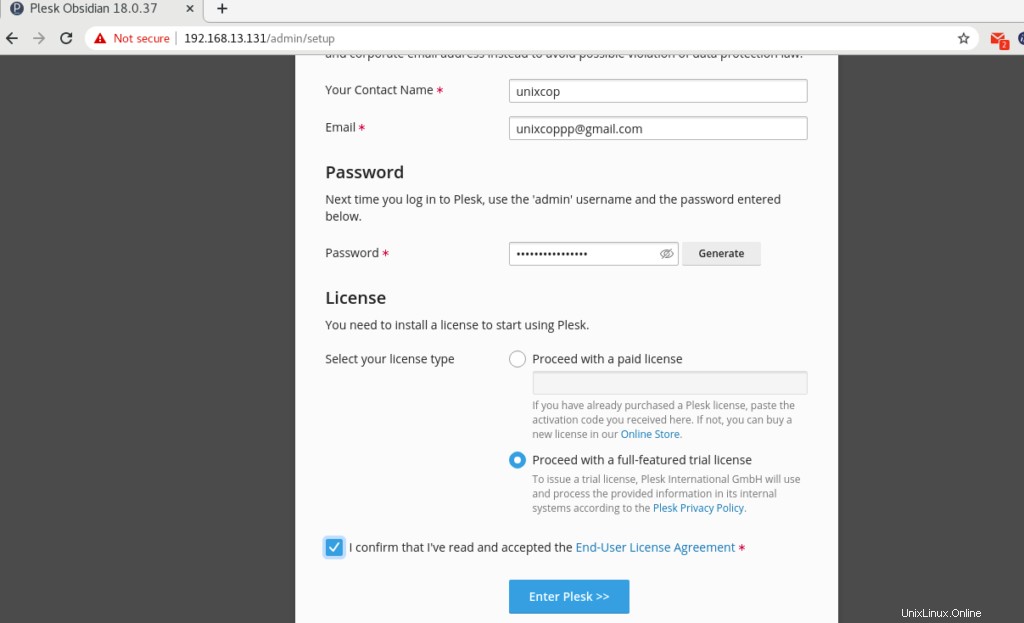
PleskがPleskPanelをセットアップしています。
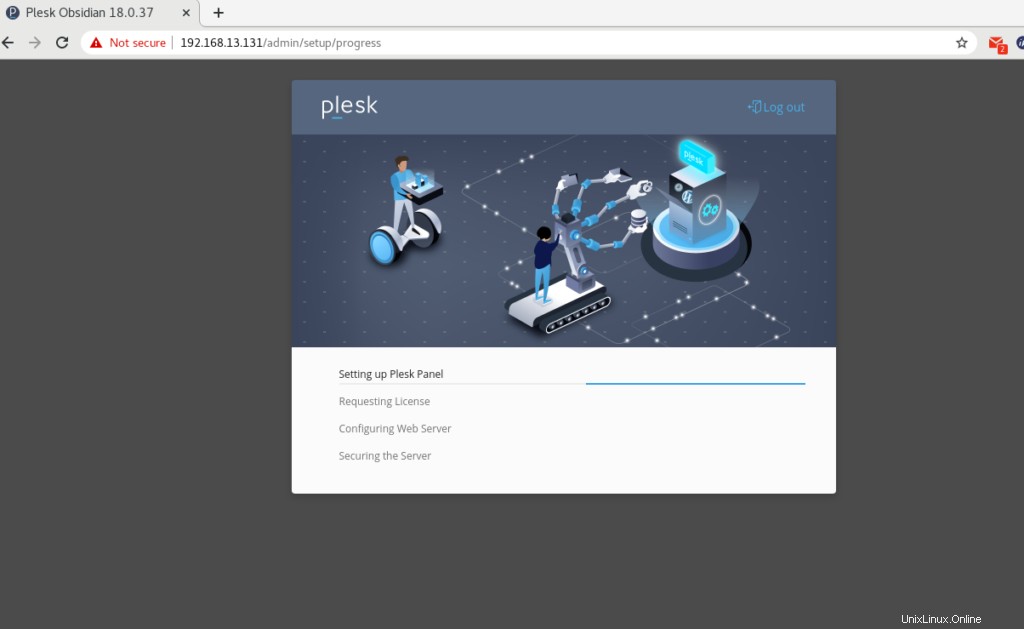
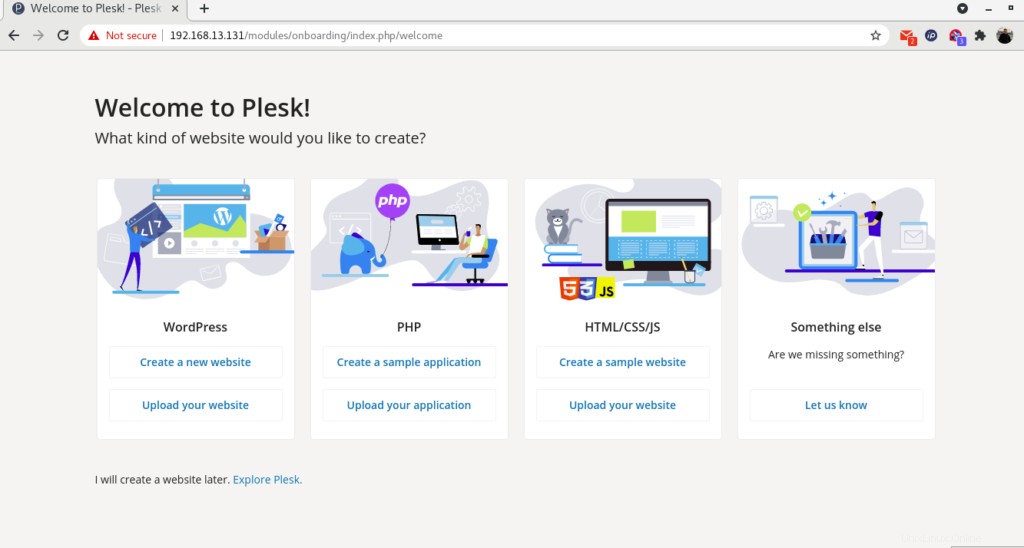
設定が正常に完了すると、Pleskは上記のようにイントロダクションページにリダイレクトします。
「Pleskを探索する」をクリックします 」をクリックして、Pleskダッシュボードに進みます。
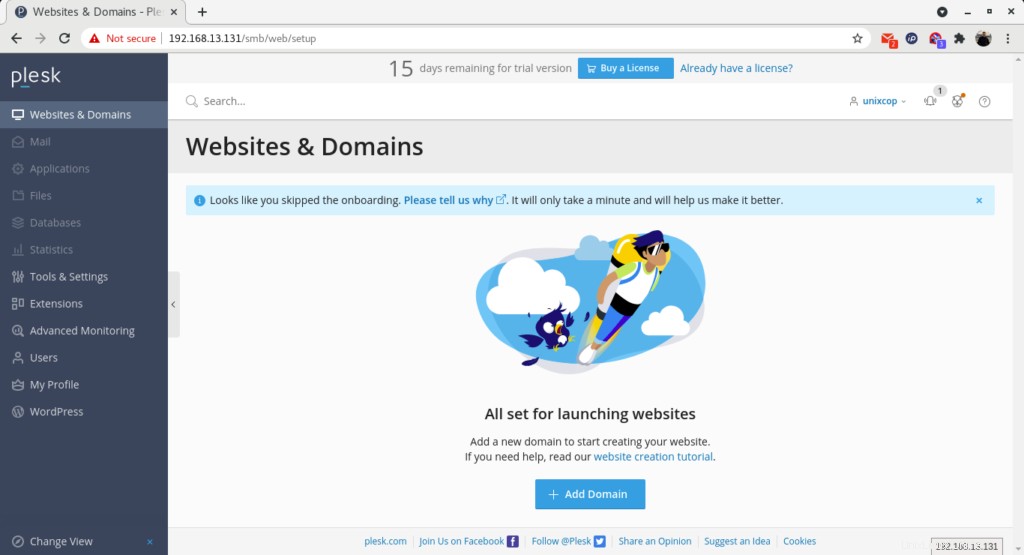
Pleskバージョン
コマンドでpleskのバージョンを確認できます
[root@unixcop ~]# plesk -v
Product version: Plesk Obsidian 18.0.37.2
OS version: CentOS 8.4.2105 x86_64
Build date: 2021/08/09 18:00
Revision: 1dff6684b76d24eb5432e13e6870e5795482e0a1
[root@unixcop ~]#結論
これで、CentOS /RHEL8にParallelPleskPanel(Obsidian)が正常にインストールされました。
Pleskの詳細については、こちらの公式Webサイトにアクセスしてください。