Sails.jsは、Node.js用のJavascriptフレームワークです。これは、リアルタイムアプリケーションを非常に迅速に開発するために使用されます。これにより、RubyonRailsなどのフレームワークのMVCアーキテクチャに似せることができます。コードを記述せずにアプリのバックエンドをジャンプスタートするのに役立つブループリントが付属しています。 Angular、React、iOS、Android、Windows Phone、カスタムハードウェア、またはその他のものを含む他のフロントエンドと完全に互換性があります。
この投稿では、CentOS8にNginxを使用してSails.jsをインストールする方法を紹介します
- CentOS8を実行しているサーバー。
- ルートパスワードはサーバーで構成されています。
Node.jsをインストール
まず、次のコマンドを使用して、必要なすべての依存関係をインストールします。
dnf install curl gcc-c++ make -y
すべての依存関係がインストールされたら、次のコマンドを使用してノードソースリポジトリを追加します。
curl -sL https://rpm.nodesource.com/setup_16.x | bash -
Nodeソースリポジトリを追加した後、次のコマンドを使用してNode.jsをインストールします。
dnf install nodejs -y
インストールが完了したら、次のコマンドを使用してNode.jsのバージョンを確認します。
node --version
次の出力が得られるはずです:
v16.4.0
Sails.jsをインストール
以下に示すように、NPMコマンドを使用してSails.jsをインストールできます。
npm -g install sails
次に、次のコマンドでSails.jsを使用してプロジェクトを作成します。
sails new myproject
アプリケーションのテンプレートを選択するように求められます:
Choose a template for your new Sails app: 1. Web App · Extensible project with auth, login, & password recovery 2. Empty · An empty Sails app, yours to configure (type "?" for help, or <CTRL+C> to cancel) ? 2
2と入力し、Enterキーを押してアプリケーションをインストールします。次の出力が得られるはずです:
info: Installing dependencies... Press CTRL+C to cancel. (to skip this step in the future, use --fast) info: Created a new Sails app `myproject`!
Sails.jsアプリケーションを起動します
次に、ディレクトリをmyprojectに変更し、次のコマンドでアプリケーションを起動します。
cd myproject
sails lift
次の出力が得られるはずです:
info: Starting app... info: info: .-..-. info: info: Sails <| .-..-. info: v1.4.3 |\ info: /|.\ info: / || \ info: ,' |' \ info: .-'.-==|/_--' info: `--'-------' info: __---___--___---___--___---___--___ info: ____---___--___---___--___---___--___-__ info: info: Server lifted in `/root/myproject` info: To shut down Sails, press+ C at any time. info: Read more at https://sailsjs.com/support. debug: ------------------------------------------------------- debug: :: Thu Jun 24 2021 04:46:13 GMT-0400 (Eastern Daylight Time) debug: Environment : development debug: Port : 1337 debug: -------------------------------------------------------
CTRL+Cを押してアプリケーションを停止します。
Sails.jsのSystemdサービスファイルを作成する
次に、アプリケーションを管理するためのsystemdサービスファイルを作成する必要があります。
次のコマンドで作成できます:
nano /lib/systemd/system/sails.service
次の行を追加します:
[Unit] After=network.target [Service] Type=simple User=root WorkingDirectory=/root/myproject ExecStart=/usr/bin/sails lift Restart=on-failure [Install] WantedBy=multi-user.target
ファイルを保存して閉じてから、次のコマンドを使用してsystemdデーモンをリロードします。
systemctl daemon-reload
次に、Sailsサービスを開始し、システムの再起動時に開始できるようにします。
systemctl start sails
systemctl enable sails
次のコマンドでセイルのステータスを確認できます:
systemctl status sails
次の出力が得られるはずです:
? sails.service
Loaded: loaded (/usr/lib/systemd/system/sails.service; disabled; vendor preset: disabled)
Active: active (running) since Thu 2021-06-24 04:47:07 EDT; 5s ago
Main PID: 47388 (node)
Tasks: 22 (limit: 25014)
Memory: 148.1M
CGroup: /system.slice/sails.service
??47388 node /usr/bin/sails lift
??47395 grunt
Jun 24 04:47:09 centos8 sails[47388]: info: ____---___--___---___--___---___--___-__
Jun 24 04:47:09 centos8 sails[47388]: info:
Jun 24 04:47:09 centos8 sails[47388]: info: Server lifted in `/root/myproject`
Jun 24 04:47:09 centos8 sails[47388]: info: To shut down Sails, press + C at any time.
Jun 24 04:47:09 centos8 sails[47388]: info: Read more at https://sailsjs.com/support.
Jun 24 04:47:09 centos8 sails[47388]: debug: -------------------------------------------------------
Jun 24 04:47:09 centos8 sails[47388]: debug: :: Thu Jun 24 2021 04:47:09 GMT-0400 (Eastern Daylight Time)
Jun 24 04:47:09 centos8 sails[47388]: debug: Environment : development
Jun 24 04:47:09 centos8 sails[47388]: debug: Port : 1337
Jun 24 04:47:09 centos8 sails[47388]: debug: -------------------------------------------------------
この時点で、Sailsが開始され、ポート1337でリッスンしています。
NginxをSailsアプリケーションのリバースプロキシとして構成する
NginxをSailsアプリケーションのリバースプロキシとしてインストールして構成することをお勧めします。
まず、次のコマンドを使用してNginxパッケージをインストールします。
dnf install nginx -y
Nginxをインストールした後、Sails用のNginx仮想ホスト構成ファイルを作成します。
nano /etc/nginx/conf.d/sails.conf
次の行を追加します:
server {
listen 80;
server_name sails.domain.com;
location / {
proxy_pass http://localhost:1337/;
proxy_set_header Host $host;
proxy_buffering off;
}
}
終了したら、ファイルを保存して閉じます。
次に、次のコマンドを使用して、構成エラーがないかNginxを確認します。
nginx -t
次の出力が得られるはずです:
nginx: the configuration file /etc/nginx/nginx.conf syntax is ok nginx: configuration file /etc/nginx/nginx.conf test is successful
次に、Nginxサービスを開始し、システムの再起動時に開始できるようにします。
systemctl start nginx
systemctl enable nginx
次に、次のコマンドを使用してNginxサービスのステータスを確認します。
systemctl status nginx
次に、ポート80がファイアウォールを通過できるようにする必要があります。次のコマンドで許可できます:
firewall-cmd --permanent --zone=public --add-port=80/tcp
次に、ファイアウォールをリロードして変更を適用します。
firewall-cmd --reload
終了したら、次のステップに進むことができます。
Sails.jsWebインターフェースにアクセス
次に、Webブラウザーを開き、URL http://salis.domain.comを使用してSails.jsWebインターフェースにアクセスします。 。次の画面にSails.jsのデフォルトページが表示されます。
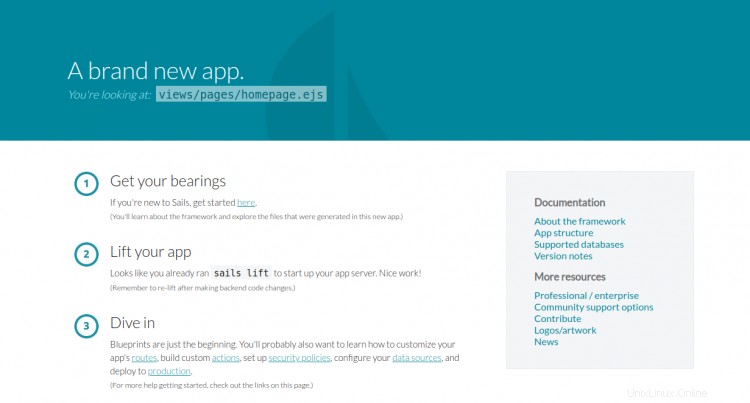
おめでとう!これで、CentOS 8にリバースプロキシとしてNginxを使用してSails.jsが正常にインストールされました。これで、Sailsを使用してリアルタイムアプリケーションの開発を開始できます。