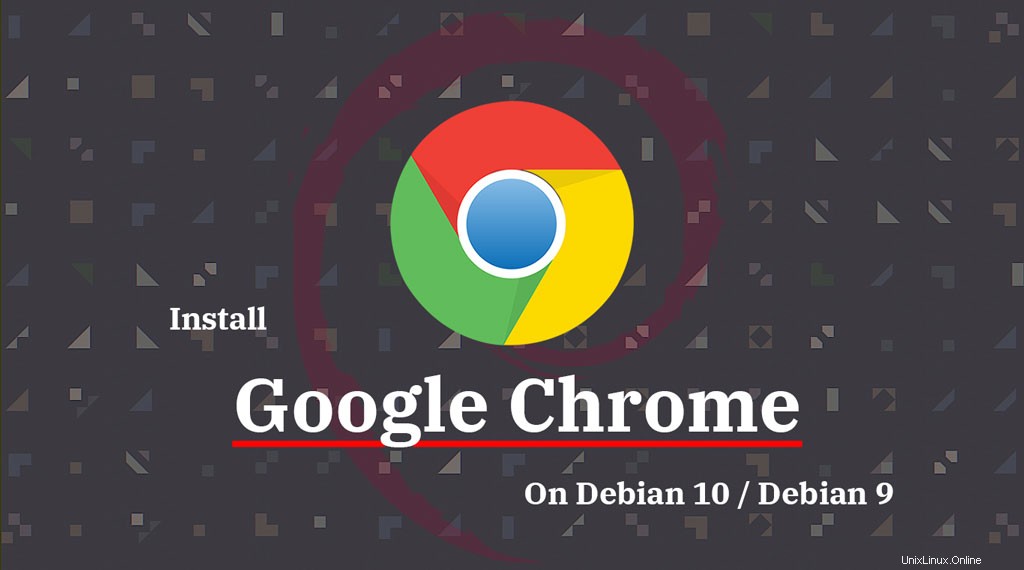
Google Chrome –紹介が必要ですか?誰が知っている、あなたはあなたのウィンドウズデスクトップまたはスマートフォンのグーグルクロームブラウザでこれを読んでいるかもしれません。すでに知っていることに時間を無駄にするのはなぜですか。
Debian 10 /Debian9へのGoogleChromeのインストールに直接取り掛かりましょう。
要件
GoogleChromeは32ビットバージョンのDebianでは動作しなくなりました。Googleリポジトリを追加
Google署名キーをダウンロードしてインストールします。
wget -q -O - https://dl.google.com/linux/linux_signing_key.pub | sudo apt-key add -
GoogleChromeリポジトリを設定します。
echo "deb http://dl.google.com/linux/chrome/deb/ stable main" | sudo tee /etc/apt/sources.list.d/google-chrome.list
GoogleChromeをインストールする
リポジトリインデックスを更新します。
sudo apt update
Google Chrome Stable
以下のコマンドを使用してGoogleChromeをインストールします。
sudo apt install -y google-chrome-stable
GoogleChromeベータ版
Google Chromeベータ版を試してみたい、実行:
sudo apt install -y google-chrome-beta
GoogleChromeを開く
Chromeのインストールが完了したら、ターミナルで以下のコマンドを入力するか、Debianのアクティビティに移動してGoogleChromeを起動できます。
グラフィカルモード
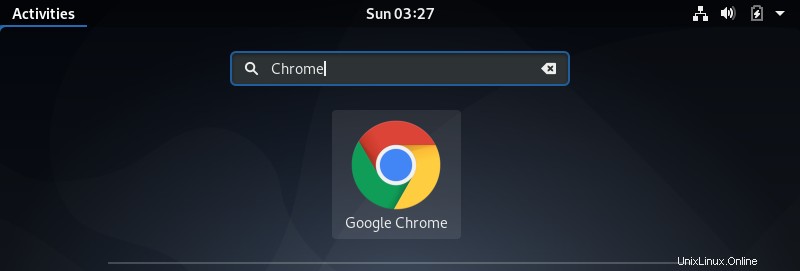
コマンドライン
Google Chrome Stable:
google-chrome
または
google-chrome-stable
Google Chromeベータ版:
google-chrome-beta
GoogleChromeをデフォルトのウェブブラウザとして設定できます。
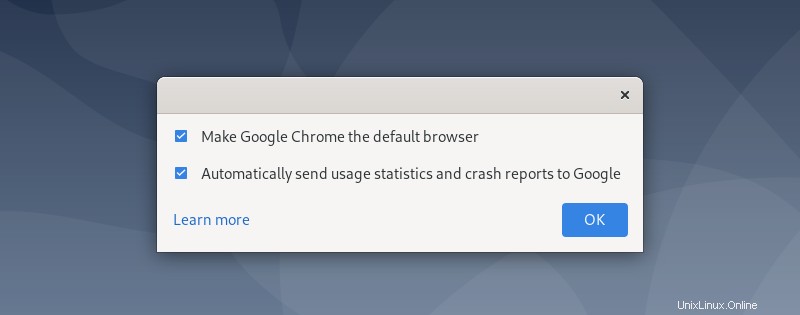
Debianで実行されているGoogleChromeのスクリーンショット。
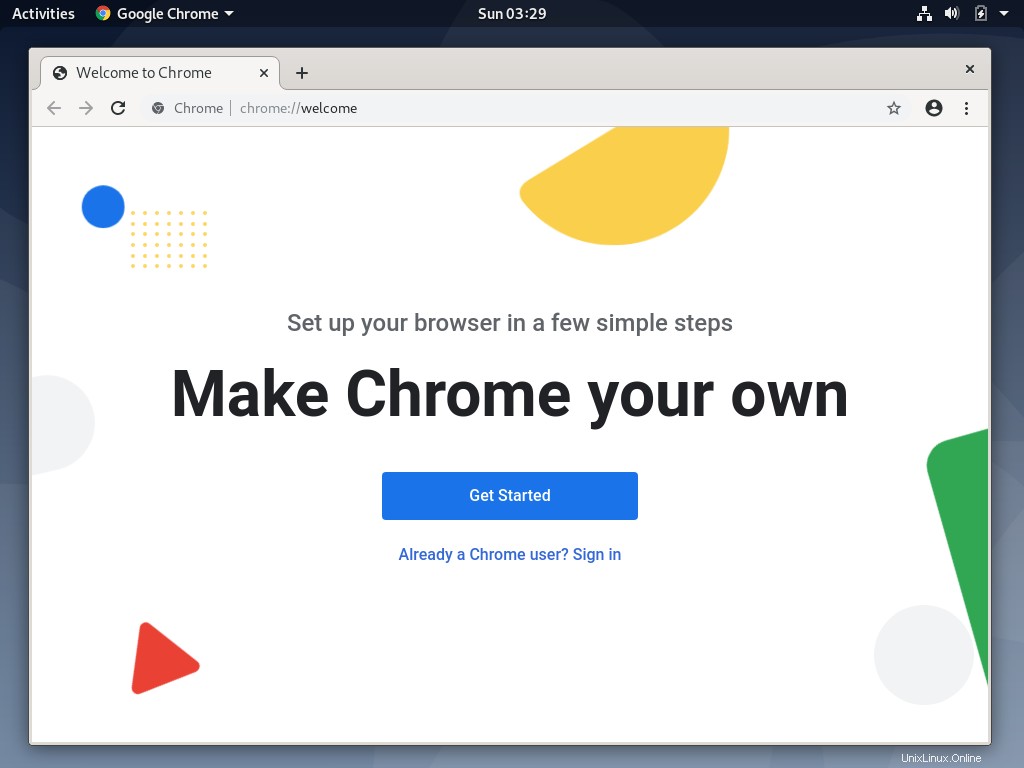
結論
それで全部です。 GoogleChromeをDebian10/Debian9に問題なくインストールできたと思います。コメントセクションでフィードバックを共有してください。
Debian9およびDebian8にPostgreSQL11/10をインストールする方法
Ubuntu 18.04 / LinuxMint19およびDebian9にVisualStudioCodeをインストールする方法