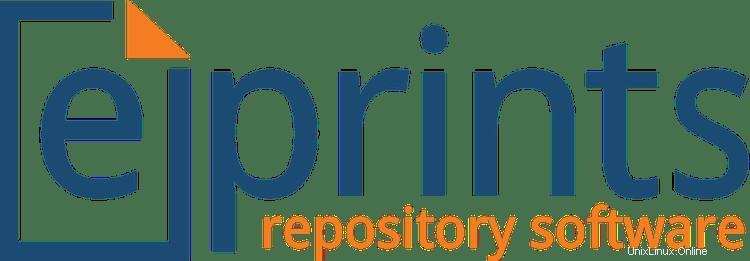
このチュートリアルでは、Ubuntu 20.04 LTSにEPrintsをインストールする方法を紹介します。知らなかった方のために、EPrintsはドキュメント管理システム用の無料のオープンソースソフトウェアです。 、これらは、これら、論文、論文、研究ジャーナルなどの科学的作業文書を保存する大学のリポジトリとしてより一般的に実装されています。
この記事は、少なくともLinuxの基本的な知識があり、シェルの使用方法を知っていること、そして最も重要なこととして、サイトを独自のVPSでホストしていることを前提としています。インストールは非常に簡単で、ルートアカウントで実行されていますが、そうでない場合は、'sudoを追加する必要があります。 ‘ルート権限を取得するコマンドに。 Ubuntu 20.04(Focal Fossa)にEPrintsを段階的にインストールする方法を紹介します。 Ubuntu 18.04、16.04、およびLinuxMintなどの他のDebianベースのディストリビューションでも同じ手順に従うことができます。
前提条件
- 次のオペレーティングシステムのいずれかを実行しているサーバー:Ubuntu 20.04、18.04、16.04、およびLinuxMintなどの他のDebianベースのディストリビューション。
- 潜在的な問題を防ぐために、OSの新規インストールを使用することをお勧めします。
- サーバーへのSSHアクセス(またはデスクトップを使用している場合はターミナルを開く)。
non-root sudo userまたはroot userへのアクセス 。non-root sudo userとして行動することをお勧めします ただし、ルートとして機能するときに注意しないと、システムに害を及ぼす可能性があるためです。
Ubuntu 20.04 LTSFocalFossaにEPrintsをインストールする
手順1.まず、次のaptを実行して、すべてのシステムパッケージが最新であることを確認します。 ターミナルのコマンド。
sudo apt update sudo apt upgrade
ステップ2.LAMPスタックをインストールします。
Ubuntu 20.04 LAMPサーバーが必要です。LAMPがインストールされていない場合は、こちらのガイドに従ってください。
ステップ3.Ubuntu20.04にEPrintsをインストールします。
デフォルトでは、EPrintsはUbuntuベースリポジトリでは利用できません。次に、EPrintsパッケージリポジトリをUbuntuシステムに追加します:
echo "deb http://deb.eprints.org/3.4/stable/ ./" > /etc/apt/sources.list.d/eprints.list
次に、GPGキーをインポートします:
wget -O - http://deb.eprints.org/keyFile | apt-key add -
その後、aptを更新します 以下のコマンドを使用して、EPrintsをリポジトリに保存してインストールします。
sudo apt install update sudo apt install eprints
ステップ4.MariaDBを構成します。
デフォルトでは、MariaDBは強化されていません。mysql_secure_installationを使用してMariaDBを保護できます。 脚本。ルートパスワードを設定し、匿名ユーザーを削除し、リモートルートログインを禁止し、テストデータベースと安全なMariaDBへのアクセスを削除する各手順を注意深く読んでください。
mysql_secure_installation
次のように構成します:
- Set root password? [Y/n] y - Remove anonymous users? [Y/n] y - Disallow root login remotely? [Y/n] y - Remove test database and access to it? [Y/n] y - Reload privilege tables now? [Y/n] y
次に、MariaDBコンソールにログインして、EPrints用のデータベースを作成する必要があります。次のコマンドを実行します。
mysql -u root -p
これによりパスワードの入力を求められるので、MariaDBルートパスワードを入力してEnterキーを押します。データベースサーバーにログインしたら、次のデータベースを作成する必要があります。 EPrintsのインストール:
CREATE DATABASE eprints_db; CREATE USER 'eprintspuser'@'localhost' IDENTIFIED BY 'Your-Strong-Passwd'; GRANT ALL PRIVILEGES ON `eprints_db`.* TO 'eprintsuser'@'localhost'; FLUSH PRIVILEGES;>
ステップ5.EPrintsを構成します。
まず、EPrintsユーザーに変更し、/usr/share/EPrintsに移動しました。 ディレクトリ:
su eprints cd /usr/share/eprints
次に、アーカイブの作成から始めます:
./bin/epadmin create zero
独自の構成を選択してください:
-bash-4.1$ ./bin/epadmin create Create an EPrint Repository Please select an ID for the repository, which will be used to create a directory and identify the repository. Lower case letters and numbers, may not start with a number. examples: "idrootprints" or "test123" Archive ID? idrootrepo Configure vital settings? [yes] ? ENTER Core configuration for idrootrepo Hostname? testprint Webserver Port [80] ? ENTER Enter a single hash (#) when you're done. Alias (enter # when done) [#] ? testprint.local Redirect testprint.local to testprint [yes] ? Alias (enter # when done) [#] ? ENTER Path [/] ? ENTER HTTPS Hostname [] ? ENTER Administrator Email? [email protected] Archive Name [Test Repository] ? ENTER Organisation Name [Organisation of Test] ? ENTER Write these core settings? [yes] ? ENTER Configure database? [yes] ? Configuring Database for: idrootrepo Database Name [testrepo] ? ENTER MySQL Host [localhost] ? ENTER You probably don't need to set socket and port (unless you do!?). MySQL Port (# for no setting) [#] ? ENTER MySQL Socket (# for no setting) [#] ? ENTER Database User [testrepo] ? ENTER Database Password [nxxxxuAw] ? ENTER Database Engine [InnoDB] ? ENTER Write these database settings? [yes] ? ENTER Create database "testrepo" [yes] ? ENTER Database Superuser Username [root] ? eprints Database Superuser Password? nxxxxuAw #the same password previously Create database tables? [yes] ? ENTER Create an initial user? [yes] ? ENTER Enter a username [admin] ? ENTER Select a user type (user|editor|admin) [admin] ? ENTER Enter Password? 'Choose_your_strong_password' Email? [email protected] Successfully created new user: ID: 1 Do you want to build the static web pages? [yes] ? ENTER Do you want to import the LOC subjects? [yes] ? ENTER You must restart apache for any changes to take effect!
保存して閉じ、Apache Webサーバーを再起動して、変更を加えます。
sudo a2dissite 000-default.conf sudo a2ensite eprints.conf sudo systemctl restart apache2
ステップ6.EPrintsWebインターフェイスへのアクセス。
正常にインストールされたら、お気に入りのブラウザを開き、URL https://server-ip-address/. ファイアウォールを使用している場合は、ポート80を開いて、コントロールパネルにアクセスできるようにしてください。
おめでとうございます!EPrintsが正常にインストールされました。Ubuntu20.04LTS Focal FossaシステムにEPrintsをインストールするためにこのチュートリアルを使用していただき、ありがとうございます。追加のヘルプや役立つ情報については、EPrintsの公式Webサイトを確認することをお勧めします。 。