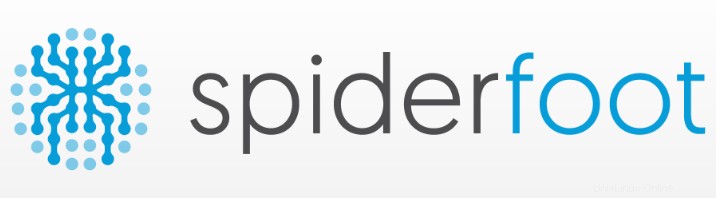
このチュートリアルでは、Ubuntu 20.04 LTSにSpiderFootをインストールする方法を紹介します。知らなかった方のために、Spiderfootは脆弱性/悪意のあるものを分析するための無料のソーステストツールです。攻撃を減らすためにサーバー上で機能します。Pythonで記述され、データベースバックエンドとしてSQLiteを使用します。これは、Webブラウザを介して複数のターゲットの侵入テストを同時に実行するためのWebベースのインターフェイスを提供します。
この記事は、少なくともLinuxの基本的な知識があり、シェルの使用方法を知っていること、そして最も重要なこととして、サイトを独自のVPSでホストしていることを前提としています。インストールは非常に簡単で、ルートアカウントで実行されていますが、そうでない場合は、'sudoを追加する必要があります。 ‘ルート権限を取得するコマンドに。 Ubuntu 20.04(Focal Fossa)にSpiderFootを段階的にインストールする方法を紹介します。 Ubuntu 18.04、16.04、およびLinuxMintなどの他のDebianベースのディストリビューションでも同じ手順に従うことができます。
Ubuntu 20.04 LTSFocalFossaにSpiderFootをインストールする
手順1.まず、次のaptを実行して、すべてのシステムパッケージが最新であることを確認します。 ターミナルのコマンド。
sudo apt update sudo apt upgrade
ステップ2.Pythonをインストールします。
SpiderFootはPythonで記述されており、システムにインストールする必要があります:
sudo apt install python3 python3-pip
ステップ3.Ubuntu20.04にSpiderFootをインストールします。
これで、Gitリポジトリから最新バージョンのSpiderfootをダウンロードします:
wget https://github.com/smicallef/spiderfoot/archive/v3.3.tar.gz
次に、ダウンロードしたアーカイブを抽出します:
tar -xvzf v3.3.tar.gz cd spiderfoot-3.3 pip3 install -r requirements.txt
インストールすると、次のコマンドを使用してSpiderFootで使用可能なすべてのオプションを一覧表示できます。
python3 sf.py --help
次の出力が得られるはずです:
usage: sf.py [-h] [-d] [-l IP:port] [-m mod1,mod2,...] [-M] [-s TARGET] [-t type1,type2,...] [-T] [-o tab|csv|json] [-H] [-n] [-r]
[-S LENGTH] [-D DELIMITER] [-f] [-F type1,type2,...] [-x] [-q]
SpiderFoot 3.3: Open Source Intelligence Automation.
optional arguments:
-h, --help show this help message and exit
-d, --debug Enable debug output.
-l IP:port IP and port to listen on.
-m mod1,mod2,... Modules to enable.
-M, --modules List available modules.
-s TARGET Target for the scan.
-t type1,type2,... Event types to collect (modules selected automatically).
-T, --types List available event types.
-o tab|csv|json Output format. Tab is default. If using json, -q is enforced.
-H Don't print field headers, just data.
-n Strip newlines from data.
-r Include the source data field in tab/csv output.
-S LENGTH Maximum data length to display. By default, all data is shown.
-D DELIMITER Delimiter to use for CSV output. Default is ,.
-f Filter out other event types that weren't requested with -t.
-F type1,type2,... Show only a set of event types, comma-separated.
-x STRICT MODE. Will only enable modules that can directly consume your target, and if -t was specified only those events
will be consumed by modules. This overrides -t and -m options.
-q Disable logging. This will also hide errors! SpiderFootにはWebインターフェイスもあります。WebUIの初期コマンドを実行します:
python3 sf.py -l localhost:5001
上記のコマンドを使用すると、ブラウザからSpiderFootにアクセスできます。ブラウザを開き、サーバーのホスト名またはIPアドレスに続いてポート5001を参照します。http://192.168.77.21:8080 。
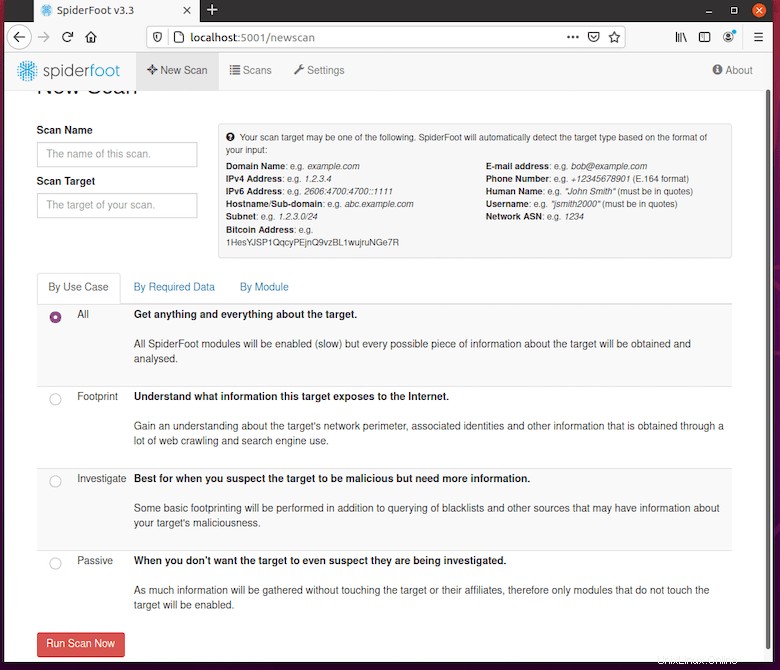
デフォルトでは、認証なしでSpiderFootにアクセスできるため、基本認証を有効にすることをお勧めします。以下のコマンドを実行して、ユーザー名とパスワードをパスワードに追加します。ファイル:
echo "admin:Your-Strong-Password" > passwd
おめでとうございます。SpiderFootが正常にインストールされました。Ubuntu20.04LTS Focal FossaシステムにSpiderFootをインストールするためにこのチュートリアルを使用していただき、ありがとうございます。追加のヘルプや役立つ情報については、公式のSpiderFootを確認することをお勧めします。ウェブサイト。