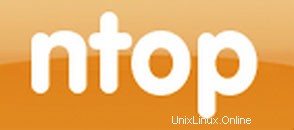
このチュートリアルでは、Ubuntu 14.04にNtopngをインストールする方法を示します。知らなかった人にとって、Ntopngは、さまざまなネットワークを監視する場合に比較的便利なツールです。サーバー上のプロトコル。さまざまなプロトコル、トラフィックバリアント、およびはい、複数の時間枠にわたる帯域幅を監視するための一連のツールを提供します。Ntopngはlibpcapに基づいており、すべてのUnixで仮想的に実行できるように移植可能な方法で記述されています。プラットフォーム、macOS、およびWin32でも。
この記事は、少なくともLinuxの基本的な知識があり、シェルの使用方法を知っていること、そして最も重要なこととして、サイトを独自のVPSでホストしていることを前提としています。インストールは非常に簡単です。 Ubuntu14.04へのNtopngのステップバイステップのインストールを紹介します。
Ubuntu14.04にNtopngをインストールする
手順1.まず、Ntopngリポジトリをリポジトリリストに追加します。
sudo nano /etc/apt/sources.list.d/ntop.list
次に、次の行を追加します:
deb http://www.nmon.net/apt-stable/12.04/ x64/ deb http://www.nmon.net/apt-stable/12.04/ all/
キーを追加してから更新を実行します:
wget -qO - http://www.nmon.net/apt-stable/ntop.key | sudo apt-key add - sudo apt-get update
ステップ2.Ntopngと依存関係をインストールします。
sudo apt-get install libpcap-dev libglib2.0-dev libgeoip-dev redis-server libxml2-dev libnl1 sudo apt-get install ntopng pfring nprobe ntopng-data n2disk nbox
手順3.Ntopngを設定します。
Ntopng構成ファイルを作成します。この記事では、nanoをテキストエディターとして使用します。お気に入りのテキストエディターを使用して、Ntopng構成ファイルを作成できます。
>sudo nano /etc/ntopng/ntopng.conf
# /etc/ntopng/ntopng.conf # # The configuration file is similar to the command line, with the exception that an equal # sign '=' must be used between key and value. Example: -i=p1p2 or --interface=p1p2 For # options with no value (e.g. -v) the equal is also necessary. Example: "-v=" must be used. # # # -G|--pid-path # Specifies the path where the PID (process ID) is saved. # -G=/var/tmp/ntopng.pid # # -e|--daemon # This parameter causes ntop to become a daemon, i.e. a task which runs in the background # without connection to a specific terminal. To use ntop other than as a casual monitoring # tool, you probably will want to use this option. # -e= # # -i|--interface # Specifies the network interface or collector endpoint to be used by ntopng for network # monitoring. On Unix you can specify both the interface name (e.g. lo) or the numeric # interface id as shown by ntopng -h. On Windows you must use the interface number instead. # Note that you can specify -i multiple times in order to instruct ntopng to create multi‐ # ple interfaces. # -i=1 # # -w|--http-port # Sets the HTTP port of the embedded web server. # -w=3000 # # -m|--local-networks # ntopng determines the ip addresses and netmasks for each active interface. Any traffic on # those networks is considered local. This parameter allows the user to define additional # networks and subnetworks whose traffic is also considered local in ntopng reports. All # other hosts are considered remote. If not specified the default is set to 192.168.1.0/24. # # Commas separate multiple network values. Both netmask and CIDR notation may be used, # even mixed together, for instance "131.114.21.0/24,10.0.0.0/255.0.0.0". # -m=192.168.1.0/24 # # -n|--dns-mode # Sets the DNS address resolution mode: 0 - Decode DNS responses and resolve only local # (-m) numeric IPs 1 - Decode DNS responses and resolve all numeric IPs 2 - Decode DNS # responses and don't resolve numeric IPs 3 - Don't decode DNS responses and don't resolve # -n=1 # # -S|--sticky-hosts # ntopng periodically purges idle hosts. With this option you can modify this behaviour by # telling ntopng not to purge the hosts specified by -S. This parameter requires an argu‐ # ment that can be "all" (Keep all hosts in memory), "local" (Keep only local hosts), # "remote" (Keep only remote hosts), "none" (Flush hosts when idle). # -S= # # -d|--data-dir # Specifies the data directory (it must be writable). Default directory is ./data # -d=/var/tmp/ntopng # # -q|--disable-autologout # Disable web interface logout for inactivity. # -q=
ntopng.startファイルを作成します:
sudo nano /etc/ntopng/ntopng.start ##Add this line## --local-networks "192.168.0.0/24" ## give your local IP Ranges here. --interface 1
使用可能なすべてのインターフェースとオプションを表示するには、ntopng -hを使用します オプション:
sudo ntopng -h
ステップ4.NtopngとRedisサーバーデーモンを起動します。
sudo service redis-server start sudo service ntopng start
ステップ5.Ntopngをテストします。
これで、http://yourserver.name:3000と入力して、Ntopngアプリケーションをテストできます。Ntopngログインページのインターフェイスが表示されます。初めて、ユーザー「admin」とパスワード「admin」を使用できます。
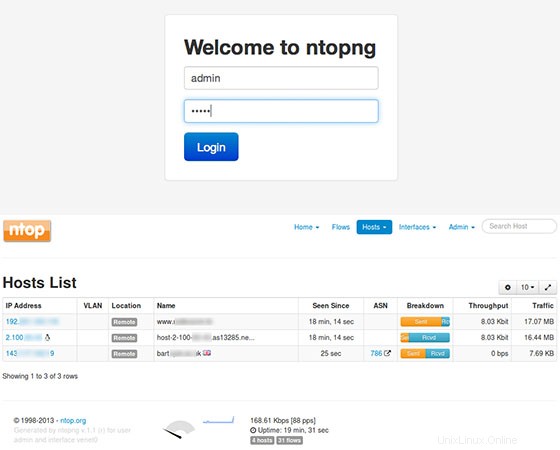
おめでとうございます!Ntopngが正常にインストールされました。Ubuntu14.04システムにNtopngサーバーモニタリングをインストールするためにこのチュートリアルを使用していただきありがとうございます。追加のヘルプや役立つ情報については、Ntopngの公式Webサイトを確認することをお勧めします。