DokuWikiは、PHPで記述された、無料のオープンソースで最も用途の広いウィキアプリケーションです。シンプルなファイル形式を使用してデータを保存するシンプルで軽量なため、データベースは必要ありません。クリーンで読みやすい構文で知られており、多くの高度な機能を使用して簡単にスケーリングおよび最適化できます。サーバーにコンテンツをアップロードするだけで、個人またはビジネスのWebサイトを作成できます。 WYSIWYGサポート、SEO対応、組み込みのアクセス制御、認証コネクタ、柔軟なCSSフレームワークなど、豊富な機能セットが付属しています。
このチュートリアルでは、Ubuntu20.04にApacheおよびLetsencryptSSL証明書を使用してDokuWikiをインストールする方法を示します。
- Ubuntu20.04を実行しているサーバー。
- サーバーで指定された有効なドメイン名。
- ルートパスワードはサーバーで構成されています。
開始する前に、システムパッケージを最新バージョンに更新することをお勧めします。次のコマンドで実行できます:
apt-get update -y
apt-get upgrade -y
システムが更新されたら、システムを再起動して変更を実装します。
ApacheとPHPをインストールする
DokuWikiはPHPで記述されており、Webサーバー上で実行されます。そのため、Apache Webサーバー、PHP、およびその他のPHPライブラリをシステムにインストールする必要があります。次のコマンドを実行して、それらすべてをインストールできます。
apt-get install apache2 php php-gd php-xml php-json -y
すべてのパッケージがインストールされたら、Apacheサービスを開始し、次のコマンドを使用して起動時に開始できるようにします。
systemctl start apache2
systemctl enable apache2
完了したら、次のステップに進むことができます。
DokuWikiをダウンロード
まず、DokuWikiの公式ダウンロードページに移動し、次のコマンドを使用してDokuWikiの最新バージョンをダウンロードします。
wget https://download.dokuwiki.org/src/dokuwiki/dokuwiki-rc.tgz
ダウンロードが完了したら、Apache Webルートディレクトリ内にDokuWikiディレクトリを作成し、DokuWikiを抽出します。
mkdir /var/www/html/dokuwiki
tar -xvzf dokuwiki-rc.tgz -C /var/www/html/dokuwiki/ --strip-components=1
次に、次のコマンドを使用してサンプルの.htaccessファイルをコピーします。
cp /var/www/html/dokuwiki/.htaccess{.dist,} 次に、dokuwikiの所有権をwww-dataに変更します:
chown -R www-data:www-data /var/www/html/dokuwiki
終了したら、次のステップに進むことができます。
DokuWiki用にApacheを構成する
次に、DokuWikiWebサイトにサービスを提供するApache仮想ホスト構成ファイルを作成します。
nano /etc/apache2/sites-available/dokuwiki.conf
次の行を追加します:
<VirtualHost *:80>
ServerName dokuwiki.linuxbuz.com
DocumentRoot /var/www/html/dokuwiki
<Directory ~ "/var/www/html/dokuwiki/(bin/|conf/|data/|inc/)">
<IfModule mod_authz_core.c>
AllowOverride All
Require all denied
</IfModule>
<IfModule !mod_authz_core.c>
Order allow,deny
Deny from all
</IfModule>
</Directory>
ErrorLog /var/log/apache2/dokuwiki_error.log
CustomLog /var/log/apache2/dokuwiki_access.log combined
</VirtualHost>
終了したら、ファイルを保存して閉じます。次に、DokuWikiサイトを有効にし、次のコマンドを使用してApacheサービスをリロードします。
a2ensite dokuwiki.conf
systemctl reload apache2
この時点で、ApacheWebサーバーはDokuWikiサイトにサービスを提供するように構成されています。これで、Let'sEncryptSSLをWebサイトにインストールできます。
まず、システムにCertbotクライアントをインストールする必要があります。 Certbotは使いやすいクライアントであり、EFF、Mozillaなどによって起動されたオープンな認証局であるLet's Encryptから証明書を取得し、それをウェブサーバーにデプロイします。 Certbot Let's Encryptクライアントを使用すると、ドメインのSSL証明書を簡単にダウンロード、インストール、更新できます。
次のコマンドでCertbotをインストールできます:
apt-get install certbot python3-certbot-apache -y
Certbotクライアントが正常にインストールされたら、次のコマンドを実行して、WebサイトにLet'sEncryptSSLをインストールします。
certbot --apache -d dokuwiki.linuxbuz.com
以下に示すように、有効なメールアドレスを提供し、利用規約に同意するよう求められます。
Saving debug log to /var/log/letsencrypt/letsencrypt.log Plugins selected: Authenticator apache, Installer apache Enter email address (used for urgent renewal and security notices) (Enter 'c' to cancel): [email protected] - - - - - - - - - - - - - - - - - - - - - - - - - - - - - - - - - - - - - - - - Please read the Terms of Service at https://letsencrypt.org/documents/LE-SA-v1.2-November-15-2017.pdf. You must agree in order to register with the ACME server at https://acme-v02.api.letsencrypt.org/directory - - - - - - - - - - - - - - - - - - - - - - - - - - - - - - - - - - - - - - - - (A)gree/(C)ancel: A - - - - - - - - - - - - - - - - - - - - - - - - - - - - - - - - - - - - - - - - Would you be willing to share your email address with the Electronic Frontier Foundation, a founding partner of the Let's Encrypt project and the non-profit organization that develops Certbot? We'd like to send you email about our work encrypting the web, EFF news, campaigns, and ways to support digital freedom. - - - - - - - - - - - - - - - - - - - - - - - - - - - - - - - - - - - - - - - - (Y)es/(N)o: Y Obtaining a new certificate Performing the following challenges: http-01 challenge for dokuwiki.linuxbuz.com Enabled Apache rewrite module Waiting for verification... Cleaning up challenges Created an SSL vhost at /etc/apache2/sites-available/dokuwiki-le-ssl.conf Enabled Apache socache_shmcb module Enabled Apache ssl module Deploying Certificate to VirtualHost /etc/apache2/sites-available/dokuwiki-le-ssl.conf Enabling available site: /etc/apache2/sites-available/dokuwiki-le-ssl.conf
次に、次の出力に示すように、HTTPトラフィックをHTTPSにリダイレクトするか、すべてのトラフィックを安全なHTTPSアクセスにリダイレクトするようにNginxを構成するかを選択します。
Please choose whether or not to redirect HTTP traffic to HTTPS, removing HTTP access. - - - - - - - - - - - - - - - - - - - - - - - - - - - - - - - - - - - - - - - - 1: No redirect - Make no further changes to the webserver configuration. 2: Redirect - Make all requests redirect to secure HTTPS access. Choose this for new sites, or if you're confident your site works on HTTPS. You can undo this change by editing your web server's configuration. - - - - - - - - - - - - - - - - - - - - - - - - - - - - - - - - - - - - - - - - Select the appropriate number [1-2] then [enter] (press 'c' to cancel): 2
2と入力します Enterキーを押して、プロセスを開始します。インストールが完了すると、次の出力が表示されます。
Enabled Apache rewrite module Redirecting vhost in /etc/apache2/sites-enabled/dokuwiki.conf to ssl vhost in /etc/apache2/sites-available/dokuwiki-le-ssl.conf - - - - - - - - - - - - - - - - - - - - - - - - - - - - - - - - - - - - - - - - Congratulations! You have successfully enabled https://dokuwiki.linuxbuz.com You should test your configuration at: https://www.ssllabs.com/ssltest/analyze.html?d=dokuwiki.linuxbuz.com - - - - - - - - - - - - - - - - - - - - - - - - - - - - - - - - - - - - - - - - IMPORTANT NOTES: - Congratulations! Your certificate and chain have been saved at: /etc/letsencrypt/live/dokuwiki.linuxbuz.com/fullchain.pem Your key file has been saved at: /etc/letsencrypt/live/dokuwiki.linuxbuz.com/privkey.pem Your cert will expire on 2020-09-05. To obtain a new or tweaked version of this certificate in the future, simply run certbot again with the "certonly" option. To non-interactively renew *all* of your certificates, run "certbot renew" - If you like Certbot, please consider supporting our work by: Donating to ISRG / Let's Encrypt: https://letsencrypt.org/donate Donating to EFF: https://eff.org/donate-le
この時点で、DokuwikiサイトはLet'sEncryptSSLで保護されています。これで、HTTPSプロトコルを使用してサイトに安全にアクセスできます。
DokuWikiにアクセスする
次に、Webブラウザーを開き、URLhttps://dokuwiki.linuxbuz.com/install.phpを入力します。 DokuWikiのインストール画面が表示されます:
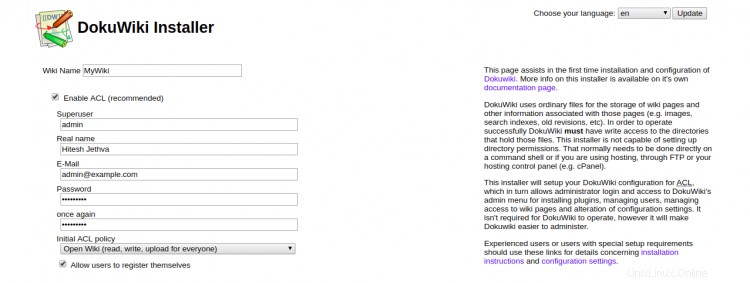

ウィキネーム、管理者ユーザー名、パスワード、メールアドレスを入力し、ポリシーを選択して、保存をクリックします。 ボタン。次のページにリダイレクトされます:
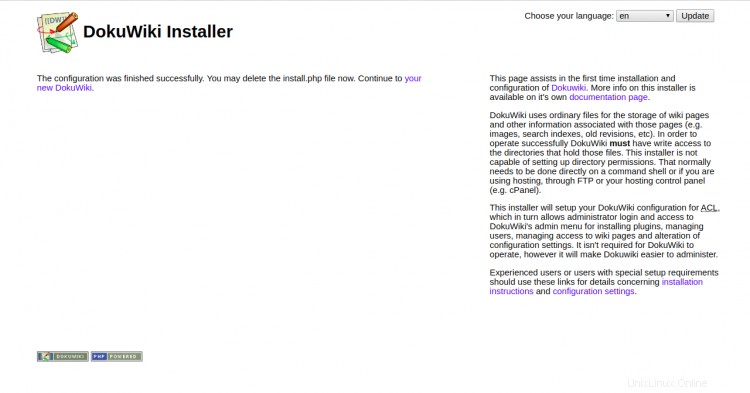
「新しいDokuWiki」をクリックします "。次の画面が表示されます:
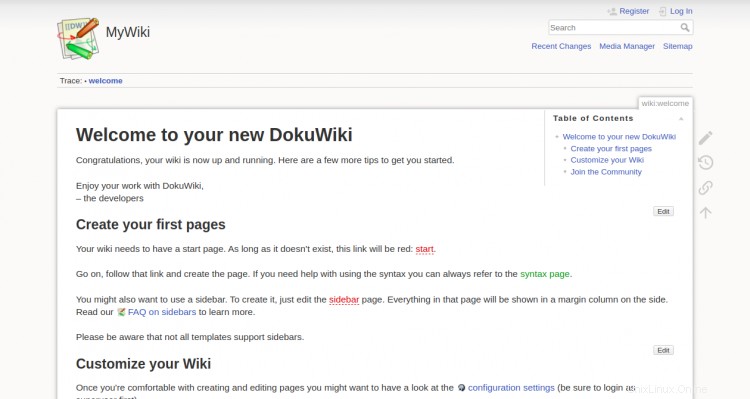
ログインをクリックします ボタン。以下に示すように、DokuWikiのログイン画面にリダイレクトされます。
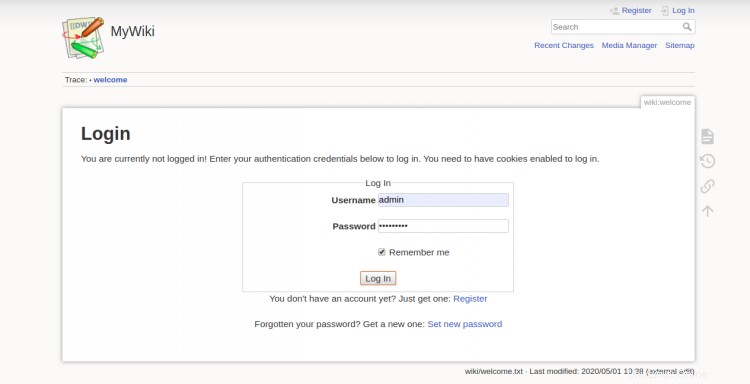
管理者のユーザー名とパスワードを入力し、ログをクリックします で ボタン。次の画面にDokuWikiダッシュボードが表示されます。
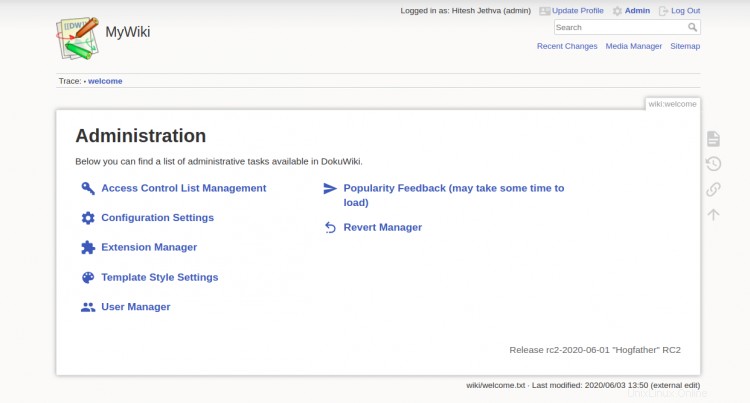
Let'sEncryptのSSL証明書の自動更新の設定
デフォルトでは、Let’sEncrypt証明書は90日間有効です。そのため、SSL証明書を自動更新するためのcronジョブを設定する必要があります。毎週または毎日実行するcronジョブを作成しても安全です。
SSL証明書を手動で更新する場合は、次のコマンドを実行します。
certbot renew --dry-run
次のファイルを編集することにより、毎日午前10時にSSL証明書を自動更新するようにcronジョブを設定できます。
crontab -e
次の行を追加します:
00 10 * * * root /usr/bin/certbot renew >/dev/null 2>&1
終了したら、ファイルを保存して閉じます。
おめでとう!これで、DokuWikiが正常にインストールされ、Ubuntu20.04でLet'sEncryptSSLを使用して保護されました。テーマ、プラグイン、テンプレートを使用してDokuWikiを拡張することもできます。ご不明な点がございましたら、お気軽にお問い合わせください。