バージョン2.0
作成者:Srijan Kishore
このチュートリアルは、Linuxファイルシステムから誤って削除されたデータからデータを回復するのに役立ちます。これは、莫大なペナルティを要するユーザー/管理者による非常に重大な間違いです。このスクリプトは、データ管理の初心者/専門家にとって有益です。データ回復にTestDiskを使用します。ここでは、スクリプトを使用してタスクを簡略化しました。
1。背景
TestDiskは、強力な無料のデータ回復ソフトウェアです。 rm-rfまたはshift+deleteでクラッシュ/削除されたext3/ext4ドライブがあるとします。 コマンドのように、TestDiskの助けを借りて、データ/ファイルを回復することができます。TestDiskは
- に使用できます
- パーティションテーブルを修正する
- FAT、exFAT、NTFS、ext2 / ext3/ext4パーティションからファイルを元に戻す
これらの機能に加えて、TesdDiskにはデータの保守/管理のためのいくつかの機能があります
2。要件
TestDiskをインストールし、クラッシュしたドライブにデータ回復スクリプトを実装するCentOSを使用しています。このスクリプトは、CentOS / Fedora/Redhatで正常に機能します。ハードディスクのいずれかが削除された場合でも、ハードディスクをCentOSマシンに接続し、スクリプトを実行してデータを回復するだけです。3。スクリプト
#!/bin/bash
#######################################################################################################
#######################################################################################################
#######################################################################################################
###### #######
###### #######
###### This script will help you to recover the accidentally #######
###### deleted data from crashed linux file systems #######
###### Version-2 #######
###### Script created by (Srijan Kishore) #######
###### #######
###### #######
#######################################################################################################
#######################################################################################################
#######################################################################################################
# User Check
if [ "$USER" = 'root' ]
then
whiptail --title "User check" --msgbox "User is root, you can execute the script successfully." 8 78
echo "User is root, you can execute the script successfully"
else
whiptail --title "User check" --msgbox "User is not Root. Please run the script as root user." 8 78
echo "User is not Root. Please run the script as root user."
exit 1
fi
# Check your operating system
cat /etc/redhat-release >> /dev/null
if [ "$?" = 0 ]
then
whiptail --title "Your OS" --msgbox "You are using CentOS/Redhat/Fedora" 8 78
echo "You are using CentOS/Redhat/Fedora"
else
whiptail --title "Your OS" --msgbox "You are not using CentOS/Redhat/Fedora.You can download the TestDisk from this link http://www.cgsecurity.org/wiki/TestDisk_Download" 8 78
echo "You are not using CentOS/Redhat/Fedora.You can download the TestDisk from this link http://www.cgsecurity.org/wiki/TestDisk_Download"
exit 1
fi
#adding repo
ver=`cat /etc/redhat-release | cut -d " " -f3 | cut -d "." -f1`
ls -l /etc/yum.repos.d/rpmforge*
if [ "$?" != 0 ]
then
whiptail --title "Repository requirement" --msgbox "You need to add rpmforge repository to install testdisk" 8 78
if [[ `uname -i` = 'i386' && $ver = 6 ]]
then
echo "you are running i386 with 6 version"
yum install -y http://pkgs.repoforge.org/rpmforge-release/rpmforge-release-0.5.3-1.el6.rf.i686.rpm
fi
if [[ `uname -i` = 'x86_64' && $ver = 6 ]]
then
echo "you are running i386 with 6 version"
yum install -y http://pkgs.repoforge.org/rpmforge-release/rpmforge-release-0.5.3-1.el6.rf.x86_64.rpm
fi
if [[ `uname -i` = 'i386' && $ver = 5 ]]
then
echo "you are running i386 with 5 version"
yum install -y http://pkgs.repoforge.org/rpmforge-release/rpmforge-release-0.5.3-1.el5.rf.i386.rpm
fi
if [[ `uname -i` = 'x86_64' && $ver = 5 ]]
then
echo "you are running x86_64 with 5 version"
yum install -y http://pkgs.repoforge.org/rpmforge-release/rpmforge-release-0.5.3-1.el5.rf.x86_64.rpm
fi
if [[ `uname -i` = 'x86_64' && $ver = 4 ]]
then
echo "you are running i386 with 4 version"
yum install -y http://pkgs.repoforge.org/rpmforge-release/rpmforge-release-0.5.3-1.el4.rf.i386.rpm
fi
if [[ `uname -i` = 'x86_64' && $ver = 4 ]]
then
echo "you are running x86_64 with 4 version"
yum install -y http://pkgs.repoforge.org/rpmforge-release/rpmforge-release-0.5.3-1.el4.rf.x86_64.rpm
fi
else
whiptail --title "Repository requirement" --msgbox "You already have TestDisk repos configured" 8 78
echo "You already have TestDisk repos configured"
fi
# TestDisk installation
testdisk --version >> /dev/null
if [ "$?" = 0 ]
then
whiptail --title "Info" --msgbox "Testdisk already installed" 8 78
echo "Testdisk already installed"
else
whiptail --title "Info" --msgbox "Testdisk not installed, installing Testdisk" 8 78
echo "Testdisk not installed, installing Testdisk"
yum install -y testdisk
fi
#Recovery part of deleted files
ls -l /root/result/lostfiles
if [ $? != 0 ]
then
mkdir -p /root/result/lostfiles
whiptail --title "Data recovery" --msgbox "You are proceeding towards recovering the data from the lost drive. Please select the affected drive to get the data recovered" 8 78
photorec /d /root/result/lostfiles
else
whiptail --title "Folder Exists" --msgbox "There is already an existing folder viz /root/result/lostfiles, you are adviced to rename/remove the folder to allow the data recovery process" 8 78
exit 2
fi
#File filtering
user=`ps aux | grep gnome-session | grep -v grep | head -1 | cut -d " " -f1`
mkdir "/home/recovered_output"
mkdir "/home/recovered_output/Debians"
mkdir "/home/recovered_output/rpms"
mkdir "/home/recovered_output/conf_files"
mkdir "/home/recovered_output/exe"
mkdir "/home/recovered_output/binaries"
mkdir "/home/recovered_output/Docs"
mkdir "/home/recovered_output/Pdfs"
mkdir "/home/recovered_output/Mbox"
mkdir "/home/recovered_output/Images"
mkdir "/home/recovered_output/Videos"
mkdir "/home/recovered_output/Sound"
mkdir "/home/recovered_output/ISO"
mkdir "/home/recovered_output/Excel"
mkdir "/home/recovered_output/Presentation"
mkdir "/home/recovered_output/Web_Files"
mkdir "/home/recovered_output/Archives"
mkdir "/home/recovered_output/Others"
#Sorting the Recovered data
find /root/result/ -name "*.doc" -type f -exec mv {} "/home/recovered_output/Docs/" \;
find /root/result/ -name "*.docx" -type f -exec mv {} "/home/recovered_output/Docs/" \;
find /root/result/ -name "*.odt" -type f -exec mv {} "/home/recovered_output/Docs/" \;
find /root/result/ -name "*.pdf" -type f -exec mv {} "/home/recovered_output/Pdfs/" \;
find /root/result/ -name "*.mbox" -type f -exec mv {} "/home/recovered_output/Mbox/" \;
find /root/result/ -name "*.png" -type f -exec mv {} "/home/recovered_output/Images/" \;
find /root/result/ -name "*.jpg" -type f -exec mv {} "/home/recovered_output/Images/" \;
find /root/result/ -name "*.jpeg" -type f -exec mv {} "/home/recovered_output/Images/" \;
find /root/result/ -name "*.gif" -type f -exec mv {} "/home/recovered_output/Images/" \;
find /root/result/ -name "*.avi" -type f -exec mv {} "/home/recovered_output/Videos/" \;
find /root/result/ -name "*.mpeg" -type f -exec mv {} "/home/recovered_output/Videos/" \;
find /root/result/ -name "*.mp4" -type f -exec mv {} "/home/recovered_output/Videos/" \;
find /root/result/ -name "*.mkv" -type f -exec mv {} "/home/recovered_output/Videos/" \;
find /root/result/ -name "*.webm" -type f -exec mv {} "/home/recovered_output/Videos/" \;
find /root/result/ -name "*.wmv" -type f -exec mv {} "/home/recovered_output/Videos/" \;
find /root/result/ -name "*.flv" -type f -exec mv {} "/home/recovered_output/Videos/" \;
find /root/result/ -name "*.mp3" -type f -exec mv {} "/home/recovered_output/Sound/" \;
find /root/result/ -name "*.wav" -type f -exec mv {} "/home/recovered_output/Sound/" \;
find /root/result/ -name "*.deb" -type f -exec mv {} "/home/recovered_output/Debians/" \;
find /root/result/ -name "*.bin" -type f -exec mv {} "/home/recovered_output/binaries/" \;
find /root/result/ -name "*.exe" -type f -exec mv {} "/home/recovered_output/exe/" \;
find /root/result/ -name "*.rpm" -type f -exec mv {} "/home/recovered_output/rpms/" \;
find /root/result/ -name "*.conf" -type f -exec mv {} "/home/recovered_output/conf_files" \;
find /root/result/ -name "*.iso" -type f -exec mv {} "/home/recovered_output/ISO/" \;
find /root/result/ -name "*.xls" -type f -exec mv {} "/home/recovered_output/Excel/" \;
find /root/result/ -name "*.xlsx" -type f -exec mv {} "/home/recovered_output/Excel/" \;
find /root/result/ -name "*.csv" -type f -exec mv {} "/home/recovered_output/Excel/" \;
find /root/result/ -name "*.ods" -type f -exec mv {} "/home/recovered_output/Excel/" \;
find /root/result/ -name "*.ppt" -type f -exec mv {} "/home/recovered_output/Presentation/" \;
find /root/result/ -name "*.pptx" -type f -exec mv {} "/home/recovered_output/Presentation/" \;
find /root/result/ -name "*.odp" -type f -exec mv {} "/home/recovered_output/Presentation/" \;
find /root/result/ -name "*.html" -type f -exec mv {} "/home/recovered_output/Web_Files/" \;
find /root/result/ -name "*.htm" -type f -exec mv {} "/home/recovered_output/Web_Files/" \;
find /root/result/ -name "*.jsp" -type f -exec mv {} "/home/recovered_output/Web_Files/" \;
find /root/result/ -name "*.xml" -type f -exec mv {} "/home/recovered_output/Web_Files/" \;
find /root/result/ -name "*.css" -type f -exec mv {} "/home/recovered_output/Web_Files/" \;
find /root/result/ -name "*.js" -type f -exec mv {} "/home/recovered_output/Web_Files/" \;
find /root/result/ -name "*.zip" -type f -exec mv {} "/home/recovered_output/Archives/" \;
find /root/result/ -name "*.tar" -type f -exec mv {} "/home/recovered_output/Archives/" \;
find /root/result/ -name "*.rar" -type f -exec mv {} "/home/recovered_output/Archives/" \;
find /root/result/ -name "*.gzip" -type f -exec mv {} "/home/recovered_output/Archives/" \;
find /root/result/ -name "*.tar.gz" -type f -exec mv {} "/home/recovered_output/Archives/" \;
find /root/result/ -name "*.7z" -type f -exec mv {} "/home/recovered_output/Archives/" \;
find /root/result/ -name "*.bz" -type f -exec mv {} "/home/recovered_output/Archives/" \;
find /root/result/ -name "*.bz2" -type f -exec mv {} "/home/recovered_output/Archives" \;
find /root/result/ -name "*.*" -type f -exec mv {} "/home/recovered_output/Others/" \;
#Finalization
whiptail --title "Congratulations" --msgbox "You have successfully recovered your data in folder /home/recovered_output cheers :)" 8 78
echo "You have successfully recovered your data in folder /home/recovered_output cheers :)"
exit 0
4。スクリプトの実行
上記のスクリプトをコピーしてファイルvizに貼り付けるだけです。 script.sh &スクリプトに実行権限を付与します。
chmod + x script.sh
注:コマンドを使用して、rootでスクリプトを実行してください
su-####ルートパスワードを入力してください##########
スクリプトを実行すると、さらにガイドが表示されます。
sh script.sh
5。ファイナライズ
最初に、スクリプトは、スクリプトを実行しているユーザーがrootであるかどうかを確認し、次に、自動リポジトリ追加を含むTestDiskツールのインストールを確認します。データ回復のためのドライブ選択ページにリダイレクトされます。
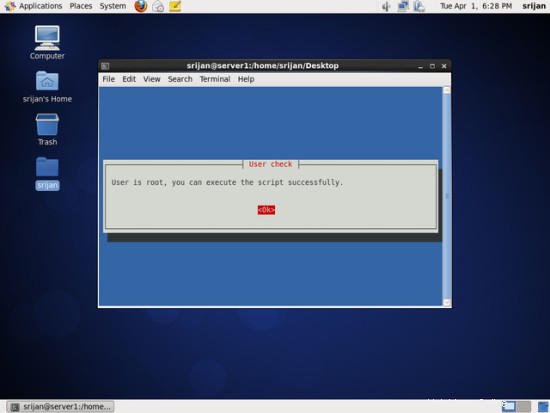
OSをチェックします。
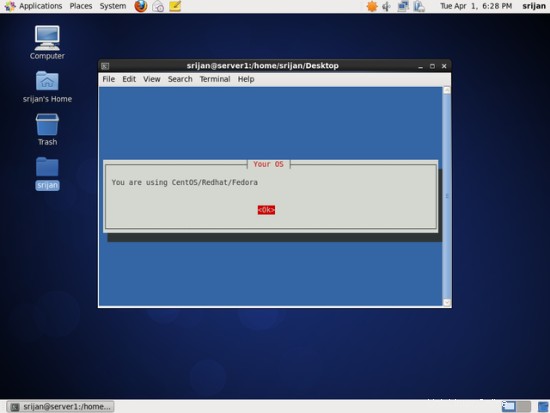
スクリプトは、TestDiskに必要なリポジトリを自動的に検証して追加します。
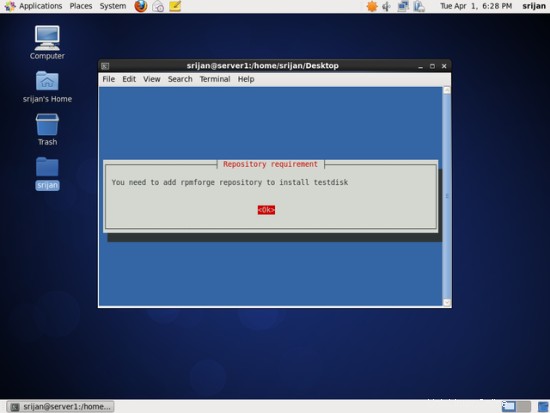
スクリプトは、TestDiskのインストールをチェックします。
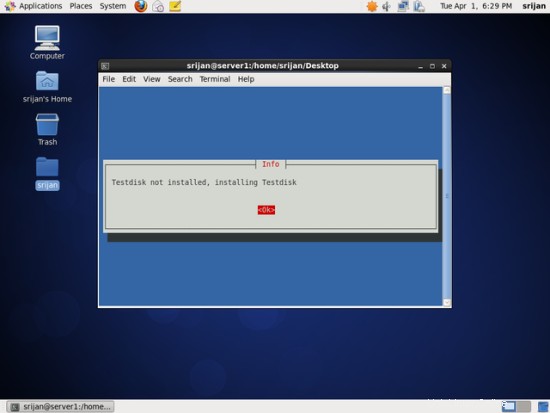
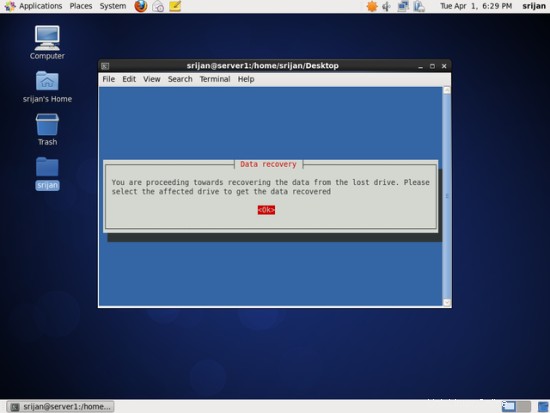
リカバリするドライブを選択します。
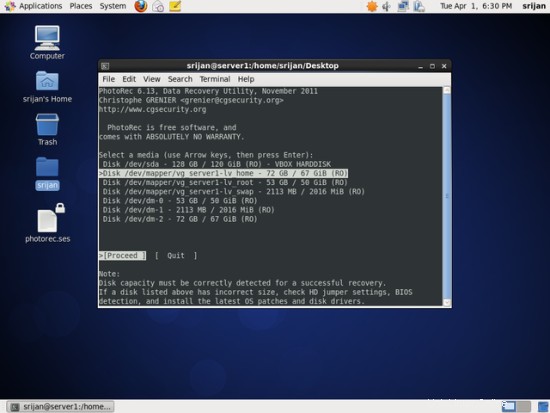
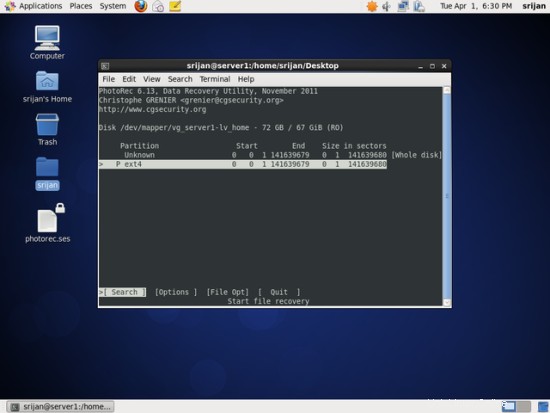
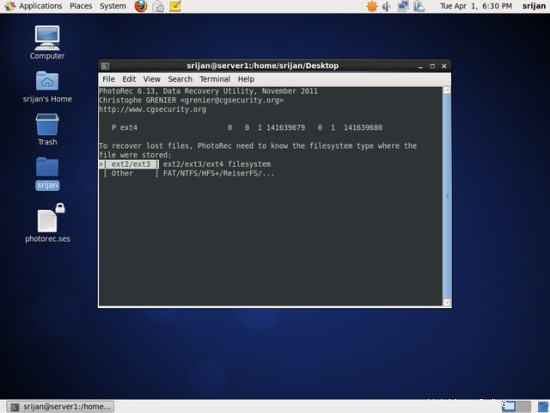
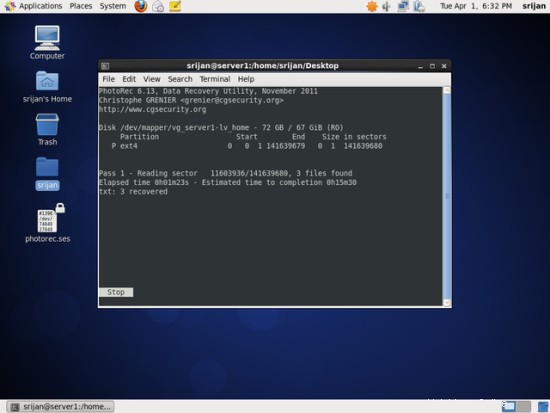
プロセスの完了後、画面で終了します。
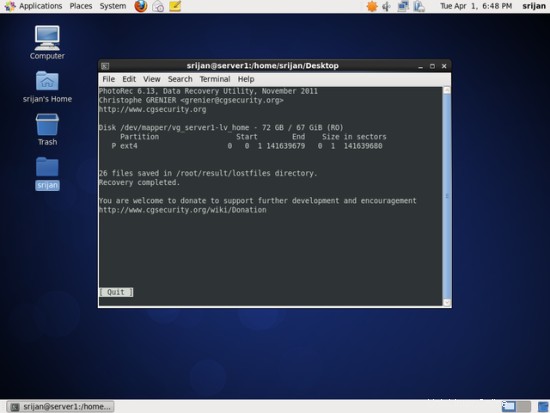
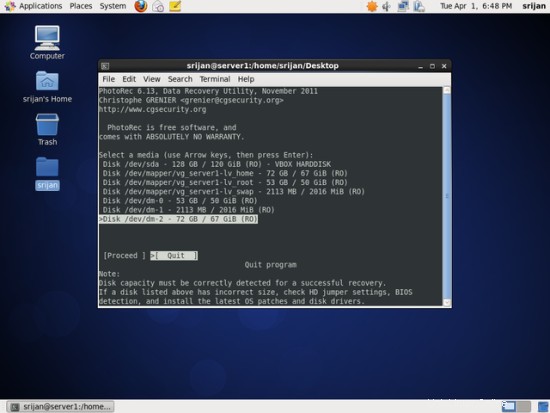
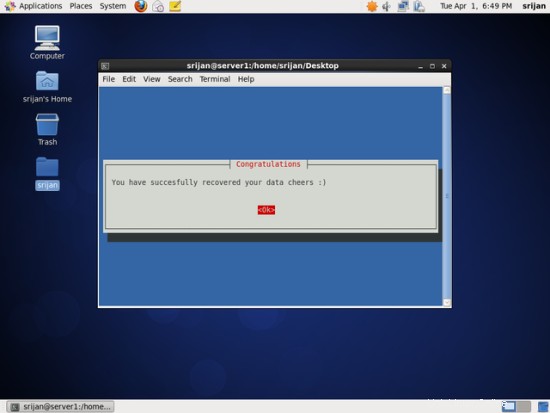
データを復元しました。