ソフトウェアセンターが提供するソフトウェアをダウンロードしてインストールするためのターミナルコマンドを提供するのを手伝ってくれる人はいますか?
実際、ターミナルからKDbg(デバッガー)をダウンロードしてインストールするコマンドを探しています。
ベストアンサー
短くて甘い:
ターミナルで次のコマンドを実行して、kdbgをインストールします :
sudo apt-get update
sudo apt-get install kdbg
一般化されたソリューション:
apt-get ソフトウェアをインストール/更新/削除するためのコマンドラインパッケージ管理ツールです。ソフトウェアをインストールするには、次のコマンドを実行できます。
sudo apt-get update # This updates/synchronizes the package index files with the update server (not always necessary to run this command, but preferred)
sudo apt-get install <package_name> # This command actually installs the package
ほとんどの場合、<package_name> インストールするソフトウェアの名前と同じです。ただし、パッケージの名前がわからない場合は、いくつかの選択肢があります。
dconfEditorをインストールするとします。パッケージ名が名前と異なります。
1。 GUI – Ubuntuソフトウェアセンターの使用:
インストールするソフトウェアを検索し、Versionを確認します。 分野。スペースで区切られた2つの部分で構成され、スペースの前の最初の部分はパッケージ名であり、2番目の部分はバージョン情報を示します。 dconf Editorの場合、パッケージ名はdconf-toolsです。 。
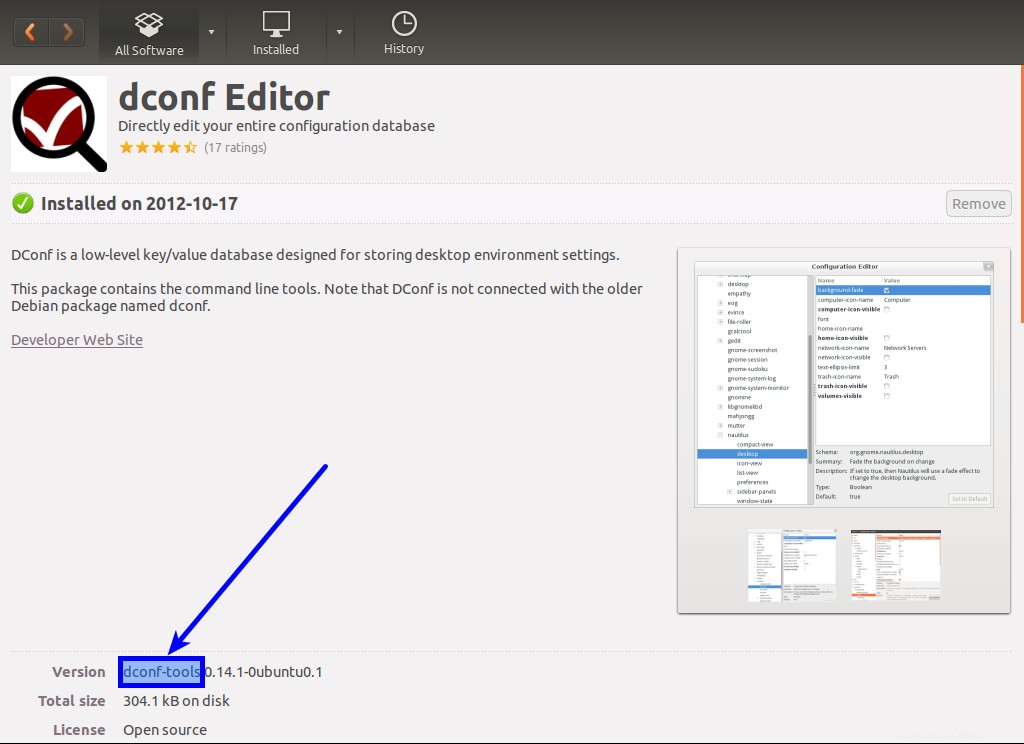
2。コマンドライン– apt-cacheの使用 :
コマンドをapt-cache search <software_name>として実行します
$ apt-cache search dconf
dconf-gsettings-backend - simple configuration storage system - GSettings back-end
dconf-service - simple configuration storage system - D-Bus service
dconf-tools - simple configuration storage system - utilities
libc-bin - Embedded GNU C Library: Binaries
libdconf-dbg - simple configuration storage system - debugging symbols
libdconf-dbus-1-0 - simple configuration storage system - D-Bus library
libdconf-dbus-1-dbg - simple configuration storage system - D-Bus debug symbols
libdconf-dbus-1-dev - simple configuration storage system - D-Bus development files
libdconf-dev - simple configuration storage system - development files
libdconf-doc - simple configuration storage system - documentation
libdconf1 - simple configuration storage system - runtime library
asoundconf-gtk - Applet to select the default ALSA sound card
dconf - collect system information
libdconf-qt-dev - dconf Qt bindings (development files)
libdconf-qt0 - dconf Qt bindings (library)
libgrabcd-readconfig-perl - rip and encode audio CDs - common files
libmed-tools - Runtime tools to handle MED files
xnetcardconfig - A simple network card configuration wizard for X
これはdconf-toolsをリストします 3位で。あまり役に立たないが、ほとんどの場合はそれでも十分である。
私はほとんどの場合、apt-cacheを使用する傾向があります 、満足できない場合は、Ubuntuソフトウェアセンターを使用してください。
ヒント:apt-getでシミュレーションを使用します :
よくわからない場合は、-sを使用してください apt-getでフラグを立てる コマンドの動作をシミュレートします。必ず最後に旗を置いてください。したがって、次のようにコマンドを実行します。
sudo apt-get install <package_name> -s