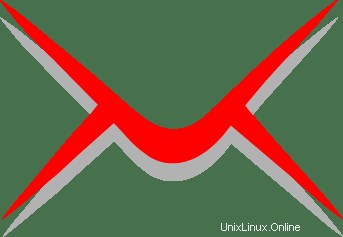
このチュートリアルでは、Ubuntu 20.04 LTSにiRedmailをインストールする方法を紹介します。知らなかった方のために、iRedMailはオープンソースのメールサーバーソリューションです。正しい方法メールサーバーを構築するには、オープンソースソフトウェアを使用します。iRedMailでは、組み込みのWebインターフェイスを使用して、必要な数のメールボックスを作成できます。メール、フォルダ、ふるいフィルターを管理するためのWebベースのインターフェイスを提供します。
>この記事は、少なくともLinuxの基本的な知識があり、シェルの使用方法を知っていること、そして最も重要なこととして、サイトを独自のVPSでホストしていることを前提としています。インストールは非常に簡単で、ルートアカウントで実行されていますが、そうでない場合は、'sudoを追加する必要があります。 ‘ルート権限を取得するコマンドに。 Ubuntu 20.04(Focal Fossa)にiRedmailの無料のオープンソースメールサーバーソリューションを段階的にインストールする方法を紹介します。 Ubuntu 18.04、16.04、およびLinuxMintなどの他のDebianベースのディストリビューションでも同じ手順に従うことができます。
前提条件
- 次のオペレーティングシステムのいずれかを実行しているサーバー:Ubuntu 20.04、18.04、およびLinuxMintやエレメンタリーOSなどの他のDebianベースのディストリビューション。
- 潜在的な問題を防ぐために、OSの新規インストールを使用することをお勧めします。
non-root sudo userまたはroot userへのアクセス 。non-root sudo userとして行動することをお勧めします ただし、ルートとして機能するときに注意しないと、システムに害を及ぼす可能性があるためです。
Ubuntu 20.04 LTSFocalFossaにiRedmailをインストールする
手順1.まず、次のaptを実行して、すべてのシステムパッケージが最新であることを確認します。 ターミナルのコマンド。
sudo apt update sudo apt upgrade
手順2.サーバーに(FQDN)ホスト名を設定します。
次のコマンドを実行して、ホスト名を設定します。
hostnamectl set-hostname mail.idroot.us
次のコマンドを呼び出して、ホスト名を確認できます:
hostnamectl status
出力:
root@idroot ~ # hostnamectl status Static hostname: mail.idroot.us Icon name: computer-vm Chassis: vm Machine ID: 13fced5cb081741002306f6010ac63a68 Boot ID: f75fc7bec4bf4dcb8718c8c550dd7e6f Virtualization: kvm Operating System: Ubuntu 20.04 LTS Kernel: Linux Linux 5.5.0-86-generic Architecture: x86-64
ステップ3.Ubuntu20.04にiRedmailをインストールします。
次に、次のコマンドを実行して、公式ページから最新バージョンのiRedmailをダウンロードします。
wget https://github.com/iredmail/iRedMail/archive/1.4.0.tar.gz tar -xf 1.4.0.tar.gz
次へ、次へ、ディレクトリを変更してインストールします:
cd iRedMail-1.4.0/ chmod +x iRedmail.sh ./iRedmail.sh
インストール中に、iRedMailメールサーバーをセットアップするためのいくつかの質問に答えるように求められます。次のページが表示されます。
************************************************************************* ***************************** WARNING *********************************** ************************************************************************* * * * Below file contains sensitive infomation (username/password), please * * do remember to *MOVE* it to a safe place after installation. * * * * * /root/iRedMail-1.4.0/config * * ************************************************************************* ********************** Review your settings ***************************** ************************************************************************* * Storage base directory: /var/vmail * Mailboxes: * Daily backup of SQL/LDAP databases: * Store mail accounts in: MariaDB * Web server: Nginx * First mail domain name: idroot.us * Mail domain admin: [email protected] * Additional components: Roundcubemail SOGo netdata iRedAdmin Fail2ban < Question > Continue? [y|N]y
次に、yと入力し、Enterキーを押してインストールを続行します。インストールが正常に完了すると、次の出力が表示されます。
************************************************************************* * iRedMail-1.4.0 installation and configuration complete. ************************************************************************* < Question > Would you like to use firewall rules provided by iRedMail? < Question > File: /etc/default/iptables, with SSHD ports: 22. [Y|n]n [ INFO ] Skip firewall rules. [ INFO ] Updating ClamAV database (freshclam), please wait ... ******************************************************************** * URLs of installed web applications: * * - Roundcube webmail: https://mail.idroot.us/mail/ * - SOGo groupware: https://mail.idroot.us/SOGo/ * - netdata (monitor): https://mail.idroot.us/netdata/ * * - Web admin panel (iRedAdmin): https://mail.idroot.us/iredadmin/ * * You can login to above links with below credential: * * - Username: mail.idroot.us * - Password: meilanamaria123 * ******************************************************************** * Congratulations, mail server setup completed successfully. Please * read below file for more information: * * - /root/iRedMail-1.4.0/iRedMail.tips * * And it's sent to your mail account [email protected]. * ********************* WARNING ************************************** * * Please reboot your system to enable all mail services. * ********************************************************************
結局、必要なパッケージがインストールおよび構成されたら、サーバーを再起動します。
reboot
ステップ4.iRedmailWebインターフェイスへのアクセス。
正常にインストールされたら、Webブラウザーを開き、URL https://mail.idroot.us/iredadminを入力します。 ドメインとメールアカウントを管理できるiRedAdminの管理パネルにアクセスするには
おめでとうございます。iRedmailが正常にインストールされました。このチュートリアルを使用して、Ubuntu 20.04 LTSFocalFossaシステムにiRedmailの無料のオープンソースメールサーバーをインストールしていただきありがとうございます。 iRedmailの公式ウェブサイトを確認することをお勧めします。