
このチュートリアルでは、Ubuntu 20.04 LTSにCyberPanelをインストールする方法を紹介します。知らなかった方のために、CyberPanelは市場で最初のコントロールパネルの1つです。オープンソースであり、Eメール、DNS、およびFTPサーバーもパックするOpenLiteSpeed Webサーバーを使用します。これは、速度、セキュリティ、および安定性のために構築された次世代のホスティング制御プラットフォームです。
この記事は、少なくともLinuxの基本的な知識があり、シェルの使用方法を知っていること、そして最も重要なこととして、サイトを独自のVPSでホストしていることを前提としています。インストールは非常に簡単で、ルートアカウントで実行されていますが、そうでない場合は、'sudoを追加する必要があります。 ‘ルート権限を取得するコマンドに。 Ubuntu 20.04(Focal Fossa)にCyberPanelコントロールパネルを段階的にインストールする方法を紹介します。 Ubuntu 18.04、16.04、およびLinuxMintなどの他のDebianベースのディストリビューションでも同じ手順に従うことができます。
前提条件
- 次のオペレーティングシステムのいずれかを実行しているサーバー:Ubuntu 20.04、18.04、16.04、およびLinuxMintなどの他のDebianベースのディストリビューション。
- 潜在的な問題を防ぐために、OSの新規インストールを使用することをお勧めします。
- サーバーへのSSHアクセス(またはデスクトップを使用している場合はターミナルを開く)
non-root sudo userまたはroot userへのアクセス 。non-root sudo userとして行動することをお勧めします ただし、ルートとして機能するときに注意しないと、システムに害を及ぼす可能性があるためです。
Ubuntu 20.04 LTSFocalFossaにCyberPanelをインストールする
手順1.まず、次のaptを実行して、すべてのシステムパッケージが最新であることを確認します。 ターミナルのコマンド。
sudo apt update sudo apt upgrade
ステップ2.Ubuntu20.04にCyberPanelをインストールします。
次のコマンドを実行してCyberPanelをインストールします:
cd /tmp wget -O installer.sh https://cyberpanel.net/install.sh
スクリプトを実行可能にして、installer.shを実行します :
chmod +x installer.sh sh installer.sh
スクリプトを実行すると、シェルがインストールを実行し、設定を入力するように求めます。以下のように実行できます:
Checking OS...
Detecting Ubuntu 20.x...
Pre-flight check completed...
Process check completed...
CyberPanel Installer v2.0.5
1. Install CyberPanel.
2. Install Addons.
3. Exit.
Please enter the number[1-3]: 1 次の画面が表示されたら、以下のオプションを選択します。
CyberPanel Installer v2.0.5 RAM check : 1456/1993MB (63.82%) Disk check : 8/20GB (34%) (Minimal 10GB free space) 1. Install CyberPanel with OpenLiteSpeed. 2. Install Cyberpanel with LiteSpeed Enterprise. 3. Exit. Please enter the number[1-3]: 1
選択したパッケージのインストール:
Installing from official server or mirror server? Mirror server network is optimized for Asia Pacific region... If you experience very slow download speed during installation, please try use mirror server on clean system... Use mirror server [y/N]: y Replace JS/CSS files to JS Delivr? This may improve panel loading speed in Asia Pacific region... Please select [y/N]: y Install Memcached extension for PHP? Please select [y/N]: y Install LiteSpeed Memcached? Please select [y/N]: y Install Redis extension for PHP? Please select [y/N]: y Install Redis? Please select [y/N]: y
完全なインストールプロセスには5〜10分かかります。管理者のログイン情報が表示された、次のような同様の画面が表示されます。
The installer will output your administrator details:
###################################################################
CyberPanel Successfully Installed
Current Disk usage : 6/20GB (18%)
Current RAM usage : 246/487MB (46.89%)
Installation time : 0 hrs 5 min 27 sec
Visit: https://(YOUR_SERVER_IP):8090
Panel username: meilana
Panel password: maria
Mysql username: root
Mysql password: meilan123
Please change your default admin password
If you change mysql password, please modify file in
/etc/cyberpanel/mysqlPassword with new password as well
Website : https://www.cyberpanel.net
Forums : https://forums.cyberpanel.net
Wikipage: https://docs.cyberpanel.net
Enjoy your accelerated Internet by
CyberPanel & OpenLiteSpeed
################################################################### インストールが正常に完了すると、以下の詳細を使用してCyberPanelにアクセスできます。
https:(ip address):8090 Username: meilana Password: maria
ステップ3.UbuntuでCyberPanelにアクセスする。
ブラウザにIPアドレスに続けて8090を入力して、CyberPanelにアクセスします:
https://your-ip-address:8090
ログインページで、パネルのユーザー名とパスワードを入力して、CyberPanelダッシュボードにログインします。
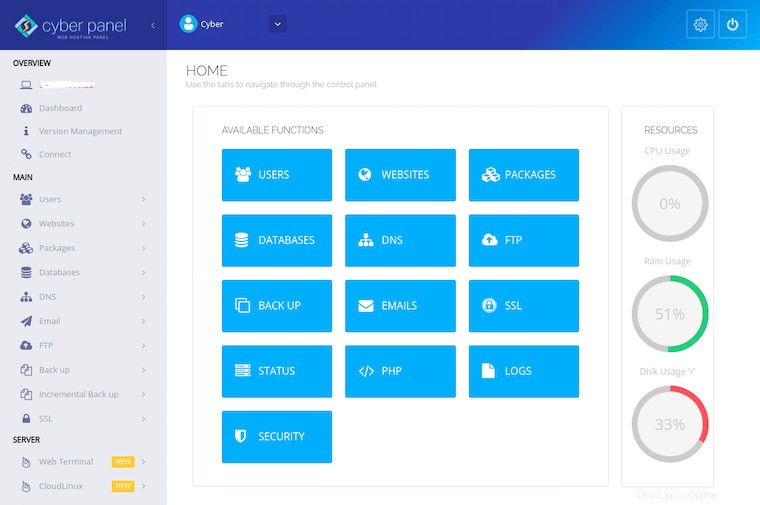
おめでとうございます!CyberPanelが正常にインストールされました。Ubuntu20.04LTS Focal FossaシステムにCyberPanel無料ウェブホスティングコントロールパネルをインストールするためにこのチュートリアルを使用していただきありがとうございます。追加のヘルプや役立つ情報については、 CyberPanelの公式ウェブサイトを確認してください。