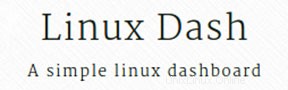
ご存じない方のために説明すると、Linux-dashは、Linuxマシン用のWebベースの軽量監視ダッシュボードであり、次のようなさまざまなシステムプロパティをリアルタイムで表示できます。 CPU負荷、RAM使用量、ディスク使用量、インターネット速度、ネットワーク接続、インストールされているソフトウェア、実行中のプロセスなど。Web統計ページでは、さまざまなウィジェットをドラッグアンドドロップして、必要に応じて表示を再配置できます。
この記事は、少なくともLinuxの基本的な知識があり、シェルの使用方法を知っていること、そして最も重要なこととして、サイトを独自のVPSでホストしていることを前提としています。インストールは非常に簡単で、ルートアカウントで実行されていますが、そうでない場合は、'sudoを追加する必要があります。 ‘ルート権限を取得するコマンドに。 Ubuntu14.04へのLinux-dashのインストールを段階的に説明します。
Ubuntu14.04にLinuxDashをインストールする
ステップ1.まず、 PHP-fpmを使用してNginxWebサーバーをインストールします 。
apt-get update apt-get install git nginx php5-json php5-fpm php5-curl
ステップ2.NginxWebサーバーを構成します。
Linux用のNginx仮想ホストを作成します-ダッシュ。
##nano /etc/nginx/conf.d/your-domain.com
server {
listen 80;
server_name your-domain.com www.your-domain.com;
access_log /var/www/your-domain.com/logs/access.log ;
error_log /var/www/your-domain.com/logs/error.log ;
location / {
root /var/www/your-domain.com/public_html;
index index.php index.html index.htm;
}
error_page 500 502 503 504 /50x.html;
location = /50x.html {
root /var/www/your-domain.com/public_html;
}
# pass the PHP scripts to FastCGI server listening on 127.0.0.1:9000
location ~ .php$ {
fastcgi_pass 127.0.0.1:9000;
fastcgi_index index.php;
root /var/www/your-domain.com/public_html;
fastcgi_param SCRIPT_FILENAME /var/www/your-domain/public_html$fastcgi_script_name;
include fastcgi_params;
}
location ~ /.ht {
deny all;
}
} Nginx.confに仮想ホストを追加します:
# nano /etc/nginx/nginx.conf ### add line like this on http section: include /etc/nginx/conf.d/*.conf;
php-fpmの設定:
##nano /etc/php5/fpm/pool.d/www.conf . . . listen = 127.0.0.1:9000 user = nginx group = nginx . . .
ステップ3.LinuxDashをインストールします。
git clone https://github.com/afaqurk/linux-dash.git cp -r linux-dash/ /var/www/your-domain.com/public_html chown -R nginx:nginx /var/www/your-domain.com/public_htm
ステップ4.NginxWebサーバーとphp-fpmを再起動します。
service php5-fpm restart service nginx restart
ステップ5.LinuxDashにアクセスします。
Linux-dash WebベースのモニタリングはデフォルトでHTTPポート80で利用可能になります。お気に入りのブラウザを開き、http://your-domain.comに移動します。またはhttp:// server-ip。メインページには、システム、メモリ、CPU、IOの詳細に関するすべての情報が表示されます。ファイアウォールを使用している場合は、ポート80を開いてコントロールパネルにアクセスできるようにしてください。
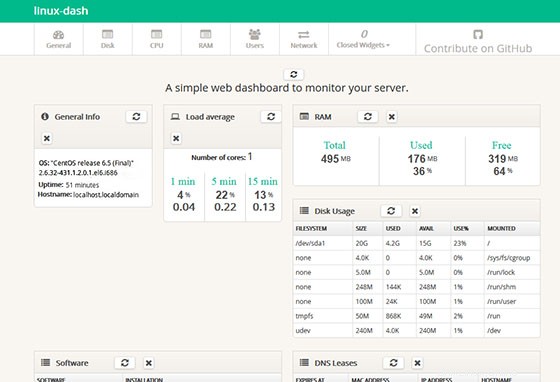
おめでとうございます!LinuxDashが正常にインストールされました。このチュートリアルを使用してUbuntu14.04システムにLinux-dashWebベースの監視をインストールしていただきありがとうございます。