iRedMailは、サーバーに必要なすべてのメールサーバーコンポーネントを自動的にインストールして構成する、無料のオープンソースメールサーバーソリューションです。 iRedMailを使用すると、組み込みのWebインターフェイスを介して必要な数のメールボックスを作成できます。メール、フォルダ、ふるいフィルターを管理するためのWebベースのインターフェイスを提供します。メールボックスを保存するためにOpenLDAP、MySQL、MariaDB、PostgreSQLを使用します。 IRedMailサーバーは、Postfix、Dovecot、Nginx、OpenLdap、Amavised、SpamAssassin、ClamAV、Roundcube、SOGo、Netdata、Fail2banなどのいくつかのコンポーネントで構成されています。
このチュートリアルでは、Ubuntu18.04サーバーでiRedMailを使用してフル機能のメールサーバーをセットアップする方法を学習します。
- Ubuntu18.04を実行しているサーバー。
- 静的IPアドレス192.168.0.101がサーバーに設定されています。
- サーバーにルートパスワードが設定されています。
まず、サーバーを最新バージョンに更新する必要があります。次のコマンドで実行できます:
apt-get update -y
apt-get upgrade -y
サーバーが更新されたら、システムを再起動してすべての変更を適用します
次に、サーバーでFQDNを設定する必要があります。次のコマンドで実行できます:
hostnamectl set-hostname test.example.com
次に、/ etc / hostsファイルを開き、次の行を追加します。
nano /etc/hosts
次の行を追加します:
192.168.0.101 test.example.com test
終了したら、ファイルを保存して閉じます。次に、次のコマンドを実行して、すべての変更を適用します。
hostname -f
完了したら、次のステップに進むことができます。
iRedMailをインストールする
まず、最新バージョンのiRedMailインストーラーをWebサイトからダウンロードする必要があります。次のコマンドでダウンロードできます:
wget https://bitbucket.org/zhb/iredmail/downloads/iRedMail-0.9.9.tar.bz2
ダウンロードが完了したら、次のコマンドを使用してダウンロードしたファイルを抽出します。
tar xjf iRedMail-0.9.9.tar.bz2
次に、ディレクトリをiRedMail-0.9.9に変更し、次のコマンドを使用してインストーラを実行します。
cd iRedMail-0.9.9
bash iRedMail.sh
インストール中に、iRedMailメールサーバーをセットアップするためのいくつかの質問に答えるように求められます。
まず、次のようなウェルカム画面が表示されます。
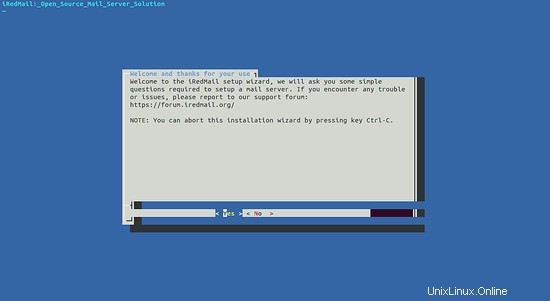
次に、 Enterを押します ボタン。次のページが表示されます:
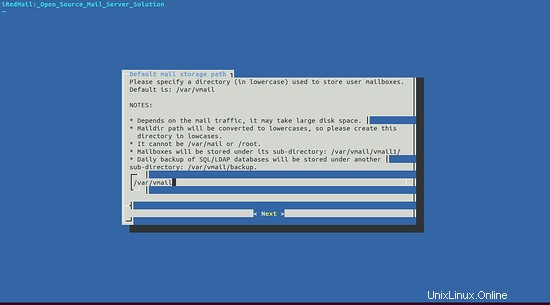
ここで、メールボックスを保存するフルパスを指定します。次に、次へをクリックします ボタン。次のページが表示されます:
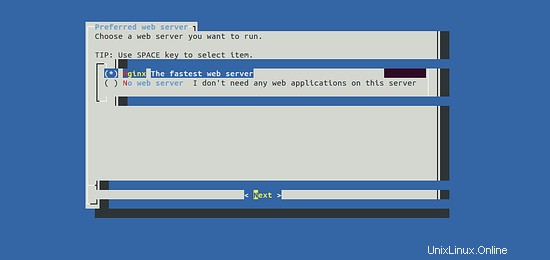
ここで、WebサーバーとしてNginxを選択し、次へをクリックします。 ボタン。次のページが表示されます:
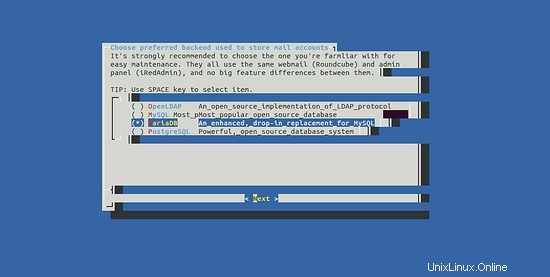
ここで、データベースとしてMariaDBを選択し、次へをクリックします。 ボタン。次のページが表示されます:
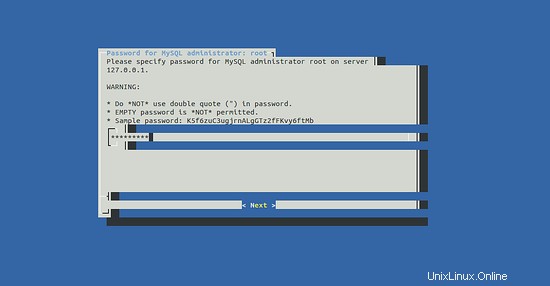
ここで、MariaDBルートパスワードを入力し、次へをクリックします ボタン。次のページが表示されます:
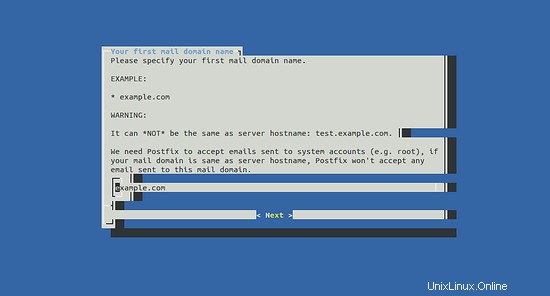
次に、ドメイン名を入力して、次へをクリックします ボタン。次のページが表示されます:
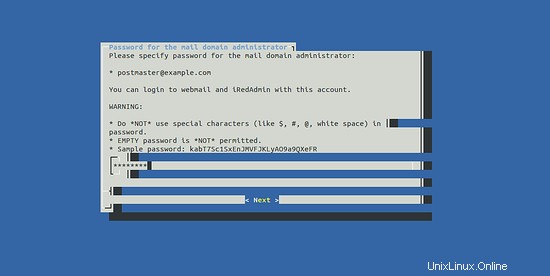
次に、メールドメイン管理者のパスワードを設定し、次へをクリックします ボタン。次のページが表示されます:
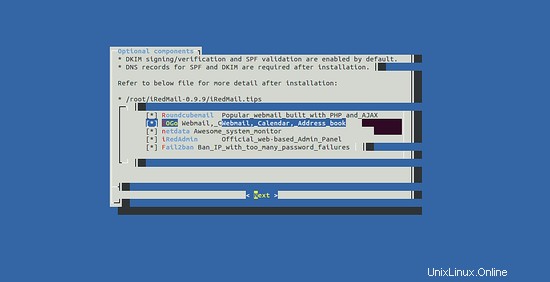
次に、すべてのツールを選択して、次へをクリックします ボタン。次のページが表示されます:
************************************************************************* ***************************** WARNING *********************************** ************************************************************************* * * * Below file contains sensitive infomation (username/password), please * * do remember to *MOVE* it to a safe place after installation. * * * * * /root/iRedMail-0.9.9/config * * ************************************************************************* ********************** Review your settings ***************************** ************************************************************************* * Storage base directory: /var/vmail * Mailboxes: * Daily backup of SQL/LDAP databases: * Store mail accounts in: MariaDB * Web server: Nginx * First mail domain name: example.com * Mail domain admin: [email protected] * Additional components: Roundcubemail SOGo netdata iRedAdmin Fail2ban < Question > Continue? [y|N]y
次に、選択したすべてのオプションを確認します。次に、yと入力し、Enterキーを押してインストールを続行します。インストールが正常に完了したら。次の出力が表示されます。
************************************************************************* * iRedMail-0.9.9 installation and configuration complete. ************************************************************************* < Question > Would you like to use firewall rules provided by iRedMail? < Question > File: /etc/default/iptables, with SSHD ports: 22. [Y|n]n [ INFO ] Skip firewall rules. [ INFO ] Updating ClamAV database (freshclam), please wait ... ERROR: /var/log/clamav/freshclam.log is locked by another process ******************************************************************** * URLs of installed web applications: * * - Roundcube webmail: https://test.example.com/mail/ * - SOGo groupware: https://test.example.com/SOGo/ * - netdata (monitor): https://test.example.com/netdata/ * * - Web admin panel (iRedAdmin): https://test.example.com/iredadmin/ * * You can login to above links with below credential: * * - Username: [email protected] * - Password: admin123 * * ******************************************************************** * Congratulations, mail server setup completed successfully. Please * read below file for more information: * * - /root/iRedMail-0.9.9/iRedMail.tips * * And it's sent to your mail account [email protected] * ********************* WARNING ************************************** * * Please reboot your system to enable all mail services. * ********************************************************************
次に、サーバーを再起動して、次のコマンドですべてのメールサービスを有効にします。
reboot
次に、インストール後にiRedMail構成ファイルも削除する必要があります。なぜなら、それはユーザー名とパスワードを含んでいるからです。次のコマンドで削除できます:
rm -rf /root/iRedMail-0.9.9/config
次のコマンドでログを確認することもできます:
tail -f /var/log/mail.log
次の出力が表示されます。
May 25 03:24:26 ubuntu1804 postfix/master[2379]: daemon started -- version 3.3.0, configuration /etc/postfix May 25 03:24:32 ubuntu1804 amavis[983]: starting. /usr/sbin/amavisd-new at test.example.com amavisd-new-2.11.0 (20160426), Unicode aware, LC_ALL="C", LANG="en_US.UTF-8" May 25 03:24:37 ubuntu1804 amavis[2434]: Net::Server: Group Not Defined. Defaulting to EGID '122 122' May 25 03:24:37 ubuntu1804 amavis[2434]: Net::Server: User Not Defined. Defaulting to EUID '118' May 25 03:24:37 ubuntu1804 amavis[2434]: No ext program for .F, tried: unfreeze, freeze -d, melt, fcat May 25 03:24:37 ubuntu1804 amavis[2434]: No ext program for .zoo, tried: zoo, unzoo May 25 03:24:37 ubuntu1804 amavis[2434]: No decoder for .F May 25 03:24:37 ubuntu1804 amavis[2434]: No decoder for .zoo May 25 03:24:37 ubuntu1804 amavis[2434]: Using primary internal av scanner code for clamav-socket May 25 03:24:37 ubuntu1804 amavis[2434]: Found secondary av scanner clamav-clamscan at /usr/bin/clamscan
次に、ClamAVデータベースを手動で更新する必要があります。
まず、次のコマンドでfreshcalmサービスを停止します。
systemctl stop clamav-freshclam
次に、次のコマンドを使用してClamAVデータベースを更新します。
freshclam
次の出力が表示されます。
Sat May 25 03:31:35 2019 -> ClamAV update process started at Sat May 25 03:31:35 2019 Sat May 25 03:31:35 2019 -> ^Your ClamAV installation is OUTDATED! Sat May 25 03:31:35 2019 -> ^Local version: 0.100.3 Recommended version: 0.101.2 Sat May 25 03:31:35 2019 -> DON'T PANIC! Read https://www.clamav.net/documents/upgrading-clamav Sat May 25 03:31:35 2019 -> main.cvd is up to date (version: 58, sigs: 4566249, f-level: 60, builder: sigmgr) Sat May 25 03:37:55 2019 -> Downloading bytecode.cvd [100%] Sat May 25 03:38:02 2019 -> bytecode.cvd updated (version: 328, sigs: 94, f-level: 63, builder: neo) Sat May 25 03:38:03 2019 -> *Can't query bytecode.328.93.1.0.6810DB54.ping.clamav.net Sat May 25 03:38:17 2019 -> Database updated (6146486 signatures) from db.local.clamav.net (IP: 104.16.219.84) Sat May 25 03:38:17 2019 -> ^Clamd was NOT notified: Can't connect to clamd through /var/run/clamav/clamd.ctl: No such file or directory
/root/iRedMail-0.9.9/iRedMail.tipsファイルを読んで、メールサーバーの詳細を確認することもできます。
完了したら、次のステップに進むことができます。
iRedMailWebインターフェイスにアクセス
これで、iRedMailがインストールおよび構成されました。彼らのウェブインターフェースにアクセスする時が来ました。
Webブラウザーを開き、URLhttps://test.example.com/iredadminを入力します。自己署名証明書がデフォルトで使用されているため、証明書の警告が表示される場合があります。次のページにリダイレクトされます:
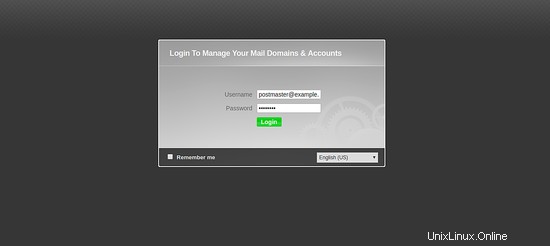
次に、ユーザー名とパスワードを入力します。次に、ログインをクリックします ボタン。次のページが表示されます:
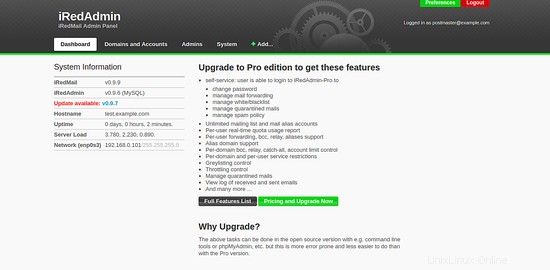
Roundcube Webメールにアクセスして、インストール後に生成された電子メールを読むこともできます。 URL https://test.example.com/mailを入力して、RoundcubeWebメールにアクセスします。
おめでとう!これで、Ubuntu18.04サーバーにiRedMailが正常にインストールおよび構成されました。 Webブラウザを使用してユーザーのメールアカウントを簡単に作成できるようになりました。ご不明な点がございましたら、お気軽にお問い合わせください。