Visual Studio Codeは、Microsoftによって開発されたクロスプラットフォームのソースコードエディターです。組み込みのデバッグサポート、構文の強調表示、コードの補完、埋め込まれたGitコントロール、コードのリファクタリング、およびスニペットがあります。
Visual Studio Marketplaceには、VSコードの機能を拡張するためのプラグインと拡張機能が多数用意されています。
ここでは、VisualStudioCodeをFedora35にインストールする方法を説明します。
VSコードリポジトリを追加
Visual Studio Codeは、FedoraオペレーティングシステムのMicrosoftリポジトリから入手できます。したがって、VS Codeパッケージを取得するには、システムにMicrosoftリポジトリを設定する必要があります。
まず、rootユーザーに切り替えます。
sudo su -
次に、ターミナルで次のコマンドを使用して、Microsoft署名GPGキーをダウンロードしてインポートします。
rpm --import https://packages.microsoft.com/keys/microsoft.asc
最後に、Microsoft VisualStudioCodeリポジトリをシステムに追加します。
cat << EOF > /etc/yum.repos.d/vscode.repo [code] name=Visual Studio Code baseurl=https://packages.microsoft.com/yumrepos/vscode enabled=1 gpgcheck=1 gpgkey=https://packages.microsoft.com/keys/microsoft.asc EOF
Fedora35にVisualStudioCodeをインストールする
リポジトリをシステムに追加したら、dnfを使用します VisualStudioCodeをインストールするコマンド。
dnf install -y code
出力:
Fedora 35 - x86_64 2.3 MB/s | 61 MB 00:27 Fedora 35 openh264 (From Cisco) - x86_64 2.9 kB/s | 2.5 kB 00:00 Fedora Modular 35 - x86_64 462 kB/s | 2.6 MB 00:05 Fedora 35 - x86_64 - Updates 1.9 MB/s | 9.8 MB 00:05 Fedora Modular 35 - x86_64 - Updates 1.3 MB/s | 3.3 MB 00:02 Visual Studio Code 11 MB/s | 19 MB 00:01 Dependencies resolved. =============================================================================================================== Package Architecture Version Repository Size =============================================================================================================== Installing: code x86_64 1.62.0-1635954170.el7 code 103 M Installing dependencies: gtk2 x86_64 2.24.33-5.fc35 fedora 3.5 M ibus-gtk2 x86_64 1.5.25-4.fc35 fedora 27 k Installing weak dependencies: libcanberra-gtk2 x86_64 0.30-26.fc35 fedora 25 k Transaction Summary =============================================================================================================== Install 4 Packages Total download size: 106 M Installed size: 306 M Downloading Packages: (1/4): libcanberra-gtk2-0.30-26.fc35.x86_64.rpm 48 kB/s | 25 kB 00:00 (2/4): ibus-gtk2-1.5.25-4.fc35.x86_64.rpm 50 kB/s | 27 kB 00:00 (3/4): code-1.62.0-1635954170.el7.x86_64.rpm 8.6 MB/s | 103 MB 00:11 (4/4): gtk2-2.24.33-5.fc35.x86_64.rpm 196 kB/s | 3.5 MB 00:18 --------------------------------------------------------------------------------------------------------------- Total 5.9 MB/s | 106 MB 00:18 Running transaction check Transaction check succeeded. Running transaction test Transaction test succeeded. Running transaction Preparing : 1/1 Installing : libcanberra-gtk2-0.30-26.fc35.x86_64 1/4 Installing : gtk2-2.24.33-5.fc35.x86_64 2/4 Installing : ibus-gtk2-1.5.25-4.fc35.x86_64 3/4 Installing : code-1.62.0-1635954170.el7.x86_64 4/4 Running scriptlet: code-1.62.0-1635954170.el7.x86_64 4/4 Verifying : gtk2-2.24.33-5.fc35.x86_64 1/4 Verifying : ibus-gtk2-1.5.25-4.fc35.x86_64 2/4 Verifying : libcanberra-gtk2-0.30-26.fc35.x86_64 3/4 Verifying : code-1.62.0-1635954170.el7.x86_64 4/4 Installed: code-1.62.0-1635954170.el7.x86_64 gtk2-2.24.33-5.fc35.x86_64 ibus-gtk2-1.5.25-4.fc35.x86_64 libcanberra-gtk2-0.30-26.fc35.x86_64 Complete!
VisualStudioCodeを起動する
VS Codeがシステムにインストールされたら、アクティビティに移動して起動できます。>> VisualStudioCodeを検索 またはコマンドcodeを実行します ターミナルで。
Fedora35で実行されているVisualStudioCode:
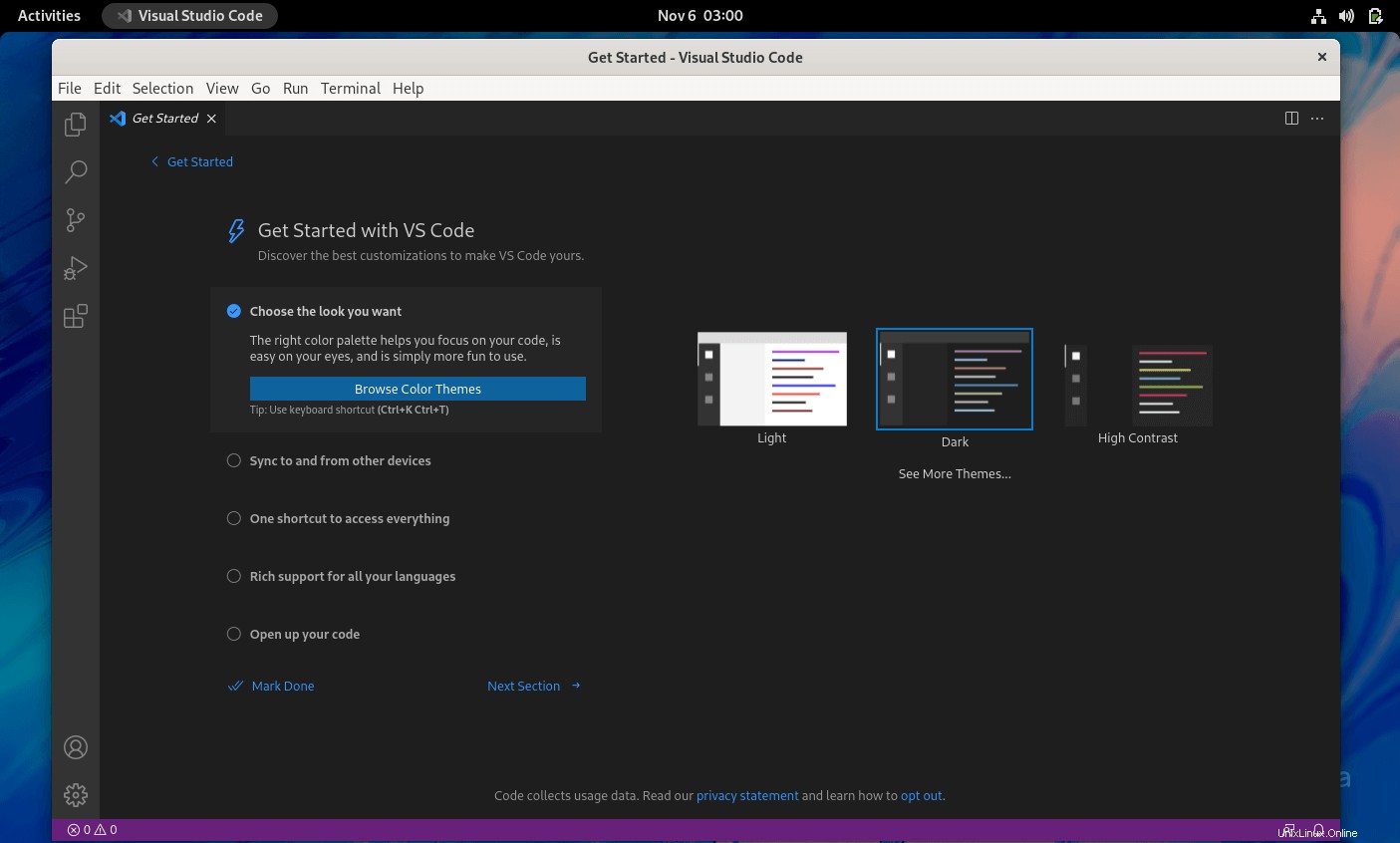
VisualStudioコードを更新する
Microsoftは、VisualStudioCodeの更新プログラムを毎月リリースしています。したがって、Visual Studio Codeを最新バージョンに更新するには、以下のコマンドを使用します。
dnf update code
結論
Visual StudioCodeがFedora35に正常にインストールされたことを願っています。次に、拡張機能をインストールし、好みに応じてVSCodeを構成できます。