NCurses Disk Usage 別名 ncdu も試してみてください。 .
ncdu -x -q のように使用します リモートで呼び出している場合 (例:ssh 経由) ) と ncdu -x
ncdu 1.6 ~ Use the arrow keys to navigate, press ? for help
--- /home/geek -----------------------------------------------------------------
27.6MiB /qm test 1 rework
312.0kiB /sidebar
88.0kiB /rackerhacker-MySQLTuner-perl-6add618
8.0kiB /.w3m
4.0kiB /.cache
e 4.0kiB /.ssh
160.0kiB ng.tar.gz
76.0kiB plowshare_1~svn1673-1_all.deb
4.0kiB .bashrc
4.0kiB .bash_history
4.0kiB .profile
4.0kiB .htoprc
4.0kiB .bash_logout
0.0 B .lesshst
これは Mac OS X でも利用できます。
コマンドラインへの次のフラグが役立つ場合があります:
-q Quiet mode, doesn't update the screen 10 times a second
while scanning, reduces network bandwidth used
-x Don't cross filesystem borders (don't descend into a
directory which is a mounted disk)
ソリン・スバーネアに感謝。
コマンドとオプションをいくつか組み合わせて使用します:
du --max-depth=1 2> /dev/null | sort -n -r | head -n20
最大数のみを表示します。頻繁に使用する場合は、エイリアスにバインドします。 ~/.bashrc に追加して bash で
alias largest='du --max-depth=1 2> /dev/null | sort -n -r | head -n20'
階層的な視覚化を提供する dutree をお勧めします。
詳細レベルを増減したり、視覚化をより適切に制御するためにパスを除外したりできます。異なるパスを比較することもできます。
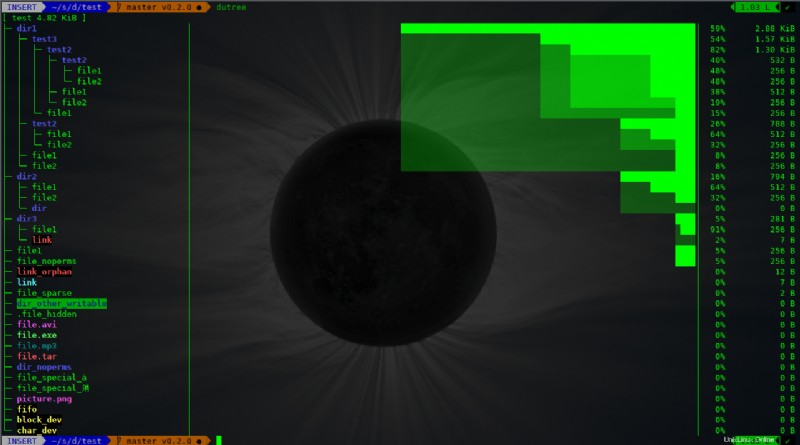
Rust で実装され、高速かつ効率的です。
$ dutree -h
Usage: dutree [options] <path> [<path>..]
Options:
-d, --depth [DEPTH] show directories up to depth N (def 1)
-a, --aggr [N[KMG]] aggregate smaller than N B/KiB/MiB/GiB (def 1M)
-s, --summary equivalent to -da, or -d1 -a1M
-u, --usage report real disk usage instead of file size
-b, --bytes print sizes in bytes
-f, --files-only skip directories for a fast local overview
-x, --exclude NAME exclude matching files or directories
-H, --no-hidden exclude hidden files
-A, --ascii ASCII characters only, no colors
-h, --help show help
-v, --version print version number