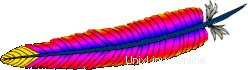
少し前に説明した SSL を使用して Apache をインストールする方法の記事に従おうとすると、Apache 2.4.4 と付属の APR ユーティリティ (Apache Portable Runtime Library) の間のバージョンの互換性のために、「make」中に問題に直面することになります。 CentOS 6 で。
この記事では、この問題を解決して最新の Apache を CentOS または RedHat で動作させる方法を説明しました。
gcc と openssl-devel がインストールされていることを確認してください。
# yum install gcc # yum install openssl-devel
ソースから Apache をインストールするには、「Apache Portable Runtime Library」APR も必要です。
すでに「apr」および「apr-util」パッケージがインストールされています。 apr-devel および apr-util-devel パッケージをインストールします。
# yum install apr-devel # yum install apr-util-devel
注:私たちの場合 (バージョンの互換性の問題のため)、これらをダウンロードして後で手動でインストールします。しかし、ここでは流れに沿って、この方法で実行しようとするとどうなるか見てみましょう.
Apache をダウンロード
httpd.apache.org から Apache をダウンロードします。現在の安定版リリースは 2.4.2 です。
Apache の最新の安定バージョンをダウンロードするための直接 URL を取得したら、以下に示すように wget を使用してサーバーに直接ダウンロードします。
cd /usr/src wget http://mirror.nyi.net/apache//httpd/httpd-2.4.2.tar.gz tar xvfz httpd-2.4.2.tar.gz
SSL/TLS を使用して Apache をインストールする
以下に示すように、使用可能なすべての Apache インストールおよび構成オプションを表示します。
cd httpd-2.4.2 ./configure --help
Apache モジュールをインストールするには、通常、–enable-{module-name} と言います。たとえば、Apache で SSL をインストールするには、–enable-ssl です。 LDAP モジュールをインストールするには、–enable-ldap です。
Apache に付属するデフォルト モジュールをアンインストールするには、通常、–disable-{module-name} とします。たとえば、Apache で基本認証を無効にするには、–disable-auth-basic です
この例では、すべてのデフォルト モジュールを使用して Apache をインストールし、–enable-ssl (SSL サポートのために mod_ssl をインストールするため) と –enable-so を追加して、動的共有を介して実行時に Apache にモジュールをロードするのに役立ちます。再コンパイルを必要としない、オブジェクト (DSO) メカニズム。
./configure --enable-ssl --enable-so make make install
注:デフォルトでは、上記は /usr/local/apache2 の下に Apache をインストールします。この場所を変更したい場合は、./configure で –prefix オプションを使用してください。
APR ユーティリティのエラー メッセージの修正
しばらく前に説明したように、古いバージョンの Apache をインストールしているときにこの問題に直面したことはないかもしれません。
「make」を実行すると、「rotatelogs.c:(.text+0x5ed):undefined reference to `apr_file_link'」が発生する場合があります 以下に示すように、CentOS 6.2 でこれを実行している場合のエラー メッセージ。
# make rotatelogs.c:298: warning: implicit declaration of function âapr_file_linkâ /usr/lib64/apr-1/build/libtool --silent --mode=link gcc -std=gnu99 -pthread -o rotatelogs rotatelogs.lo /usr/lib64/libaprutil-1.la -ldb-4.7 -lexpat -ldb-4.7 /usr/lib64/libapr-1.la -lpthread rotatelogs.o: In function `post_rotate': rotatelogs.c:(.text+0x5ed): undefined reference to `apr_file_link' collect2: ld returned 1 exit status make[2]: *** [rotatelogs] Error 1 make[2]: Leaving directory `/usr/src/httpd-2.4.2/support' make[1]: *** [all-recursive] Error 1 make[1]: Leaving directory `/usr/src/httpd-2.4.2/support' make: *** [all-recursive] Error 1
これは、CentOS 6 では、以下に示すように、yum インストールで利用できる最新の APR バージョンが 1.3.9 であるためです。
# rpm -qa apr* apr-1.3.9-3.el6_1.2.x86_64 apr-util-1.3.9-3.el6_0.1.x86_64
ただし、Apache 2.4.2 には APR の最新バージョン (現在は 1.4.6) が必要です。
そこで、APR ダウンロード ページに移動し、apr と apr-util の両方をダウンロードします。
cd /usr/src wget http://mirror.atlanticmetro.net/apache//apr/apr-1.4.6.tar.gz wget http://mirror.atlanticmetro.net/apache//apr/apr-util-1.4.1.tar.gz tar xvfz apr-1.4.6.tar.gz tar xvfz apr-util-1.4.1.tar.gz
ここで、ダウンロードした apache ソフトウェアを解凍したときに作成された httpd-2.4.2 ディレクトリの下にある「srclib」ディレクトリの下に、この新しいバージョンの apr および apr-util ディレクトリ (ディレクトリ内のバージョン名なし) を配置する必要があります。 /P>
この例では、httpd-2.4.2.tar.gz をダウンロードし、/usr/src で解凍しました。したがって、このディレクトリの下に最新の apr と apr-util を配置する必要があります。
mv apr-1.4.6 /usr/src/httpd-2.4.2/srclib/apr mv apr-util-1.4.1 /usr/src/httpd-2.4.2/srclib/apr-util
これが完了したら、構成して再度作成する必要があります。 ./configure –help を実行すると、APR に関連する次のオプションが表示されます
# cd /usr/src/httpd-2.4.2 # ./configure --help --with-included-apr Use bundled copies of APR/APR-Util --with-apr=PATH prefix for installed APR or the full path to apr-config --with-apr-util=PATH prefix for installed APU or the full path to apu-config
システムに apr-1.4.6 と apr-util-1.4.1 をインストールする場合は、「–with-apr」と「–with-apr-util」を使用して、これらをインストールしたパスを指定する必要があります。
この例では、それを行いませんでした。つまり、ダウンロードした apr と apr-util をインストールしませんでした。代わりに、httpd-2.4.2/srclib/apr-util の下に配置しました。したがって、./configure で「–with-included-apr」を使用する必要があります。これにより、これらの apr と apr-util は、Apache のコンパイルとインストールにのみ使用されます。
それでは、以下に示すように、(-with-included-apr を使用して) ./configure をやり直し、make と make install を行いましょう。
./configure --enable-ssl --enable-so --with-included-apr make make install
これで、make は「rotatelogs.c:(.text+0x5ed):undefined reference to `apr_file_link」エラー メッセージを表示しなくなりました。
httpd.conf で SSL を有効にする
Apache 構成ファイル httpd.conf は /usr/local/apache2/conf の下にあります。
/usr/local/apache2/conf/httpd.conf ファイルの httpd-ssl.conf Include 行と LoadModule ssl_module 行のコメントを外します。
# vi /usr/local/apache2/conf/httpd.conf LoadModule ssl_module modules/mod_ssl.so Include conf/extra/httpd-ssl.conf
httpd-ssl.conf を表示して、デフォルトの SSL 構成をすべて確認します。ほとんどの場合、このファイルを変更する必要はありません。
# vi /usr/local/apache2/conf/extra/httpd-ssl.conf
Apache を起動する前に、SSL 証明書とキーが必要です。先に進む前に、httpd-ssl.conf に記載されている server.crt および server.key ファイルを作成する必要があります。
# cd /usr/local/apache2/conf/extra # egrep 'server.crt|server.key' httpd-ssl.conf SSLCertificateFile "/usr/local/apache2/conf/server.crt" SSLCertificateKeyFile "/usr/local/apache2/conf/server.key"
server.crt と server.key ファイルを作成
まず、openssl を使用して server.key を生成します。
# cd /usr/src # openssl genrsa -des3 -out server.key 1024
上記のコマンドはパスワードを要求します。このパスワードを忘れないようにしてください。これは後で Apache を起動するときに必要になります。
次に、上記の server.key ファイルを使用して証明書要求ファイル (server.csr) を生成します。
# openssl req -new -key server.key -out server.csr
最後に、上記の server.key と server.csr ファイルを使用して、自己署名 ssl 証明書 (server.crt) を生成します。
# openssl x509 -req -days 365 -in server.csr -signkey server.key -out server.crt
上記の手順を完了すると、/usr/src の下に次の 3 つのファイルが表示されます
# ls server* server.crt server.csr server.key
server.key および server.crt ファイルを適切な Apache 構成ディレクトリの場所にコピーします。
cp server.key /usr/local/apache2/conf/ cp server.crt /usr/local/apache2/conf/
Apache を起動
以下のエラー メッセージが表示される場合は、httpd.conf で以下に示す行のコメントを外してください。
# /usr/local/apache2/bin/apachectl start AH00526: Syntax error on line 51 of /usr/local/apache2/conf/extra/httpd-ssl.conf: Invalid command 'SSLCipherSuite', perhaps misspelled or defined by a module not included in the server configuration # vi /usr/local/apache2/conf/httpd.conf LoadModule ssl_module modules/mod_ssl.so
以下のエラー メッセージが表示される場合は、httpd.conf で以下に示す行のコメントを外してください。
# /usr/local/apache2/bin/apachectl start AH00526: Syntax error on line 76 of /usr/local/apache2/conf/extra/httpd-ssl.conf: SSLSessionCache: 'shmcb' session cache not supported (known names: ). Maybe you need to load the appropriate socache module (mod_socache_shmcb?). # vi /usr/local/apache2/conf/httpd.conf LoadModule socache_shmcb_module modules/mod_socache_shmcb.so
最後に、Apache を起動する前に、秘密鍵のパスワードを入力するよう求められます。
# /usr/local/apache2/bin/apachectl start Apache/2.4.2 mod_ssl (Pass Phrase Dialog) Some of your private key files are encrypted for security reasons. In order to read them you have to provide the pass phrases. Server www.example.com:443 (RSA) Enter pass phrase: OK: Pass Phrase Dialog successful.
Apache httpd プロセスがバックグラウンドで実行されていることを確認します
# ps -ef | grep http root 29529 1 0 13:08 ? 00:00:00 /usr/local/apache2/bin/httpd -k start daemon 29530 29529 0 13:08 ? 00:00:00 /usr/local/apache2/bin/httpd -k start daemon 29531 29529 0 13:08 ? 00:00:00 /usr/local/apache2/bin/httpd -k start daemon 29532 29529 0 13:08 ? 00:00:00 /usr/local/apache2/bin/httpd -k start root 29616 18260 0 13:09 pts/0 00:00:00 grep http
Apache を停止するには、apachectl stop を使用します。
# /usr/local/apache2/bin/apachectl stop
httpd -l を使用して、Apache httpd デーモン内でコンパイルされたすべてのモジュールを表示します。
# /usr/local/apache2/bin/httpd -l Compiled in modules: core.c mod_so.c http_core.c event.c
デフォルトでは、Apache SSL は 443 ポートで実行されます。 Web ブラウザーを開き、https://{your-ip-address} を使用して Apache にアクセスできることを確認します