以下に示すように、VMware Server は既存のホスト オペレーティング システム (Linux または Windows) 上で実行されます。これは、VMware を開始するための簡単な方法です。仮想化の基礎について高度な理解を得るには、VMware の紹介記事を参照してください。
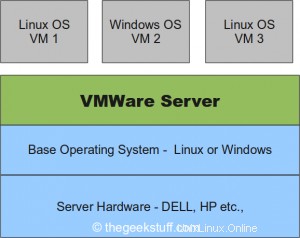
1. VMware Server 2 をダウンロード
VMware Server のダウンロード ページに移動します。 VMware Server 2 は無料です。ただし、ライセンス キーを取得するには、VMware Web サイトに登録する必要があります。
ダウンロード ページでは、次のダウンロード オプションを利用できます。私の場合、バイナリ .rpm 形式をダウンロードしました。
- Windows オペレーティング システム用の VMware Server 2 – バイナリ .exe 形式
- Linux オペレーティング システム用の VMware Server 2 – バイナリ .gz 形式
- Linux オペレーティング システム用の VMware Server 2 – バイナリ .rpm 形式
2. VMware サーバー 2 のインストール
以下に示すように、VMware Server 2.0.2 rpm をインストールします。
# rpm -ivh VMware-server-2.0.2-203138.i386.rpm Preparing... ########################################### [100%] 1:VMware-server ########################################### [100%] The installation of VMware Server 2.0.2 for Linux completed successfully. You can decide to remove this software from your system at any time by invoking the following command: "rpm -e VMware-server". Before running VMware Server for the first time, you need to configure it for your running kernel by invoking the following command: "/usr/bin/vmware-config.pl". Enjoy, --the VMware team
3. vmware-config.pl を使用して VMware Server 2 を構成します
以下に示すように、vmware-config.pl を実行します。 VMware Web サイトから取得した適切なシリアル番号を必ず入力してください。
すべてのデフォルト値を受け入れます。 vmware-config.pl の出力の一部を以下に示します。
# /usr/bin/vmware-config.pl Do you accept? (yes/no) yes Do you want networking for your virtual machines? (yes/no/help) [yes] Please specify a name for this network. [Bridged] Your computer has multiple ethernet network interfaces available: eth0, eth1. Which one do you want to bridge to vmnet0? [eth0] Do you want to be able to use NAT networking in your virtual machines? (yes/no) [yes] Please specify a name for this network. [NAT] Do you want this program to probe for an unused private subnet? (yes/no/help) [yes] Do you wish to configure another NAT network? (yes/no) [no] Do you want to be able to use host-only networking in your virtual machines? [yes] Please specify a name for this network. [HostOnly] Do you want this program to probe for an unused private subnet? (yes/no/help [yes] Do you wish to configure another host-only network? (yes/no) [no] Please specify a port for remote connections to use [902] Please specify a port for standard http connections to use [8222] Please specify a port for secure http (https) connections to use [8333] The current administrative user for VMware Server is ''. Would you like to specify a different administrator? [no] Using root as the VMware Server administrator. In which directory do you want to keep your virtual machine files? [/var/lib/vmware/Virtual Machines] Please enter your 20-character serial number. Type XXXXX-XXXXX-XXXXX-XXXXX or 'Enter' to cancel: AAAAA-BBBBB-CCCCC-DDDDD Starting VMware services: Virtual machine monitor [ OK ] Virtual machine communication interface [ OK ] VM communication interface socket family: [ OK ] Virtual ethernet [ OK ] Bridged networking on /dev/vmnet0 [ OK ] Host-only networking on /dev/vmnet1 (background) [ OK ] DHCP server on /dev/vmnet1 [ OK ] Host-only networking on /dev/vmnet8 (background) [ OK ] DHCP server on /dev/vmnet8 [ OK ] NAT service on /dev/vmnet8 [ OK ] VMware Server Authentication Daemon (background) [ OK ] Shared Memory Available [ OK ] Starting VMware management services: VMware Server Host Agent (background) [ OK ] VMware Virtual Infrastructure Web Access Starting VMware autostart virtual machines: Virtual machines [ OK ] The configuration of VMware Server 2.0.2 build-203138 for Linux for this running kernel completed successfully.
4. VMware インフラストラクチャ Web アクセスに移動
vmware-config.pl の一部として、必要なすべての VMware サービスを開始し、起動スクリプトにも追加します。起動時にすべての VMware スクリプトが適切に開始されるかどうかを確認するには、サーバーを再起動します。
https://{host-os-ip}:8333/ui に移動して、VMware インフラストラクチャ Web アクセス コンソールにアクセスします。これにより、以下に示すようにログインとパスワードの入力が求められます。ログイン名はルートです。パスワードはホスト OS のルート パスワードです。
 図: VMware Web アクセス ログイン
図: VMware Web アクセス ログイン
次の記事では、インフラストラクチャ Web アクセスを使用して仮想マシンを作成する方法について説明します。