Linuxコマンドラインユーザーは、ユーザーアカウントの管理に役立つユーティリティに注意する必要があります。そのようなツールがpasswdになったら 、アカウントのパスワードを変更できます。このチュートリアルでは、わかりやすい例を使用して、このコマンドの基本について説明します。
ただし、その前に、このチュートリアルのすべての例がUbuntu16.04LTSマシンでテストされていることを言及する価値があります。
Linuxpasswdコマンド
冒頭ですでに述べたように、passwdコマンドを使用すると、ユーザーはアカウントのパスワードを変更できます。その構文は次のとおりです。
passwd [options] [LOGIN]
そして、manページでそれを説明する方法は次のとおりです。
The passwd command changes passwords for user accounts. A normal user
may only change the password for his/her own account, while the
superuser may change the password for any account. passwd also changes
the account or associated password validity period.
以下は、このコマンドがどのように機能するかについての良いアイデアを与えるはずのQ&Aスタイルの例です。
Q1。 passwdの使い方は?
基本的な使用法は簡単です。passwdコマンドを実行するだけで、オプションや入力はありません。
passwd
以下は、passwdの操作について知っておく必要のあるいくつかの有用な情報です。
The user is first prompted for his/her old password, if one is present.
This password is then encrypted and compared against the stored
password. The user has only one chance to enter the correct password.
The superuser is permitted to bypass this step so that forgotten
passwords may be changed.
After the password has been entered, password aging information is
checked to see if the user is permitted to change the password at this
time. If not, passwd refuses to change the password and exits.
The user is then prompted twice for a replacement password. The second
entry is compared against the first and both are required to match in
order for the password to be changed.
Then, the password is tested for complexity. As a general guideline,
passwords should consist of 6 to 8 characters including one or more
characters from each of the following sets:
· lower case alphabetics
· digits 0 thru 9
· punctuation marks
Care must be taken not to include the system default erase or kill
characters. passwd will reject any password which is not suitably
complex.
たとえば、私の場合、passwdを変更した方法は次のとおりです。
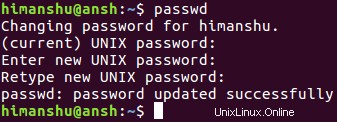
スーパーユーザーの権限がある場合(またはシステム管理者の場合)は、アカウントのユーザー名を指定するだけで、アカウントのパスワードを変更できることに注意してください。例:
passwd himanshu
Q2。アカウントをパスワードなしにする方法は?
passwdコマンドを使用すると、ユーザーアカウントに関連付けられているパスワードを削除することもできます。このためには、-dコマンドラインオプションを使用する必要があります。
passwd -d
したがって、これは基本的にアカウントのパスワードを無効にする簡単な方法であり、基本的にパスワードなしになります。
Q3。パスワードを強制的に期限切れにする方法は?
システム管理者は、ユーザーにパスワードをすぐに変更してもらいたい場合があります。その場合、-eコマンドラインオプションを使用すると、パスワードがすぐに期限切れになり、ユーザーは次のログイン時にパスワードを変更する必要があります。
passwd -e
Q4。パスワードの有効期限が切れたままの場合、アカウントを無効にするにはどうすればよいですか?
passwdコマンドを使用すると、パスワードの有効期限が切れた後でも、ユーザーがアクションを実行しない状況に対処することもできます。基本的に、このツールを使用すると、パスワードの有効期限が設定された日数の間残っている場合に、アカウントを完全に無効にすることができます。これは、入力として数値が必要な-iコマンドラインオプションを使用して実行できます。
例:
passwd -i 5
したがって、このコマンドは、パスワードの有効期限が5日間続く場合、アカウントが無効になっていることを確認します。
Q5。パスワード変更の間に時間差を設定するにはどうすればよいですか?
passwdコマンドを使用すると、パスワード変更間の最小時間ギャップを設定することもできます。これは、-nコマンドラインオプションを使用して可能になります。このオプションには、日数として扱われる数値が必要です。
例:
passwd -n 10
このコマンドは、2つのパスワード変更の間に10日のギャップがあることを確認します。値0は、ユーザーがいつでもパスワードを変更できることを示していることに注意してください。
Q6。 passwdにアカウントのステータス情報を表示させる方法は?
これは、-Sコマンドラインオプションを使用して実行できます。

公式ドキュメントでこれらのフィールドについて説明している方法は次のとおりです。
Display account status information. The status information consists
of 7 fields. The first field is the user's login name. The second
field indicates if the user account has a locked password (L), has
no password (NP), or has a usable password (P). The third field
gives the date of the last password change. The next four fields
are the minimum age, maximum age, warning period, and inactivity
period for the password. These ages are expressed in days.
Q7。パスワードの有効期間を設定するにはどうすればよいですか?
passwdコマンドを使用すると、-xオプションを使用してこれを行うことができます。このオプションには、パスワードが有効である最大日数を表す数値が必要です。
例:
passwd -x 100
Q8。パスワードの変更についてpasswdがユーザーに警告するようにするにはどうすればよいですか?
これは、-wコマンドラインオプションを使用して実行できます。このオプションでは、入力として数字が必要です。これは、パスワードの有効期限が切れる前の日数であり、ユーザーはパスワードの有効期限が近づいていることを警告されます。
>例:
passwd -w 7
したがって、passwdは、ユーザーのタイプ(初心者またはプロ)に関係なく知っておく必要のある非常に重要なツールであることがわかります。ここで、このチュートリアルでは、passwdのいくつかの重要な機能について説明しました。これらを練習し、完了したら、ツールのマニュアルページにアクセスして詳細を確認してください。