この短いチュートリアルでは、VirtualBoxGuestAdditionsをRHEL7gnomeデスクトップにインストールする方法を示します。開始するには、仮想RHEL7システムを起動するだけです。まず、すべての前提条件をインストールします。これを行うには、ターミナルを開き、次のLinuxコマンドを入力します。
[root@rhel7 ~]# yum groupinstall 'Development Tools'
また、カーネル開発パッケージが必要になります:
[root@rhel7 ~]# yum install kernel-devel
インストール後、VirtualBoxメニューに移動します:Virtual box menu -> Devices -> Insert Guest Additions CD image 次の画像がポップアップ表示されます:
<中央> 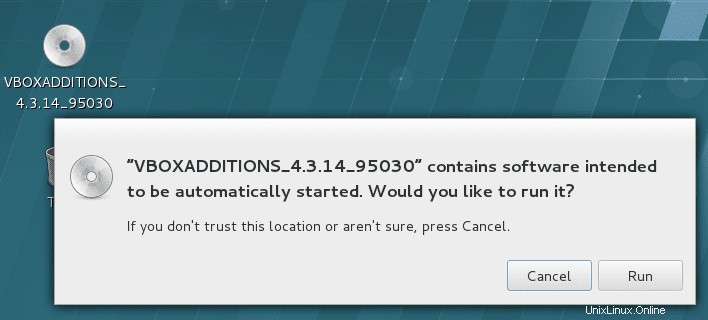
「RUN」を押すと、実際のVirtualboxGuest追加機能のインストールが開始されます。
Verifying archive integrity... All good. Uncompressing VirtualBox 4.3.14 Guest Additions for Linux............ VirtualBox Guest Additions installer Copying additional installer modules ... Installing additional modules ... Removing existing VirtualBox non-DKMS kernel modules [ OK ] Building the VirtualBox Guest Additions kernel modules Building the main Guest Additions module [ OK ] Building the shared folder support module [ OK ] Building the OpenGL support module [ OK ] Doing non-kernel setup of the Guest Additions [ OK ] Starting the VirtualBox Guest Additions [ OK ] Installing the Window System drivers Installing X.Org Server 1.15 modules [ OK ] Setting up the Window System to use the Guest Additions [ OK ] You may need to restart the hal service and the Window System (or just restart the guest system) to enable the Guest Additions. Installing graphics libraries and desktop services componen[ OK ]
システムを再起動して、VirtualboxGuestの追加を実行します。