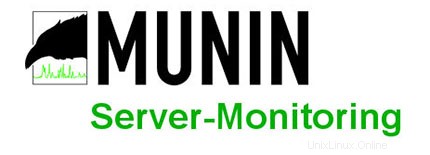
このチュートリアルでは、CentOS 6にMuninをインストールする方法を紹介します。知らない人のために、Muninは無料のオープンソースネットワークリソース監視ツールです。サーバー、スイッチ、アプリケーション、およびサービスのサービスを監視およびアラートすることを提案します。MuninはRRDtool Muninを使用してRRDtoolを使用し、Webインターフェイスを介してすべての情報をグラフで表示します。
この記事は、少なくともLinuxの基本的な知識があり、シェルの使用方法を知っていること、そして最も重要なこととして、独自のVPSでサイトをホストしていることを前提としています。インストールは非常に簡単です。 CentOS6へのMuninのインストールを段階的に説明します。
CentOS6にMuninをインストールする
ステップ1.まず、EPELリポジトリをシステムに追加する必要があります。
## RHEL/CentOS 6 64-Bit ## # wget http://download.fedoraproject.org/pub/epel/6/x86_64/epel-release-6-8.noarch.rpm # rpm -ivh epel-release-6-8.noarch.rpm
## RHEL/CentOS 6 32-Bit ## # wget http://download.fedoraproject.org/pub/epel/6/i386/epel-release-6-8.noarch.rpm # rpm -ivh epel-release-6-8.noarch.rpm
ステップ2.CentOSリポジトリから入手できるApacheをインストールします。
yum install httpd
ステップ3.Muninパッケージをインストールします。
yum --enablerepo=epel install munin munin-node rrdtool
デフォルトでは、MuninはApache構成ファイル/etc/httpd/conf.d/munin.confを作成します 。 Munin Apache構成ファイルを編集し、次のコンテンツを追加します。
#nano /etc/httpd/conf.d/munin.conf
Alias /munin /var/www/html/munin <Directory /var/www/html/munin> Options FollowSymLinks AllowOverride None Order allow,deny Allow from all </Directory> <directory /var/www/html/munin> AuthUserFile /etc/munin/munin-htpasswd AuthName "admin" AuthType Basic require valid-user ExpiresActive On ExpiresDefault M310 </directory> ScriptAlias /munin-cgi/munin-cgi-graph /var/www/cgi-bin/munin-cgi-graph
ステップ5.Muninサーバーの構成。
Munin構成ファイルを編集し、次の行を追加/変更します。
#nano /etc/munin/munin.conf
dbdir /var/lib/munin
htmldir /var/www/html/munin
logdir /var/log/munin
rundir /var/run/munin
tmpldir /etc/munin/templates
includedir /etc/munin/conf.d
graph_strategy cron
cgiurl_graph /munin-cgi/munin-cgi-graph
html_strategy cron
[localhost]
address 127.0.0.1
use_node_name yes Munin管理者ユーザーのパスワードを作成します:
htpasswd -c /etc/munin/munin-htpasswd admin
ステップ6.ApacheおよびMuninサービスを開始します。
service munin-node start service httpd start
問題がなければ、http://your-domain.com/muninでMuninを開きます。 ユーザー名として「admin」を使用し、パスワードとして以前に生成されたMuninパスワードを使用すると、Muninのグラフとデータにアクセスできるようになります。
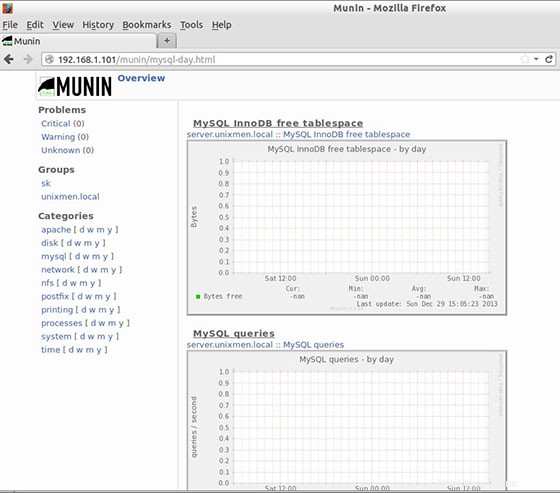
おめでとうございます!Muninが正常にインストールされました。centos6システムにMuninサーバー監視をインストールするためにこのチュートリアルを使用していただきありがとうございます。追加のヘルプや役立つ情報については、Muninの公式Webサイトを確認することをお勧めします。