この記事では、標準のDebianリポジトリからDebian10BusterにNvidiaドライバーをインストールする方法を学びます。何らかの理由で標準のDebianリポジトリからのNvidiaドライバーのインストールが失敗した場合、または単に最新のNvidiaドライバーをインストールする必要がある場合、このチュートリアルでは、Nvidiaから直接ダウンロードした公式のNvidiaドライバーをインストールする方法についても説明します。 comのWebサイト。
他のLinuxディストリビューションにNvidiaドライバーをインストールするには、NvidiaLinuxドライバーガイドに従ってください。
このチュートリアルでは、次のことを学びます。
- nvidiaカードのモデル番号を検出する方法
- 標準のDebianリポジトリからNvidiaドライバーをインストールする方法
- 公式のNvidiaパッケージからNvidiaドライバーをインストールする方法
- nouveauドライバーを無効にする方法
- Nvidiaドライバーの前提条件をインストールする方法
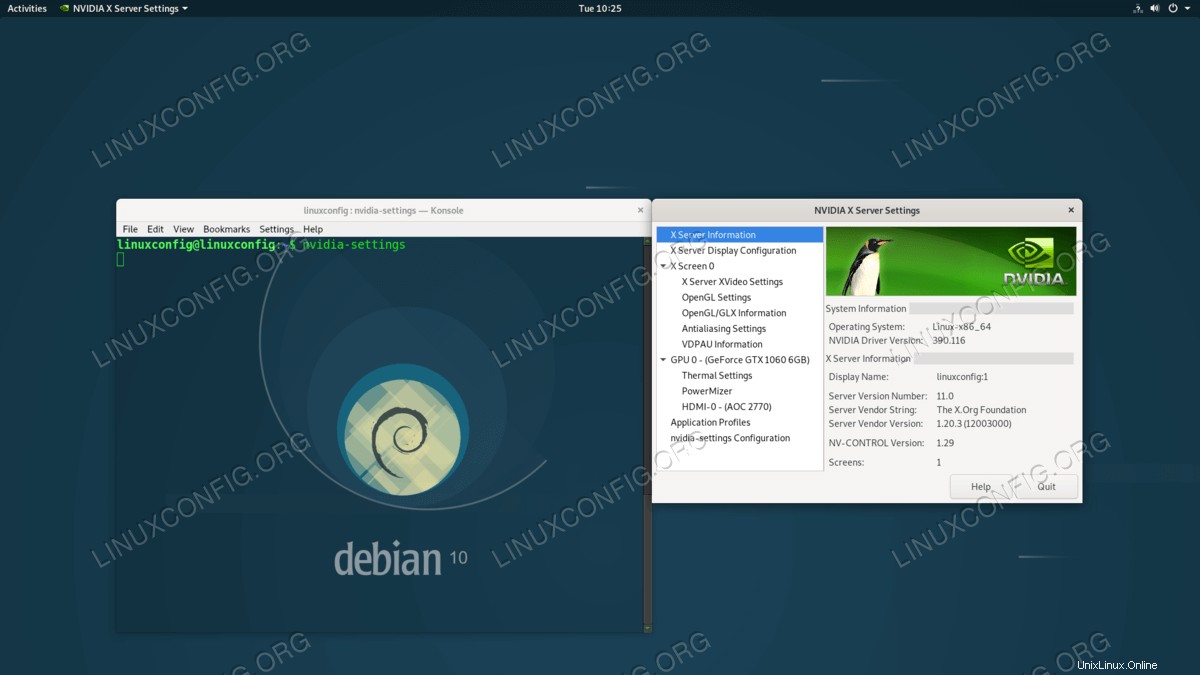 Debian 10 Buster GNU/LinuxにインストールされたNvidiaドライバー
Debian 10 Buster GNU/LinuxにインストールされたNvidiaドライバー 使用されるソフトウェア要件と規則
| カテゴリ | 使用する要件、規則、またはソフトウェアバージョン |
|---|---|
| Debian10バスターGNU/Linux | |
| N / A | |
rootまたはsudoを介したLinuxシステムへの特権アクセス コマンド。 | |
# –指定されたLinuxコマンドは、rootユーザーとして直接、またはsudoを使用して、root権限で実行する必要があります。 コマンド$ –特定のLinuxコマンドを通常の非特権ユーザーとして実行する必要があります |
Debianリポジトリを使用してNVIDIAドライバーをインストールする方法ステップバイステップの説明
non-freeを有効にする およびcontribリポジトリ。管理ユーザーとして、
/etc/apt/sources.listを開きますnon-freeを追加します リポジトリ。たとえば、リポジトリ定義を変更します。FROM: deb http://ftp.au.debian.org/debian/ buster main TO: deb-src http://ftp.au.debian.org/debian/ buster main non-free contrib
準備ができたら、次のコマンドを使用してリポジトリインデックスファイルを更新します。
# apt update
-
nvidia-detectをインストールします 以下のコマンドの実行によるユーティリティ:# apt -y install nvidia-detect
- Nvidiaカードモデルと推奨されるNvidiaドライバーを検出します。これを行うには、上記のインストール済みの
nvidia-detectを実行します 指図。例:# nvidia-detect Detected NVIDIA GPUs: 01:00.0 VGA compatible controller [0300]: NVIDIA Corporation GP106 [GeForce GTX 1060 6GB] [10de:1c03] (rev a1) Checking card: NVIDIA Corporation GP106 [GeForce GTX 1060 6GB] (rev a1) Your card is supported by the default drivers and legacy driver series 390. It is recommended to install the nvidia-driver package. - 提案されているように、前の手順で推奨されるドライバーをインストールします。
# apt install nvidia-driver
- すべて完了しました。 Debian 10 Buster Linuxボックスを再起動します:
# systemctl reboot
公式のnvidia.comパッケージを使用してNVIDIAドライバーをインストールする方法ステップバイステップの説明
non-freeを有効にする リポジトリ。管理ユーザーとして、
/etc/apt/sources.listを開きますnon-freeを追加します およびcontribリポジトリ。たとえば、リポジトリ定義を変更します。FROM: deb http://ftp.au.debian.org/debian/ buster main TO: deb-src http://ftp.au.debian.org/debian/ buster main non-free contrib
準備ができたら、次のコマンドを使用してリポジトリインデックスファイルを更新します。
# apt update
-
nvidia-detectをインストールします 以下のコマンドの実行によるユーティリティ:# apt -y install nvidia-detect
- Nvidiaカードモデルと推奨されるNvidiaドライバーを検出します。これを行うには、上記のインストール済みの
nvidia-detectを実行します 指図。例:# nvidia-detect Detected NVIDIA GPUs: 01:00.0 VGA compatible controller [0300]: NVIDIA Corporation GP106 [GeForce GTX 1060 6GB] [10de:1c03] (rev a1) Checking card: NVIDIA Corporation GP106 [GeForce GTX 1060 6GB] (rev a1) Your card is supported by the default drivers and legacy driver series 390. It is recommended to install the nvidia-driver package.提案者のドライバー番号をメモします。この場合、推奨されるNvidiaドライバー番号は
390です。 。 - 推奨されるNvidiaソースパッケージをNvidia.comの公式Webサイトからダウンロードします。前の手順で推奨されているように、ドライバー番号と一致するパッケージ名を検索します。ダウンロードしたファイルをホームディレクトリに保存します:
$ ls NVIDIA-Linux-x86_64-390.116.run NVIDIA-Linux-x86_64-390.116.run
- Nvidiaドライバーのコンパイルの前提条件をインストールします:
# apt -y install linux-headers-$(uname -r) build-essential libglvnd-dev pkg-config
- 次に、デフォルトの
nouveauを無効にします ドライバー:# echo blacklist nouveau > /etc/modprobe.d/blacklist-nvidia-nouveau.conf
- マルチユーザーランレベルで再起動します。これにより、再起動後にGUIユーザーが無効になります。
# systemctl set-default multi-user.target # systemctl reboot
- ターミナルまたはTTYを介してrootユーザーとしてログインし、次のコマンドを実行してNvidiaドライバーをインストールします。
注
ダウンロードしたドライバのバージョンによって、以下のコマンドが異なる場合があります。以前にダウンロードしたドライバファイル名に合わせて、以下のコマンドを修正してください。# bash NVIDIA-Linux-x86_64-390.116.run
インストール中に、次の一連の質問が表示される場合があります。
The CC version check failed: The kernel was built with gcc version 8.2.0 (Debian 8.2.0-14), but the current compiler version is cc (Debian 8.3.0-2) 8.3.0. This may lead to subtle problems; if you are not certain whether the mismatched compiler will be compatible with your kernel, you may wish to abort installation, set the CC environment variable to the name of the compiler used to compile your kernel, and restart installation. Ignore CC version check Abort installation Install NVIDIA's 32-bit compatibility libraries? Yes No An incomplete installation of libglvnd was found. Do you want to install a full copy of libglvnd? This will overwrite any existing libglvnd libraries. Don't install libglvnd files Install and overwrite existing filesort installation. Abort installation. Would you like to run the nvidia-xconfig utility to automatically update your X configuration file so that the NVIDIA X driver will be used when you restart X? Any pre-existing X configuration file will be backed up. Yes No - システムがGUIを起動できるようにします:
# systemctl set-default graphical.target
- すべて完了しました。 Debian 10 Buster Linuxボックスを再起動します:
# systemctl reboot