Notepad ++ は、軽量でオープンソースの無料のドキュメントおよびコードエディタです。ドキュメントの編集はそのコア機能です。 HTML、C、およびJavaScriptプログラミング言語をサポートします。このアプリケーションは、C ++で作成され、Win32 APIを利用しているため、効果的です。このテキストエディタは、競合他社と比較して消費するCPUパワーも少なくなっています。
Ubuntu22.04へのNotepad++のインストールは、この投稿で示されます:
- ターミナルを使用する
- GUIの使用
始めましょう!
方法1:ターミナルを使用してUbuntu22.04にNotepad++をインストールする
ターミナルを使用してUbuntu22.04にNotepad++をインストールするには、以下の手順に従ってください。
ステップ1:システムパッケージを更新およびアップグレードする
「CTRL+ ALT + T」を使用してターミナルを開きます 」キーを押して、Ubuntu APTキャッシュリポジトリを更新およびアップグレードします:
$ sudo apt update && sudo apt upgrade -y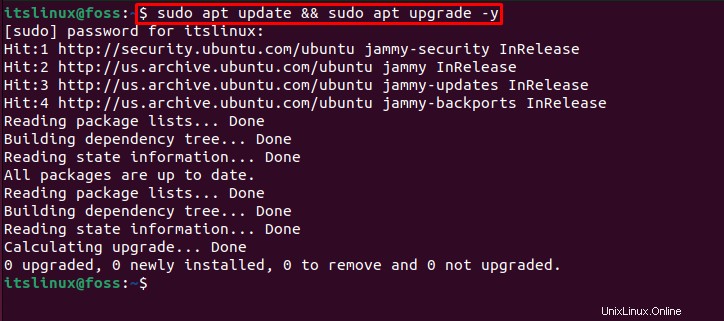
ステップ2:スナップをインストールする
まだインストールされていない場合は、システムにSnapをインストールします。
$ sudo snap install snapd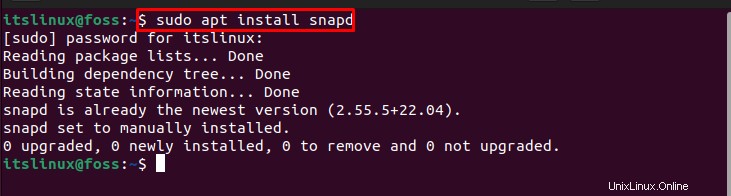
ステップ3:スナップコアをインストールする
次に、スナップコアをシステムにインストールします。
$ sudo snap install core
Notepad++インストールの次のステップに進みましょう。
ステップ4:Notepad++をインストールする
最後に、Ubuntu22.04ターミナルに提供されているコマンドを使用してNotepad++をインストールします。
$ sudo snap install notepad-plus-plus
ステップ5:スナップを更新する
Notepad ++のインストール後にスナップストアを更新します:
$ sudo snap refresh
それでは、Notepad++インストールのGUIメソッドを確認してみましょう。
方法2:GUIを使用してUbuntu22.04にNotepad++をインストールする
GUIを使用してNotepad++をインストールするには、以下の手順に従ってください。
ステップ1:Ubuntuソフトウェアセンターを開く
「アクティビティ 」メニューで、最初に「Ubuntuソフトウェア」を探します 、」次に、そこから開きます:
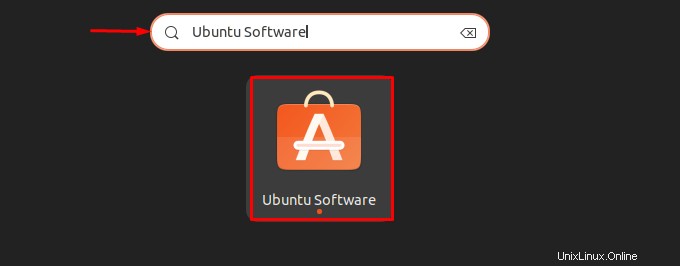
ステップ2:Notepad++を検索する
「Notepad++」を検索します 」を検索バーに表示し、表示された結果から選択します。
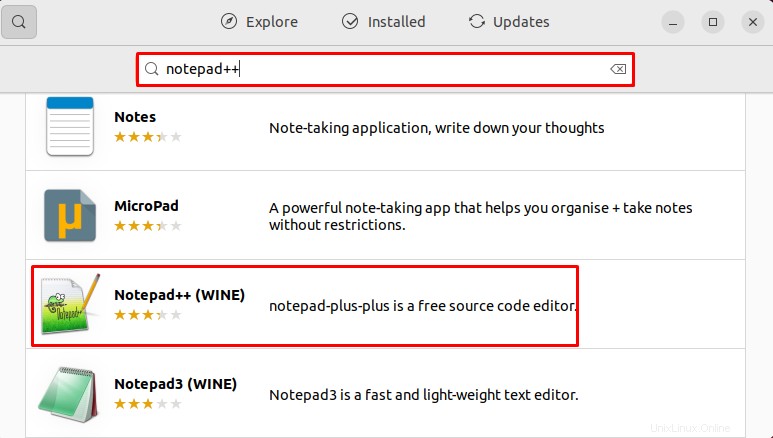
ステップ3:Notepad++をインストールする
「インストール」をクリックします 」ボタンをクリックして、Ubuntu22.04へのNotepad++のインストールを開始します。
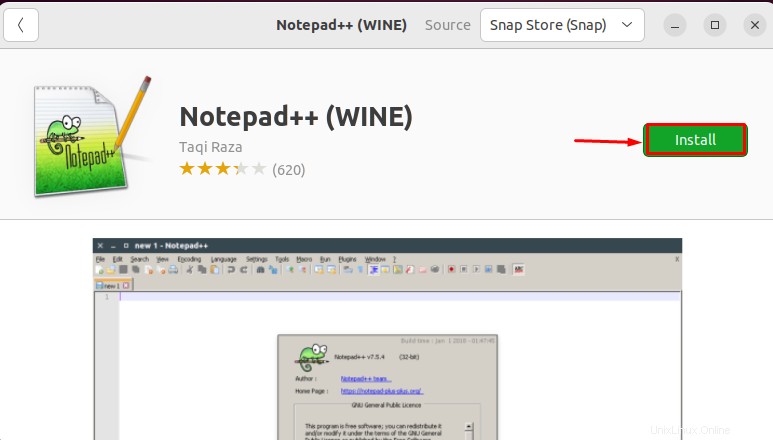
ステップ4:パスワードのクレデンシャルを提供する
インストール中に、「認証が必要 」ウィザードが画面に表示されます。システムパスワードのクレデンシャルを入力し、[認証]をクリックします 」ボタン:

ご覧のとおり、Notepad++はシステムに効果的にインストールされています。
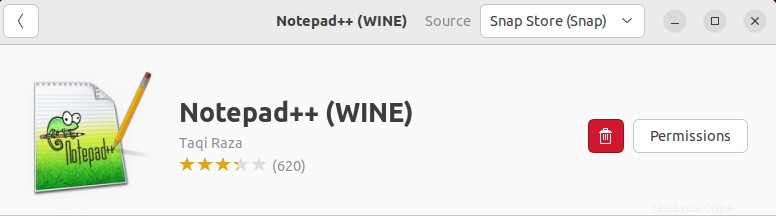
それでは、インストールされたNotepad++アプリケーションの起動に移りましょう。
Ubuntu22.04でNotepad++を起動する方法
Notepad ++を起動するには、「 Notepad ++」を検索します 」の「アクティビティ」 」メニューを開いて開きます:
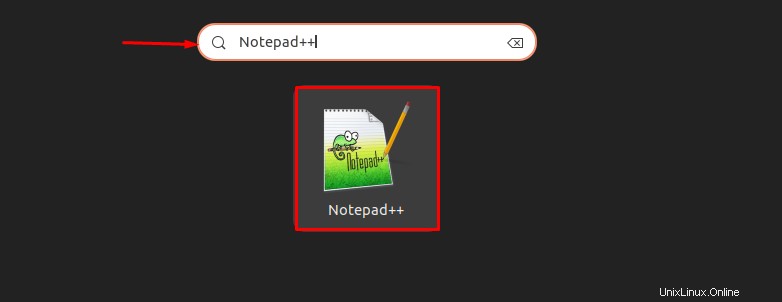
Notepad ++が正常に起動され、使用できるようになっていることがわかります。
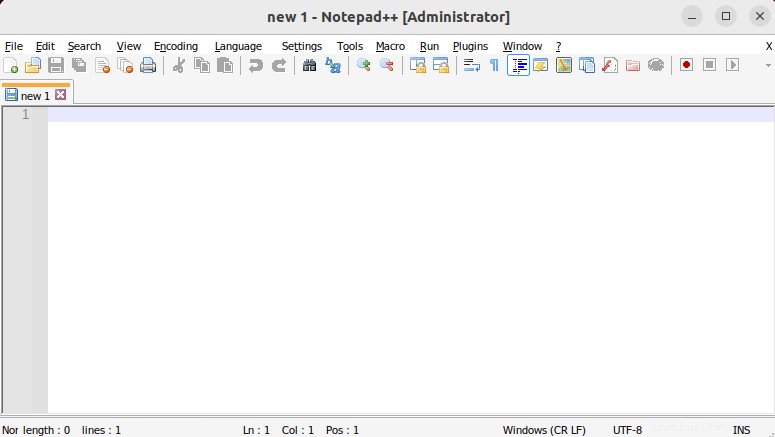
Ubuntu22.04からNotepad++をアンインストールする方法
Ubuntu 22.04では、Notepad ++をアンインストールするには、ターミナルで以下のコマンドを実行します。
$ sudo snap remove notepad-plus-plus
Ubuntu22.04でNotepad++をインストール、起動、および削除する手順が示されています。
結論
Ubuntu 22.04では、Notepad++はターミナルまたはUbuntuGUIのいずれかを使用してインストールできます。 Notepad ++をインストールするには、まず、Snapをインストールする必要があります。次に、「 $ sudo snap install notepad-plus-plus」を使用してNotepad++をインストールします。 」はUbuntuターミナルにあります。 GUI方式を使用するには、Ubuntuソフトウェアセンターを開き、Notepad++を検索してインストールします。この記事では、インストール、起動するための2つの方法を詳しく説明しました。 、およびアンインストール Ubuntu 22.04のNotepad++ 。