Pipは、Pythonで記述されたソフトウェアパッケージをインストールできるコマンドラインツールです。 UbuntuにPipをインストールする方法と、PythonアプリケーションをインストールするためにPipを使用する方法を学びます。
TLDR
Ubuntu 20.04にPIPをインストールするには、ユニバースリポジトリを有効にしてから、次のようにpython3-pipパッケージをインストールする必要があります。
sudo add-apt-repository universe
sudo apt install python3-pip
Ubuntuにソフトウェアをインストールする方法はたくさんあります。ソフトウェアセンター、ダウンロードしたdebファイル、PPA、Snapパッケージ、Flatpak、AppImage、さらには古き良きソースコードからアプリケーションをインストールできます。
Ubuntuにパッケージをインストールする別の方法は次のとおりです。これはPIPと呼ばれ、Pythonベースのアプリケーションをインストールするために使用できます。
ピップとは何ですか?
Pipは「PipInstallsPackages」の略です。 Pipは、コマンドラインベースのパッケージ管理システムです。 Python言語で記述されたソフトウェアのインストールと管理に使用されます。
pipを使用して、Python Package Index(PyPI)にリストされているパッケージをインストールできます。
ソフトウェア開発者は、pipを使用して、独自のPythonプロジェクト用のさまざまなPythonモジュールとパッケージをインストールできます。
エンドユーザーとして、Pythonを使用して開発され、pipを使用して簡単にインストールできる一部のアプリケーションをインストールするためにpipが必要になる場合があります。そのような例の1つは、
Ubuntuやその他のUbuntuベースのディストリビューションにpipをインストールする方法を見てみましょう。
Ubuntu、Linux Mint、その他のUbuntuベースのディストリビューションにpipをインストールする方法
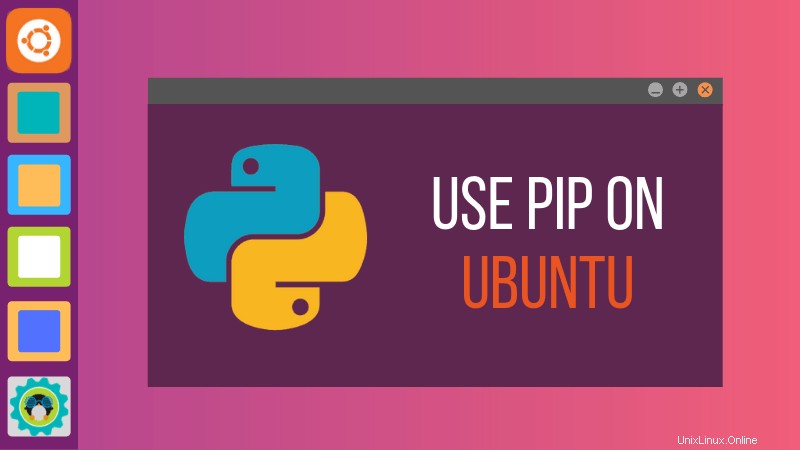
Ubuntu18.04にはデフォルトでPython2とPython3の両方がインストールされているため、Pythonのバージョンごとに2つのPIPのバリエーションがあります。デフォルトでは、PipはPython2バージョンを指します。 Python3のPipはpip3と呼ばれます。
Python 2は非推奨であり、Ubuntu20.04以降のバージョンでは使用できません。インストールできるのはPIP3のみです。
まず、Python3がUbuntuにインストールされていることを確認します。これを確認するには、次のコマンドを使用します:
python3 --versionPython 3.6.6のような番号が表示されている場合は、Python3がLinuxシステムにインストールされています。
これで、以下のコマンドを使用してpip3をインストールできます。
sudo apt install python3-pip次のコマンドを使用して、pip3が正しくインストールされていることを確認する必要があります。
pip3 --version次のような番号が表示されます:
pip 20.0.2 from /usr/lib/python3/dist-packages/pip (python 3.8)これは、pip3がシステムに正常にインストールされたことを意味します。
非推奨のPython2バージョンのpipをインストールします(Ubuntu 18.04のみ)
何らかの理由で本当にpip2が必要な場合は、次のことを行う必要があります。
まず、Python2がインストールされていることを確認します。 Ubuntuでは、以下のコマンドを使用して確認します。
python2 --versionエラーがなく、Pythonのバージョンを示す有効な出力がある場合は、Python2がインストールされています。これで、次のコマンドを使用してPython2のpipをインストールできます。
sudo apt install python-pippipと他の多くの依存関係をインストールします。インストールしたら、pipが正しくインストールされていることを確認します。
pip --version次のようなバージョン番号が表示されます:
pip 9.0.1 from /usr/lib/python2.7/dist-packages (python 2.7)これは、Ubuntuにpipを正常にインストールしたことを意味します。
おすすめの記事:
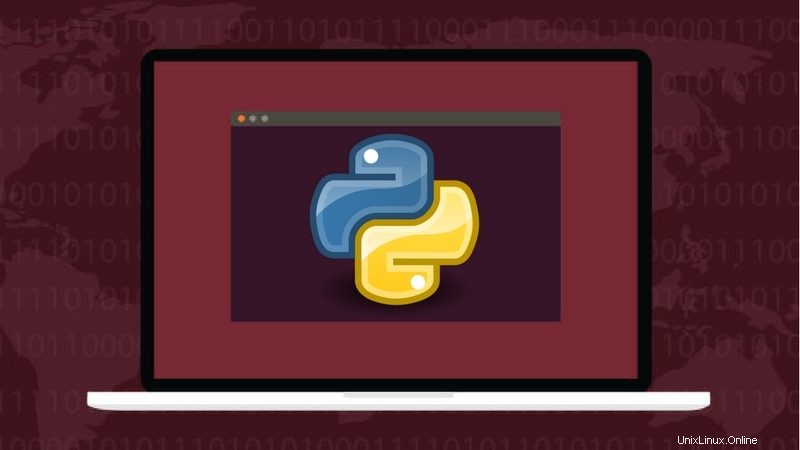
LinuxおよびUnixシステムでのPython環境のセットアップ
LinuxとUnixでPython2とPython3の両方の仮想環境をセットアップします。
pipコマンドの使用方法
pipをインストールしたので、基本的なpipコマンドのいくつかを簡単に見てみましょう。これらのコマンドは、Pythonパッケージの検索、インストール、および削除にpipコマンドを使用するのに役立ちます。
pipを使用してパッケージをインストールする
PIPを使用してパッケージをインストールする方法は2つあります。現在ログインしているユーザー用にインストールするか、システム全体にインストールします。
–userオプションを使用すると、ログインしたユーザー、つまりsudoアクセスを必要とせずにパッケージがインストールされます。インストールされたPythonソフトウェアは、あなたとあなたのシステム上の他のユーザー(もしあれば)だけが利用できます。
pip3 install --user python_package_name–userオプションを削除すると、パッケージはシステム全体にインストールされ、システム上のすべてのユーザーが利用できるようになります。この場合、sudoアクセスが必要になります。
sudo pip3 install python_package_namePIPは、デフォルトではタブ補完をサポートしていません。したがって、インストールする正確なパッケージ名を知っている必要があります。どうやってそれを手に入れますか?次のセクションでそれをお見せします。
pipを使用してパッケージを検索する
pip3 search search_stringたとえば、「stress」で検索すると、名前または説明に「stress」という文字列が含まれるすべてのパッケージが表示されます。
pip3 search stress
stress (1.0.0) - A trivial utility for consuming system resources.
s-tui (0.8.2) - Stress Terminal UI stress test and monitoring tool
stressypy (0.0.12) - A simple program for calling stress and/or stress-ng from python
fuzzing (0.3.2) - Tools for stress testing applications.
stressant (0.4.1) - Simple stress-test tool
stressberry (0.1.7) - Stress tests for the Raspberry Pi
mobbage (0.2) - A HTTP stress test and benchmark tool
stresser (0.2.1) - A large-scale stress testing framework.
cyanide (1.3.0) - Celery stress testing and integration test support.
pysle (1.5.7) - An interface to ISLEX, a pronunciation dictionary with stress markings.
ggf (0.3.2) - global geometric factors and corresponding stresses of the optical stretcher
pathod (0.17) - A pathological HTTP/S daemon for testing and stressing clients.
MatPy (1.0) - A toolbox for intelligent material design, and automatic yield stress determination
netblow (0.1.2) - Vendor agnostic network testing framework to stress network failures
russtress (0.1.3) - Package that helps you to put lexical stress in russian text
switchy (0.1.0a1) - A fast FreeSWITCH control library purpose-built on traffic theory and stress testing.
nx4_selenium_test (0.1) - Provides a Python class and apps which monitor and/or stress-test the NoMachine NX4 web interface
physical_dualism (1.0.0) - Python library that approximates the natural frequency from stress via physical dualism, and vice versa.
fsm_effective_stress (1.0.0) - Python library that uses the rheological-dynamical analogy (RDA) to compute damage and effective buckling stress in prismatic shell structures.
processpathway (0.3.11) - A nifty little toolkit to create stress-free, frustrationless image processing pathways from your webcam for computer vision experiments. Or observing your cat.pip経由でインストールされたパッケージを削除する
pipを介してインストールされたPythonパッケージを削除する場合は、削除オプションを使用できます。
pip3 uninstall installed_package_nameUbuntu 18.04でpip2を使用している場合は、上記のコマンドでpip3の代わりにpipを使用できます。
この簡単なヒントが、Ubuntuにpipをインストールするのに役立つことを願っています。ご質問やご提案がございましたら、下のコメントセクションでお知らせください。