
Zoom Clientは、ZoomVideoCommunicationsによって開発されたビデオ会議ソフトウェアです。時間と参加者の制限がある無料アカウントに、ビデオコール、チャット、およびリモートデスクトップ共有サービスを提供します。有料サブスクリプションを使用しているユーザーは、時間制限なしで最大1000人の会議を主催できます。
ズームは、リモートワークと遠隔教育によるCOVID-19のパンデミックにより、使用量の増加が大幅に増加しました。
クライアントは、Windows、macOS、Linuxデスクトップオペレーティングシステムで利用できます。また、AndroidとiOSでも利用できます。
ここでは、Ubuntu 20.04/18.04およびLinuxMint20/19にZoomClientをインストールする方法を説明します。
Zoomクライアントのインストール
Zoomクライアントは、UbuntuおよびLinuxMint用の.debパッケージ形式で利用できます。 wgetコマンドを使用して、ターミナルにダウンロードします。
wget https://zoom.us/client/latest/zoom_amd64.deb
Zoomクライアントパッケージをダウンロードしたら、aptコマンドでインストールします。
sudo apt install -y ./zoom_amd64.deb
ズームクライアントを使用
Ubuntu:アクティビティに移動します>>ズームを検索 。

Linux Mint:メニューに移動します>>インターネット>>ズーム 。
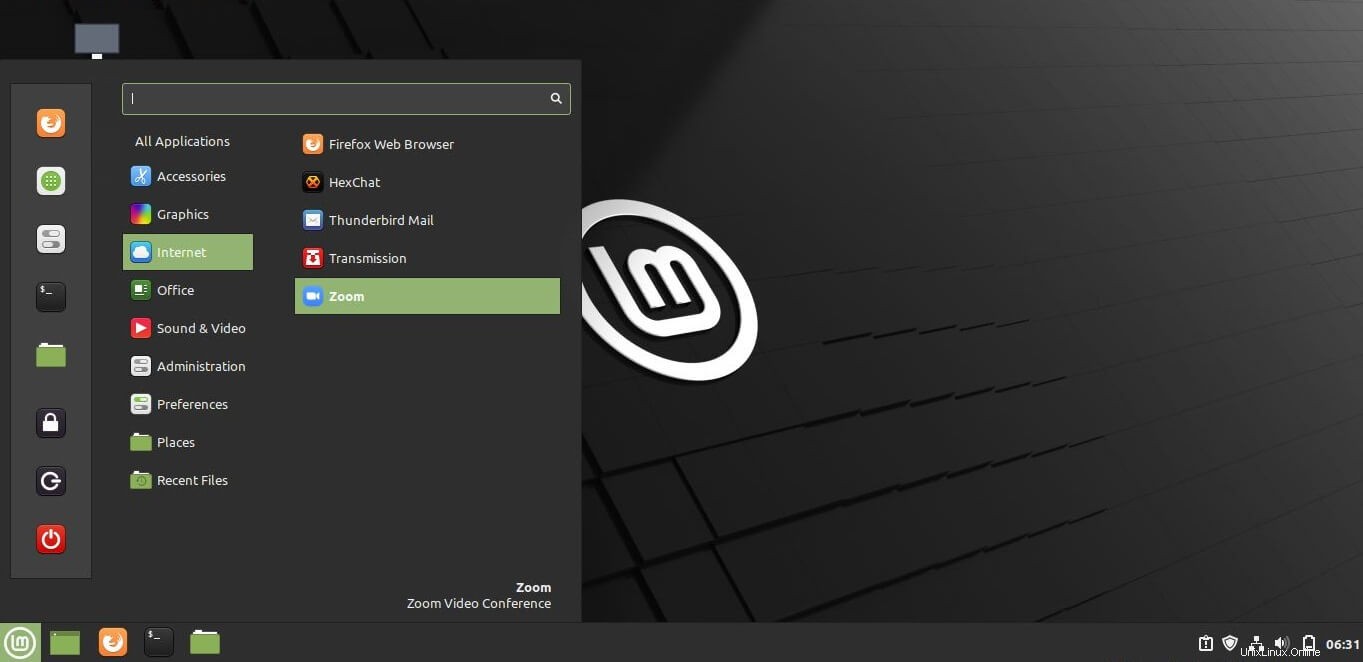
Ubuntu 20.04で実行されているズームクライアント:
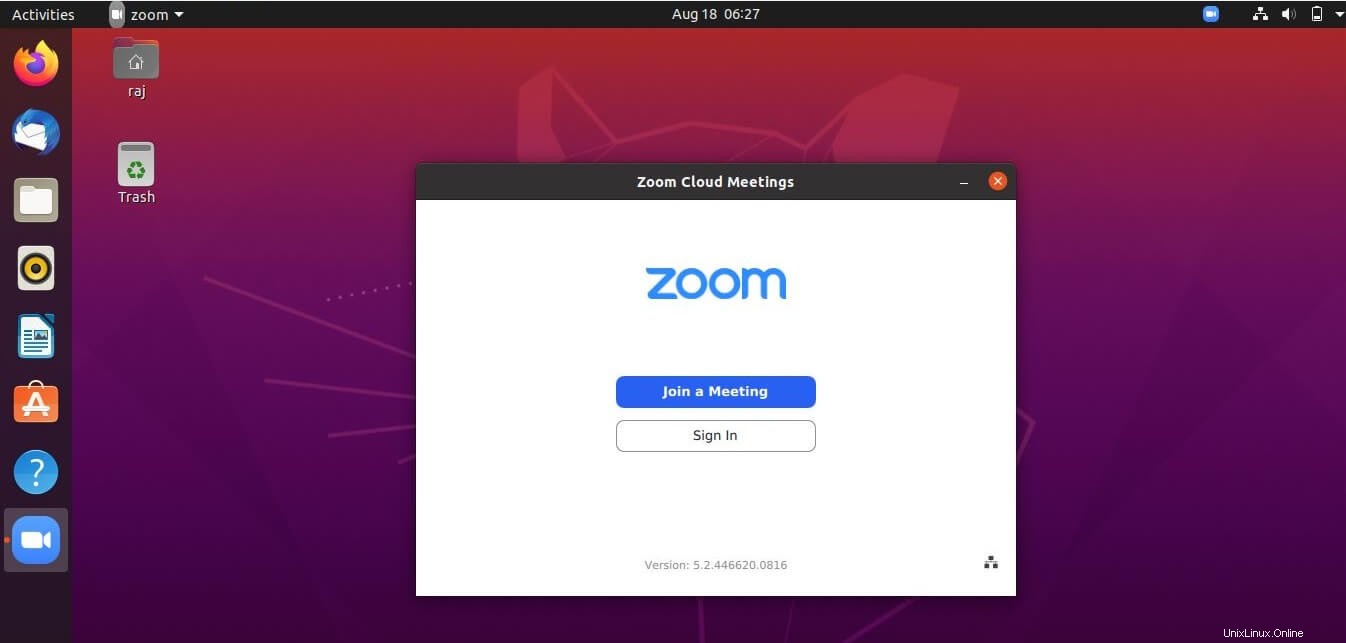
Linux Mint 20で実行されているズームクライアント:
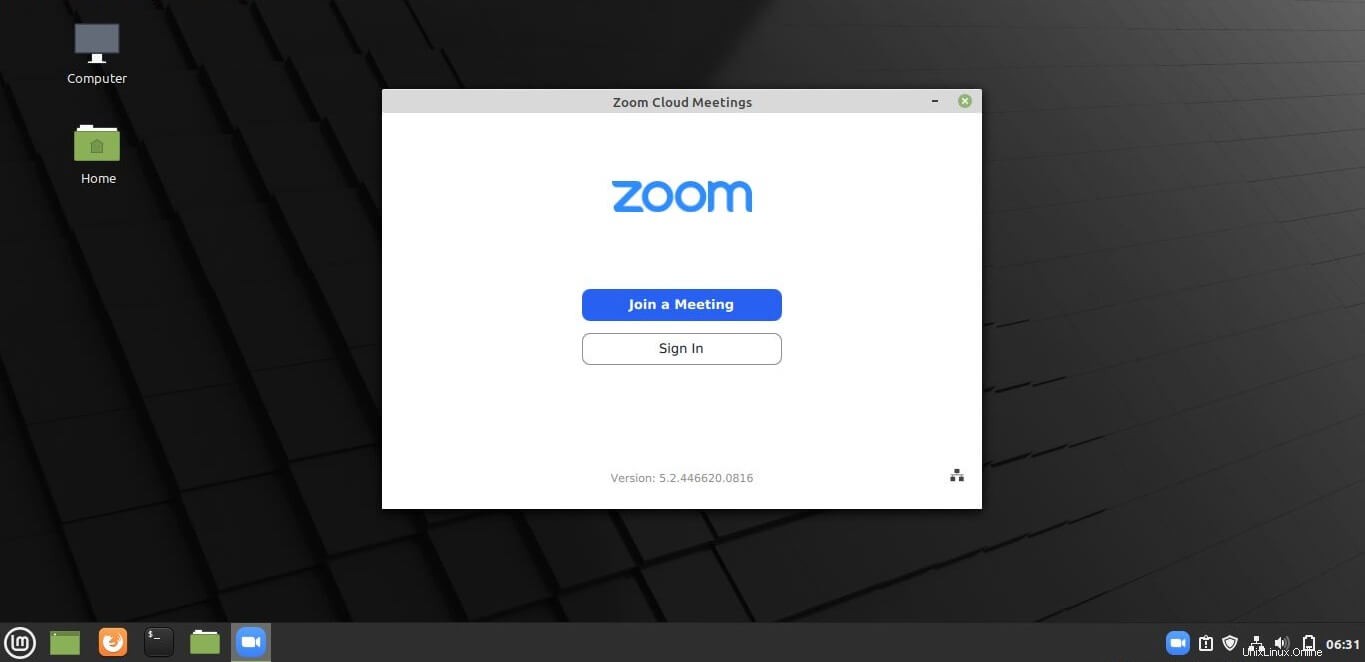
結論
それで全部です。 Ubuntu 20.04/18.04およびLinuxMint20/19にZoomClientをインストールする方法を学んだことを願っています。コメントセクションでフィードバックを共有してください。