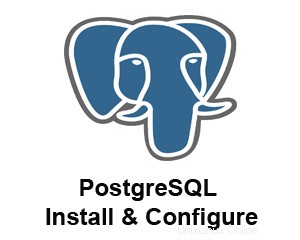
mySQL と同様に、postgreSQL は非常に有名で機能満載の無料のオープン ソース データベースです .
以前、LAMP スタックのインストール、ソースからの Apache2 のインストール、ソースからの PHP5 のインストール、mySQL のインストールなど、いくつかのインストールについて説明しました。
この記事では、postgreSQL データベースをインストールする方法を確認します。 Linux でソースコードから。
ステップ 1:postgreSQL ソース コードをダウンロードする
postgreSQL ダウンロード サイトから、あなたの国にあるミラー サイトを選択します。
# wget http://wwwmaster.postgresql.org/redir/198/f/source/v8.3.7/postgresql-8.3.7.tar.gz
ステップ 2:postgreSQL をインストールする
# tar xvfz postgresql-8.3.7.tar.gz # cd postgresql-8.3.7 # ./configure checking for sgmlspl... no configure: creating ./config.status config.status: creating GNUmakefile config.status: creating src/Makefile.global config.status: creating src/include/pg_config.h config.status: creating src/interfaces/ecpg/include/ecpg_config.h config.status: linking ./src/backend/port/tas/dummy.s to src/backend/port/tas.s config.status: linking ./src/backend/port/dynloader/linux.c to src/backend/port/dynloader.c config.status: linking ./src/backend/port/sysv_sema.c to src/backend/port/pg_sema.c config.status: linking ./src/backend/port/sysv_shmem.c to src/backend/port/pg_shmem.c config.status: linking ./src/backend/port/dynloader/linux.h to src/include/dynloader.h config.status: linking ./src/include/port/linux.h to src/include/pg_config_os.h config.status: linking ./src/makefiles/Makefile.linux to src/Makefile.port # make make[3]: Leaving directory `/usr/save/postgresql-8.3.7/contrib/spi' rm -rf ./testtablespace mkdir ./testtablespace make[2]: Leaving directory `/usr/save/postgresql-8.3.7/src/test/regress' make[1]: Leaving directory `/usr/save/postgresql-8.3.7/src' make -C config all make[1]: Entering directory `/usr/save/postgresql-8.3.7/config' make[1]: Nothing to be done for `all'. make[1]: Leaving directory `/usr/save/postgresql-8.3.7/config' All of PostgreSQL successfully made. Ready to install. # make install make -C test/regress install make[2]: Entering directory `/usr/save/postgresql-8.3.7/src/test/regress' /bin/sh ../../../config/install-sh -c pg_regress '/usr/local/pgsql/lib/pgxs/src/test/regress/pg_regress' make[2]: Leaving directory `/usr/save/postgresql-8.3.7/src/test/regress' make[1]: Leaving directory `/usr/save/postgresql-8.3.7/src' make -C config install make[1]: Entering directory `/usr/save/postgresql-8.3.7/config' mkdir -p -- /usr/local/pgsql/lib/pgxs/config /bin/sh ../config/install-sh -c -m 755 ./install-sh '/usr/local/pgsql/lib/pgxs/config/install-sh' /bin/sh ../config/install-sh -c -m 755 ./mkinstalldirs '/usr/local/pgsql/lib/pgxs/config/mkinstalldirs' make[1]: Leaving directory `/usr/save/postgresql-8.3.7/config' PostgreSQL installation complete.
PostgreSQL ./configure オプション
以下は、./configure に渡すことができるさまざまなオプションです:
- –prefix=PREFIX アーキテクチャに依存しないファイルを PREFIX にインストールします。デフォルトのインストール場所は /usr/local/pgsql です
- –enable-integer-datetimes 64 ビット整数の日付/時刻のサポートを有効にする
- –enable-nls[=LANGUAGES] ネイティブ言語サポートを有効にする
- –disable-shared 共有ライブラリを構築しない
- –disable-rpath 共有ライブラリの検索パスを実行可能ファイルに埋め込まない
- –disable-spinlocks スピンロックを使用しません
- –enable-debug デバッグ シンボル (-g) を使用してビルドする
- –enable-profiling プロファイリングを有効にしてビルド
- –enable-dtrace DTrace サポート付きのビルド
- –enable-depend 依存関係の自動追跡をオンにする
- –enable-cassert アサーション チェックを有効にする (デバッグ用)
- –enable-thread-safety クライアント ライブラリをスレッドセーフにする
- –enable-thread-safety-force スレッド テストが失敗してもスレッド セーフを強制する
- –disable-largefile 大きなファイルのサポートを省略
- –with-docdir=DIR ドキュメントを DIR [PREFIX/doc] にインストールします
- –without-docdir ドキュメントをインストールしない
- –with-includes=DIRS DIRS で追加のヘッダー ファイルを探します
- –with-libraries=DIRS DIRS で追加のライブラリを探す
- –with-libs=DIRS –with-libraries の代替スペル
- –with-pgport=PORTNUM デフォルトのポート番号 [5432] を変更
- –with-tcl Tcl モジュールのビルド (PL/Tcl)
- –with-tclconfig=DIR tclConfig.sh は DIR にあります
- –with-perl Perl モジュールのビルド (PL/Perl)
- –with-python Python モジュールのビルド (PL/Python)
- –with-gssapi GSSAPI サポートでビルド
- –with-krb5 Kerberos 5 をサポートするビルド
- –with-krb-srvnam=NAME Kerberos のデフォルトのサービス プリンシパル名 [postgres]
- –with-pam PAM サポート付きのビルド
- –with-ldap LDAPサポート付きビルド
- –with-bonjour Bonjour をサポートするビルド
- –with-openssl OpenSSL をサポートするビルド
- –without-readline 編集に GNU Readline も BSD Libedit も使用しない
- –with-libedit-preferred GNU Readline よりも BSD Libedit を優先
- –with-ossp-uuid contrib/uuid-ossp のビルド時に OSSP UUID ライブラリを使用
- –with-libxml XML サポート付きのビルド
- –with-libxslt contrib/xml2 のビルド時に XSLT サポートを使用する
- –with-system-tzdata=DIR DIR のシステム タイム ゾーン データを使用
- –without-zlib Zlib を使用しない
- –with-gnu-ld C コンパイラが GNU ld を使用すると仮定 [デフォルト =no]
PostgreSQL インストールの問題 1:
postgreSQL のインストール中に ./configure を実行すると、次のエラー メッセージが表示される場合があります。
# ./configure checking for -lreadline... no checking for -ledit... no configure: error: readline library not found If you have readline already installed, see config.log for details on the failure. It is possible the compiler isn't looking in the proper directory. Use --without-readline to disable readline support.
PostgreSQL インストール ソリューション1:
上記の問題を解決するには、readline-devel と libtermcap-devel をインストールしてください。
# rpm -ivh libtermcap-devel-2.0.8-46.1.i386.rpm readline-devel-5.1-1.1.i386.rpm warning: libtermcap-devel-2.0.8-46.1.i386.rpm: Header V3 DSA signature: NOKEY, key ID 1e5e0159 Preparing... ########################################### [100%] 1:libtermcap-devel ########################################### [ 50%] 2:readline-devel ########################################### [100%]
ステップ 3:postgreSQL ディレクトリ構造を確認する
インストール後、以下に示すように、デフォルトの /usr/local/pgsql ディレクトリの下に bin、doc、include、lib、man、および share ディレクトリが作成されていることを確認してください。
# ls -l /usr/local/pgsql/ total 24 drwxr-xr-x 2 root root 4096 Apr 8 23:25 bin drwxr-xr-x 3 root root 4096 Apr 8 23:25 doc drwxr-xr-x 6 root root 4096 Apr 8 23:25 include drwxr-xr-x 3 root root 4096 Apr 8 23:25 lib drwxr-xr-x 4 root root 4096 Apr 8 23:25 man drwxr-xr-x 5 root root 4096 Apr 8 23:25 share
ステップ 4:postgreSQL ユーザー アカウントを作成する
# adduser postgres # passwd postgres Changing password for user postgres. New UNIX password: Retype new UNIX password: passwd: all authentication tokens updated successfully.
ステップ 5:postgreSQL データ ディレクトリを作成する
postgres データ ディレクトリを作成し、postgres ユーザーを所有者にします。
# mkdir /usr/local/pgsql/data # chown postgres:postgres /usr/local/pgsql/data # ls -ld /usr/local/pgsql/data drwxr-xr-x 2 postgres postgres 4096 Apr 8 23:26 /usr/local/pgsql/data
ステップ 6:postgreSQL データ ディレクトリを初期化する
postgreSQL データベースの作成を開始する前に、上記の手順で作成した空のデータ ディレクトリを、次に示すように initdb コマンドを使用して初期化する必要があります。
# su - postgres
# /usr/local/pgsql/bin/initdb -D /usr/local/pgsql/data/
The files belonging to this database system will be owned by user postgres
This user must also own the server process.
The database cluster will be initialized with locale en_US.UTF-8.
The default database encoding has accordingly been set to UTF8.
The default text search configuration will be set to "english".
fixing permissions on existing directory /usr/local/pgsql/data ... ok
creating subdirectories ... ok
selecting default max_connections ... 100
selecting default shared_buffers/max_fsm_pages ... 32MB/204800
creating configuration files ... ok
creating template1 database in /usr/local/pgsql/data/base/1 ... ok
initializing pg_authid ... ok
initializing dependencies ... ok
creating system views ... ok
loading system objects' descriptions ... ok
creating conversions ... ok
creating dictionaries ... ok
setting privileges on built-in objects ... ok
creating information schema ... ok
vacuuming database template1 ... ok
copying template1 to template0 ... ok
copying template1 to postgres ... ok
WARNING: enabling "trust" authentication for local connections
You can change this by editing pg_hba.conf or using the -A option the
next time you run initdb.
Success. You can now start the database server using:
/usr/local/pgsql/bin/postgres -D /usr/local/pgsql/data
or
/usr/local/pgsql/bin/pg_ctl -D /usr/local/pgsql/data -l logfile start ステップ 7:postgreSQL データ ディレクトリを検証する
以下に示すように、すべての postgres DB 構成ファイル (たとえば、postgresql.conf) が data ディレクトリの下に作成されていることを確認してください。
$ ls -l /usr/local/pgsql/data total 64 drwx------ 5 postgres postgres 4096 Apr 8 23:29 base drwx------ 2 postgres postgres 4096 Apr 8 23:29 global drwx------ 2 postgres postgres 4096 Apr 8 23:29 pg_clog -rw------- 1 postgres postgres 3429 Apr 8 23:29 pg_hba.conf -rw------- 1 postgres postgres 1460 Apr 8 23:29 pg_ident.conf drwx------ 4 postgres postgres 4096 Apr 8 23:29 pg_multixact drwx------ 2 postgres postgres 4096 Apr 8 23:29 pg_subtrans drwx------ 2 postgres postgres 4096 Apr 8 23:29 pg_tblspc drwx------ 2 postgres postgres 4096 Apr 8 23:29 pg_twophase -rw------- 1 postgres postgres 4 Apr 8 23:29 PG_VERSION drwx------ 3 postgres postgres 4096 Apr 8 23:29 pg_xlog -rw------- 1 postgres postgres 16592 Apr 8 23:29 postgresql.conf
ステップ 8:postgreSQL データベースを開始する
以下に示すように、postgres postmaster コマンドを使用してバックグラウンドで postgreSQL サーバーを起動します。
$ /usr/local/pgsql/bin/postmaster -D /usr/local/pgsql/data >logfile 2>&1 & [1] 2222 $ cat logfile LOG: database system was shut down at 2009-04-08 23:29:50 PDT LOG: autovacuum launcher started LOG: database system is ready to accept connections
ステップ 9:postgreSQL DB を作成し、インストールをテストする
以下に示すように、テスト データベースを作成して接続し、インストールが成功したことを確認します。データベースの使用を開始したら、PostgreSQL の記事のバックアップと復元の方法で説明されているように、頻繁にバックアップを取ってください。
$ /usr/local/pgsql/bin/createdb test
$ /usr/local/pgsql/bin/psql test
Welcome to psql 8.3.7, the PostgreSQL interactive terminal.
Type: \copyright for distribution terms
\h for help with SQL commands
\? for help with psql commands
\g or terminate with semicolon to execute query
\q to quit
test=#