CyberPanelは、無料のオープンソースWebホスティングコントロールパネルであり、独自のホスティングサーバーを作成、構成、および管理できます。これは、OpenLiteSpeedサーバー上で動作するcPanelの代替手段です。 CyberPanelを使用すると、SSL証明書の管理、使いやすいファイルマネージャーの使用、Webアプリケーションファイアウォールの構成、DNSの管理、電子メールの管理などを行うことができます。 Cyberpanelは、OpenLiteSpeedとLiteSpeedEnterpriseをすぐにサポートする唯一のホスティングコントロールパネルです。
この投稿では、AlmaLinux8にOpenLiteSpeedを使用してCyberPanelをインストールする方法を紹介します。
- AlmaLinux8を実行しているサーバー。
- ルートパスワードはサーバーで構成されています。
CyberPanelをインストールする
CyberPanelは、1分以内にCyberPanelをシステムにインストールできる自動インストールスクリプトを提供します。次のコマンドを実行するだけで、CyberPanelインストールスクリプトをダウンロードして実行できます。
sh <(curl https://cyberpanel.net/install.sh || wget -O - https://cyberpanel.net/install.sh)
以下に示すように、CyberPanelをインストールするように求められます。
Initializing... Fetching latest data from CyberPanel server... This may take few seconds... Branch name fetched...v2.1.2 Checking root privileges... You are runing as root... Valid IP detected... Checking server location... Desktop OS not detected. Proceeding System: AlmaLinux 8 detected... Checking virtualization type... Initialized... CyberPanel Installer v2.1.2 1. Install CyberPanel. 2. Exit. Please enter the number[1-2]: 1
1と入力し、Enterキーを押してインストールを開始します。次のオプションを選択するように求められます:
CyberPanel Installer v2.1.2 RAM check : 111/3736MB (2.97%) Disk check : 3/80GB (4%) (Minimal 10GB free space) 1. Install CyberPanel with OpenLiteSpeed. 2. Install Cyberpanel with LiteSpeed Enterprise. 3. Exit. Please enter the number[1-3]: 1
1と入力し、Enterキーを押して、OpenLiteSpeedを使用してCyberPanelをインストールします。次の出力が表示されます。
Install Full service for CyberPanel? This will include PowerDNS, Postfix and Pure-FTPd. Full installation [Y/n]: Y
Yと入力し、Enterキーを押して完全にインストールします。次の出力が表示されます。
Full installation selected... Do you want to setup Remote MySQL? (This will skip installation of local MySQL) (Default = No) Remote MySQL [y/N]: N Local MySQL selected... Press Enter key to continue with latest version or Enter specific version such as: 1.9.4 , 2.0.1 , 2.0.2 ...etc Branch name set to v2.1.2 Please choose to use default admin password 1234567, randomly generate one (recommended) or specify the admin password? Choose [d]fault, [r]andom or [s]et password: [d/r/s] s Please enter your password: Password: Confirm Password: Do you wish to install Memcached process and its PHP extension? Please select [Y/n]: Yを選択してください
CyberPanelのパスワードを設定し、Enterキーを押します。 CyberPanelをインストールすると、次の出力が得られます。
Install Memcached process and its PHP extension set to Yes...
Do you wish to install Redis process and its PHP extension?
Please select [Y/n]: n
Would you like to set up a WatchDog (beta) for Web service and Database service ?
The watchdog script will be automatically started up after installation and server reboot
If you want to kill the watchdog , run watchdog kill
Please type Yes or no (with capital Y, default Yes):
Visit: https://209.23.10.98:8090
Panel username: admin
Panel password: *****
Visit: https://209.23.10.98:7080
WebAdmin console username: admin
WebAdmin console password: JoQJdtQsRxGU7Xnk
Visit: https://209.23.10.98:8090/rainloop/?admin
Rainloop Admin username: admin
Rainloop Admin password: BQ6n0UbBWdFROe
Run cyberpanel help to get FAQ info
Run cyberpanel upgrade to upgrade it to latest version.
Run cyberpanel utility to access some handy tools .
Website : https://www.cyberpanel.net
Forums : https://forums.cyberpanel.net
Wikipage: https://docs.cyberpanel.net
Docs : https://cyberpanel.net/docs/
Enjoy your accelerated Internet by
CyberPanel & OpenLiteSpeed
###################################################################
If your provider has a network-level firewall
Please make sure you have opened following port for both in/out:
TCP: 8090 for CyberPanel
TCP: 80, TCP: 443 and UDP: 443 for webserver
TCP: 21 and TCP: 40110-40210 for FTP
TCP: 25, TCP: 587, TCP: 465, TCP: 110, TCP: 143 and TCP: 993 for mail service
TCP: 53 and UDP: 53 for DNS service
Would you like to restart your server now? [y/N]: y
これで、URL https:// your-server-ip:8090を使用してCyberPanelWebインターフェイスにアクセスできます。 CyberPanelのログインページが表示されます:
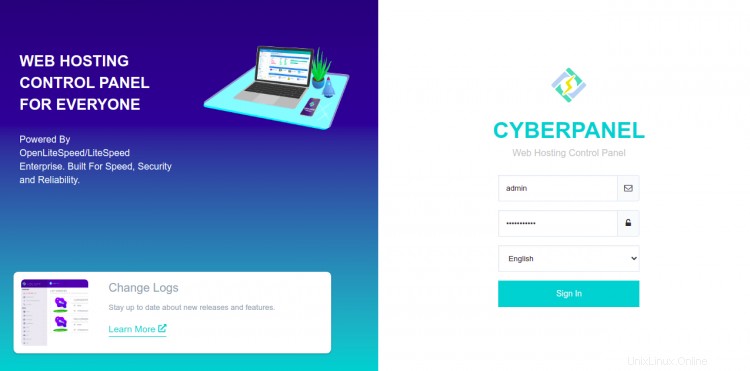
管理者のユーザー名とパスワードを入力し、ログインをクリックします ボタン。次の画面にCyberPanelダッシュボードが表示されます。
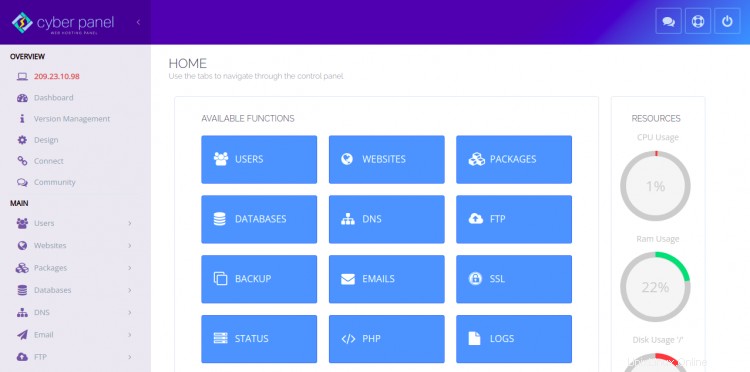
URL https:// your-server-ip:7080を使用してOpenLiteSpeedWebインターフェイスにアクセスすることもできます。 。 OpenLiteSpeedログインページが表示されます:
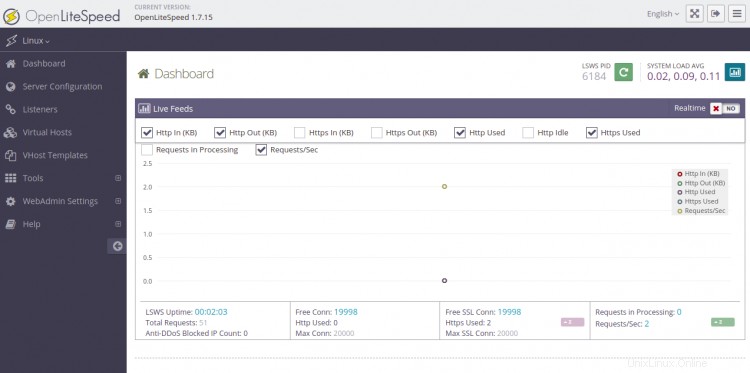
管理者のユーザー名とパスワードを入力し、ログインをクリックします ボタン。次の画面にOpenLiteSpeedダッシュボードが表示されます。
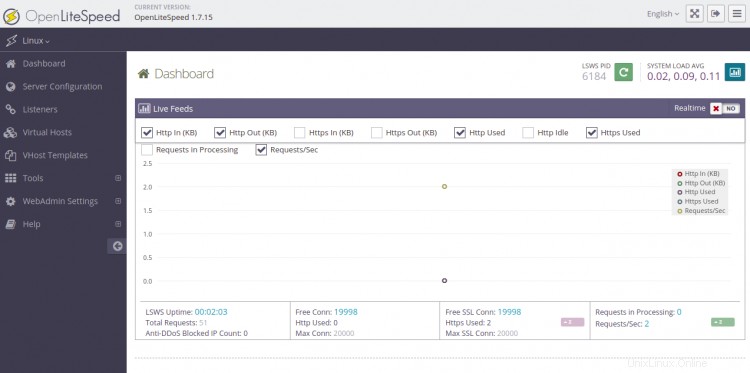
おめでとう!これで、CyberPanelがAlma Linux 8に正常にインストールされました。これで、CyberPanelダッシュボードから最初のWebサイトの作成を開始できます。ご不明な点がございましたら、お気軽にお問い合わせください。